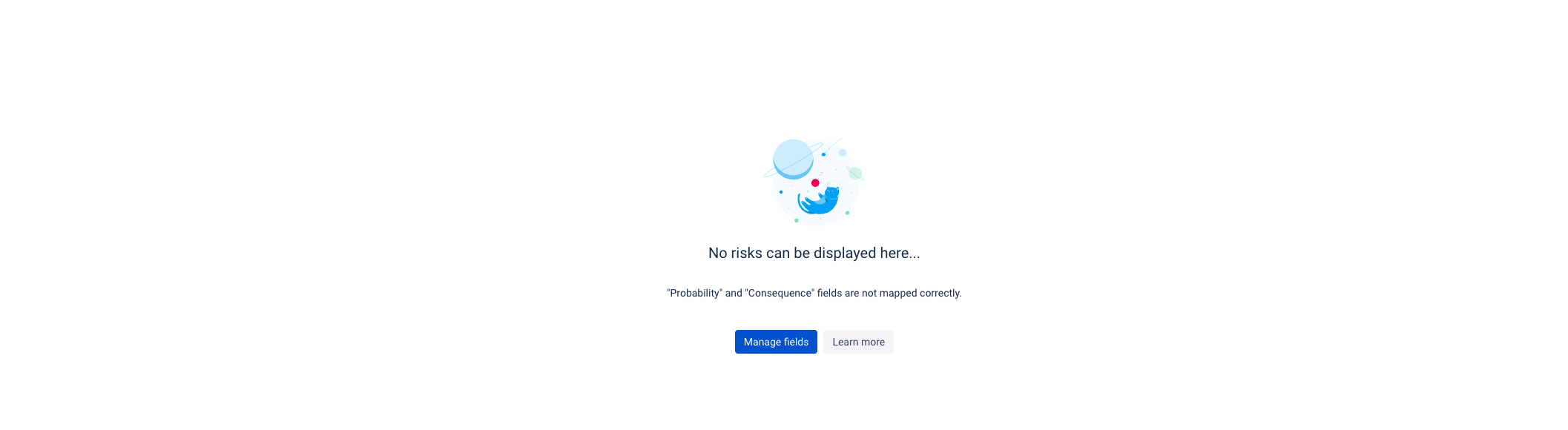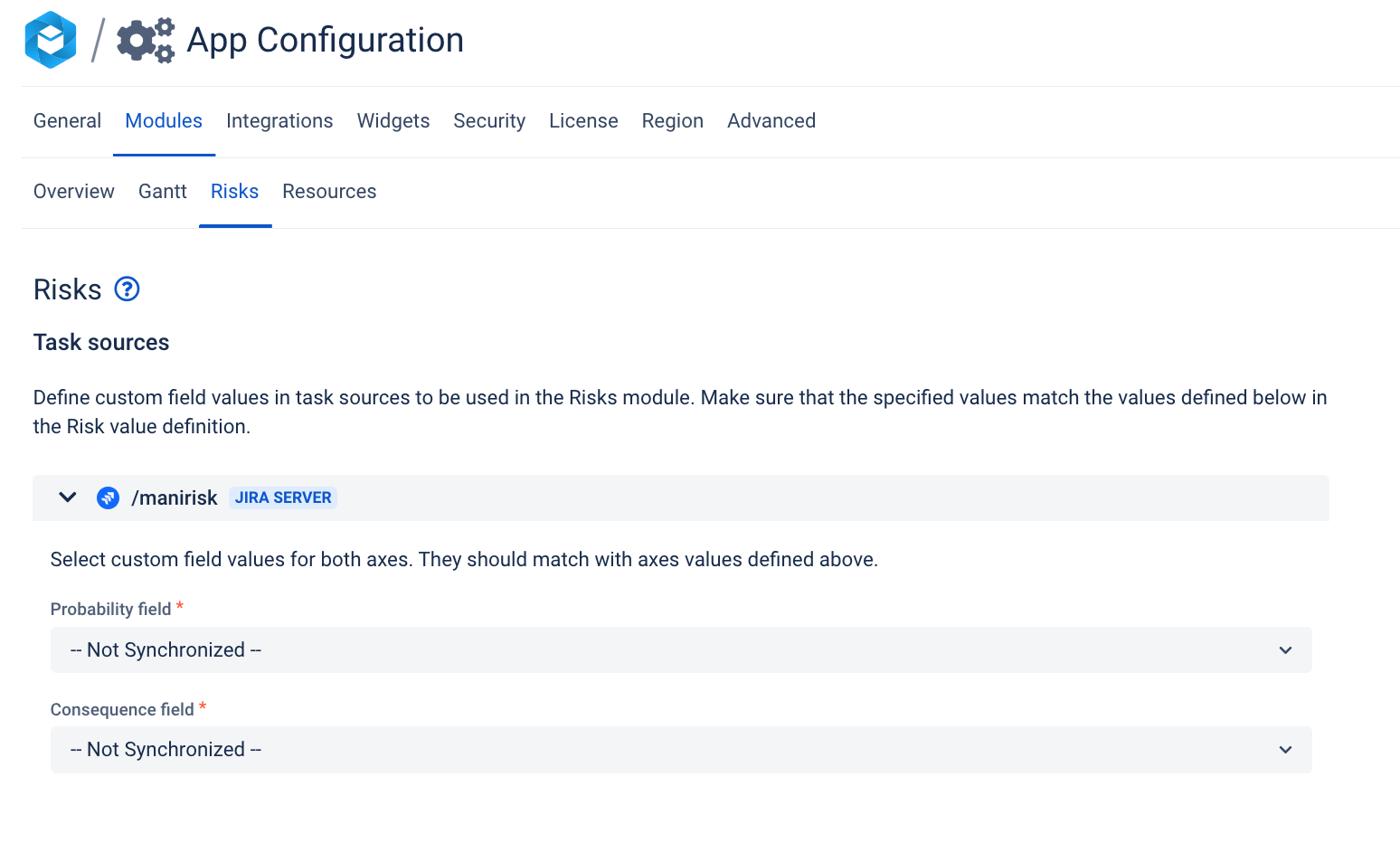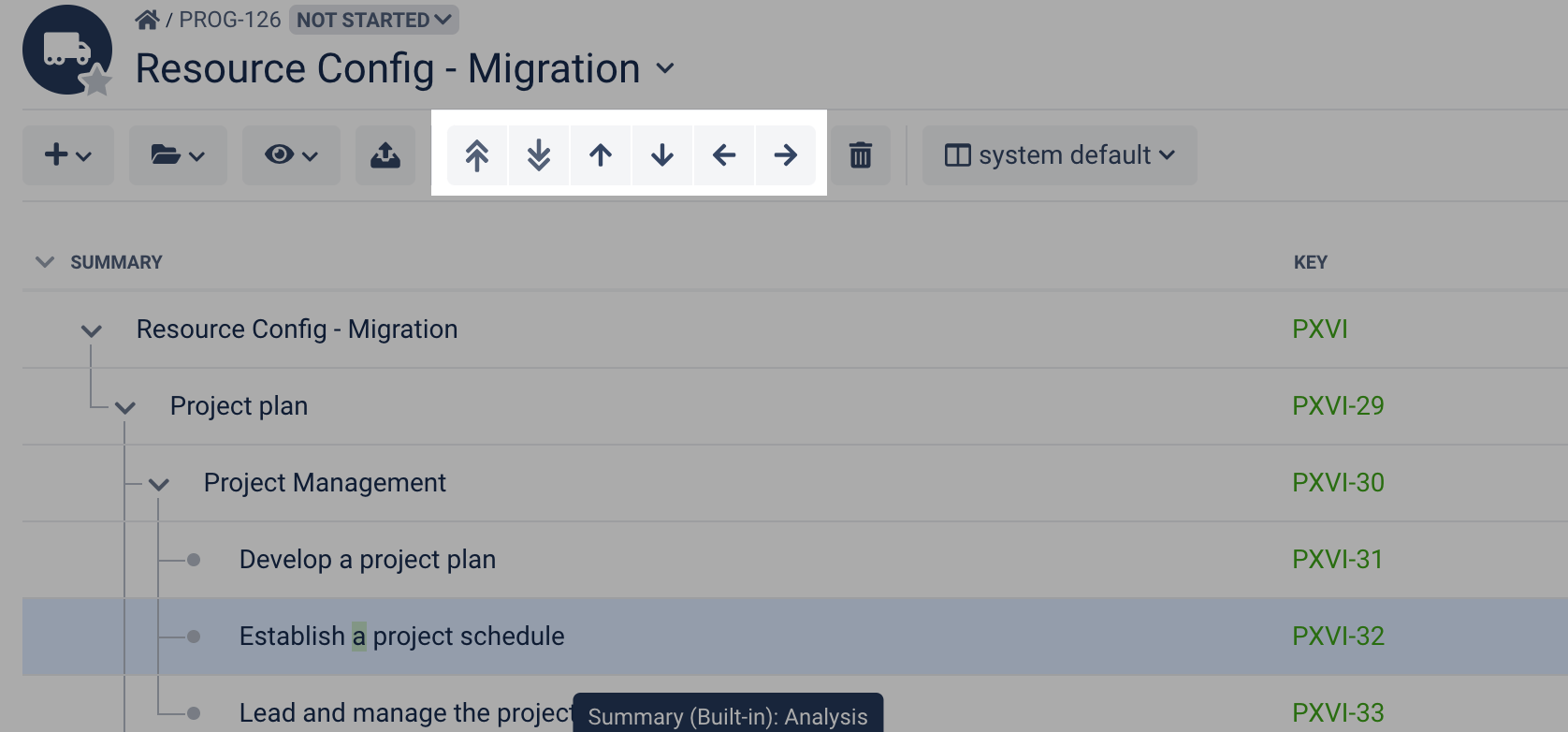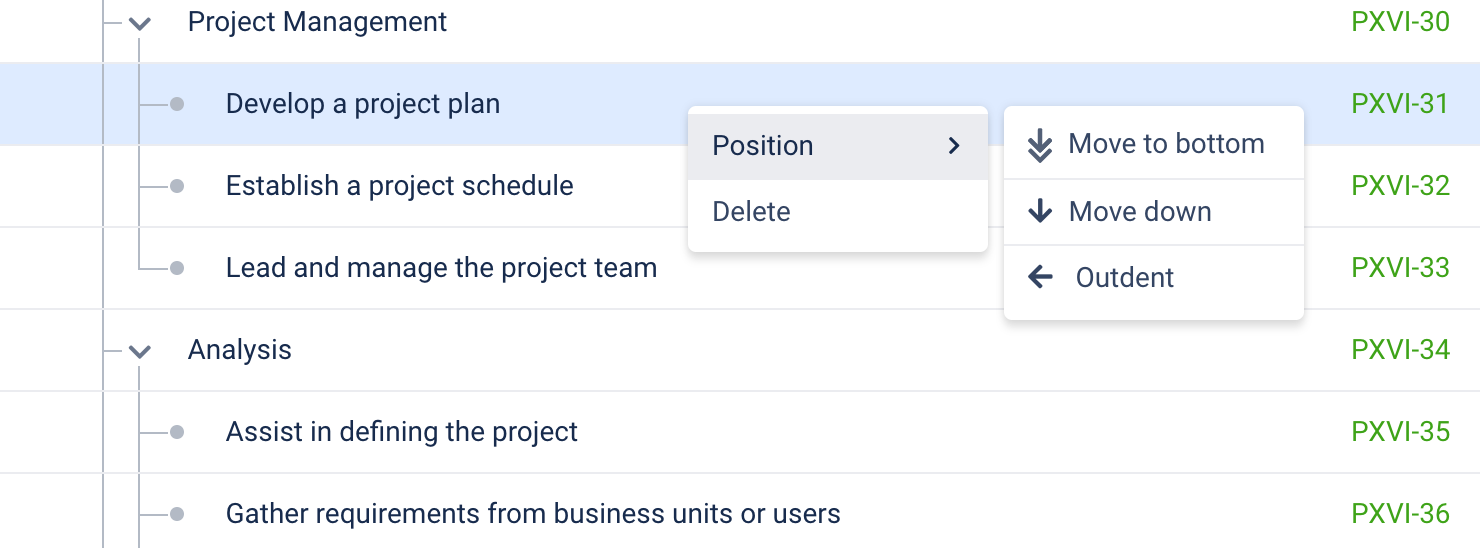BigPicture 8.9.0 Release Notes
| Category | Feature description | Sneak peek |
|---|---|---|
| Risks module | The "Manage fields" splash screen leads you directly to the configuration of the Risks module mapping. The Risks module works based on field mapping. If the mapping is incomplete, you get a splash screen prompting you to finish the configuration. Then, based on the mapping, the risks can be visualized in a form of a risk matrix in the Risks module. | |
| Scope module | "Move to the top" and "Move to the bottom" introduced You can easily move the item to the top or to the bottom of a given level of the WBS. Note: the indent/outdent level isn't affected. The task remains nested on the same level of hierarchy. | |
| Import | The extension of the uploaded file can be in upper or lower case (i.e. both .CSV and .csv. will work). The following file types are supported:
| |
| Export | Exporting to Excel in Resources module - file contains tasks with workload Files exported to Excel (from the Resources module) contain Workload, Capacity and Remaining capacity for each Resource (or Skill) on a given day. In addition, there is information about tasks assigned to Resources and their duration, workload contour in a given day. | |
Once triggered, export is happening in the background. You can switch to a different screen without disrupting the process. | ||
Export on the Gantt module includes the Resources Panel If you open the Resources panel and then export to a PDF image, the Resources panel will be included in the export:
| ||
| Clear permission cache | You can refresh the profile cache without contacting the admin If changes in Jira groups or permissions were made, you don't have to wait for the app cache to refresh. You can clear the permissions cache without slowing down the app. Cache cleared:
| |
| Live Sync | Live sync is available on the Resources module - see changes in data without the need to refresh a page. | |
| Widgets configuration | You can more easily locate the Jira projects to activate/deactivate widgets. | |
| Task structure | "Parent" structure builder - Jira Cloud only For Jira Cloud, the 'Jira Advanced roadmaps' structure builder has been replaced with the Parent structure builder. Atlassian introduced a unification of fields responsible for some parent-child relations (Epic link, sub-task, Jira (Advanced) Roadmaps). Parent Link is now handled by the same field (Parent). | |
| Filters | Task grouping - task grouping can be deactivated using the X button. | |
When using filters, you can hide the greyed-out higher-level elements. | ||
| Dependencies | When dependencies are collapsed, clicking the dependency counter "dot" triggers a pop-up containing a list of dependencies. | |
Out-of-view tasks are displayed in the infobar. The Dependencies tab (in the infobar) contains information on all task dependencies:
A task may be out-of-view because:
| ||
| In the "dependency details" pop-up, the "task source" field can be edited. | ||
Board module - when dependencies are collapsed (arrows are not visible), dependencies related to a task are shown as arrows:
| ||
Board module - colors indicate the "health status" of the task dependencies.
| ||
| ASAP dependencies are highlighted as "broken" when the start/end dates of tasks don't match the dependency specifications (dependency cannot be fulfilled). | ||
| Milestones | Create a basic task as a milestone You can add milestones directly from the Gantt module using the "+ Task" button.
| |
| Task details | Task details pop-up contains status information | |
| Undo button | Undo button can be used in the live scenario Undo button becomes available after a user made changes. Undo the following actions:
Shortcut: ctrl/cmd + z Important: Only single action can be undone. The Undo button is grayed out by default. It becomes available when the user performs an operation that can be undone. Performing an undo operation OR reloading the page makes the Undo button grayed out again. After pressing the Undo button, the application displays a screen asking the user if he wants to undo the change (Confirm or Cancel). This screen shows the name of the operation, the task ID, and the date and time of the operation to be undone. |