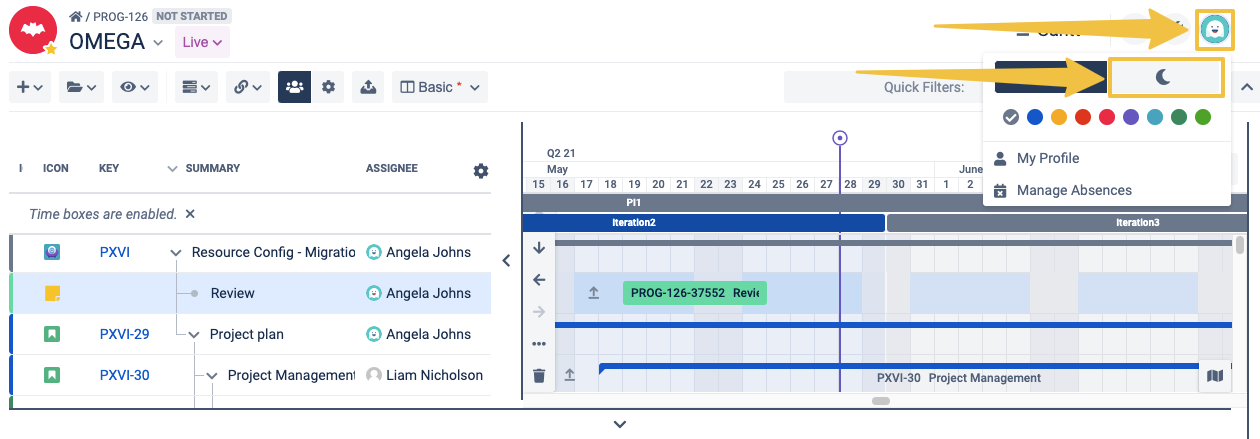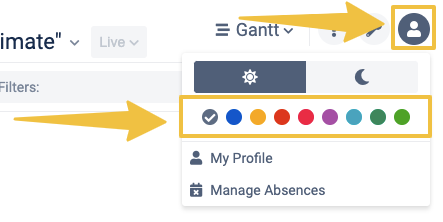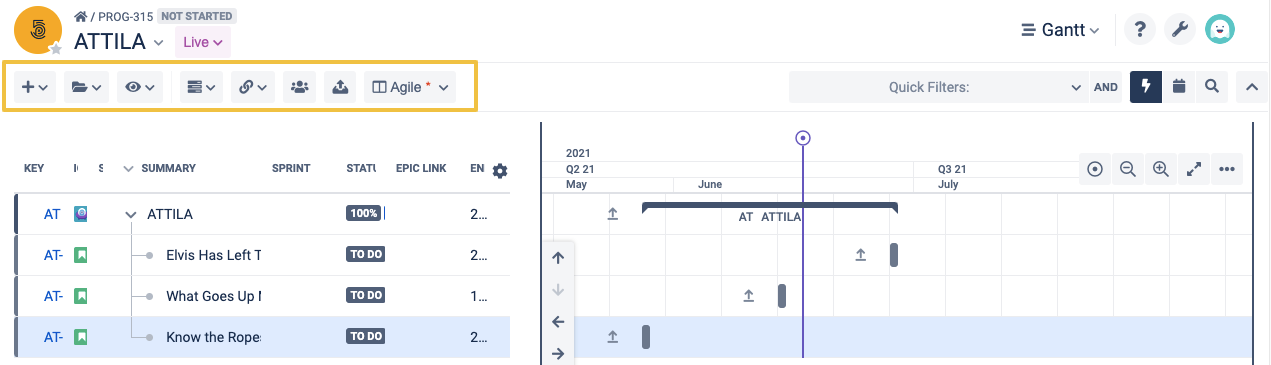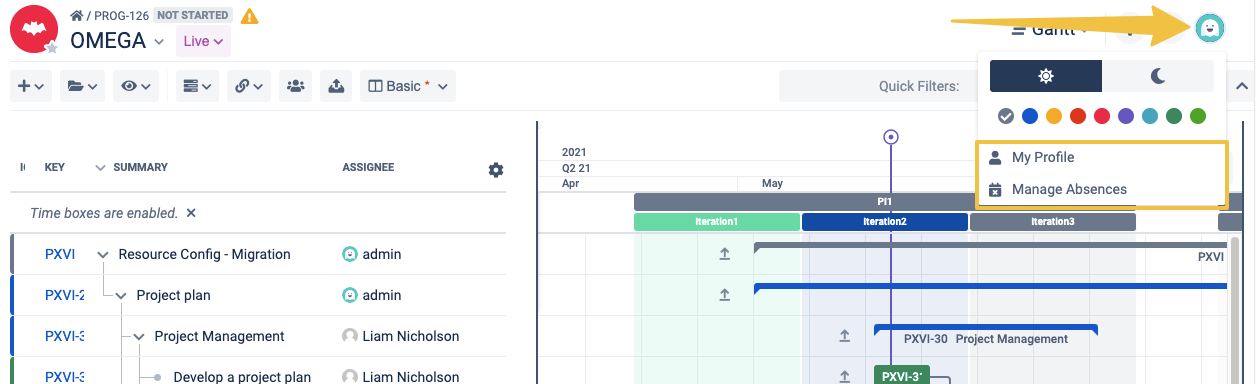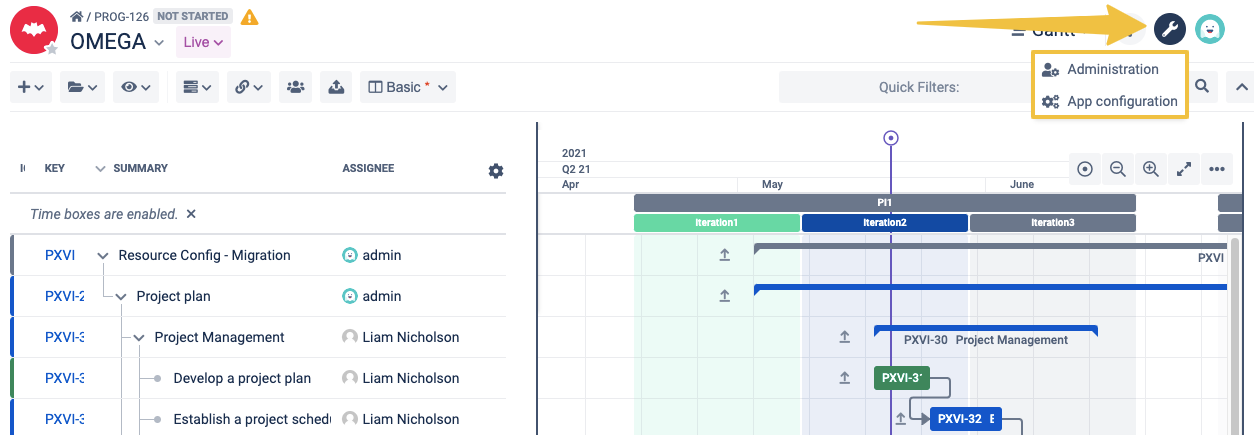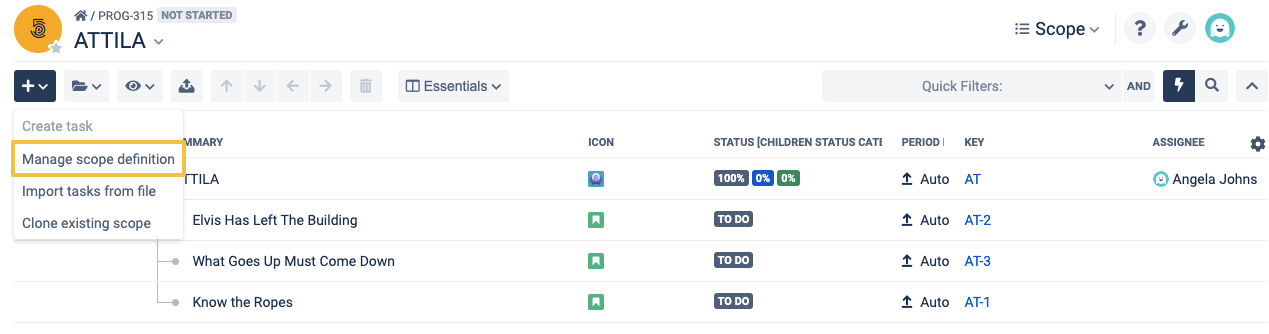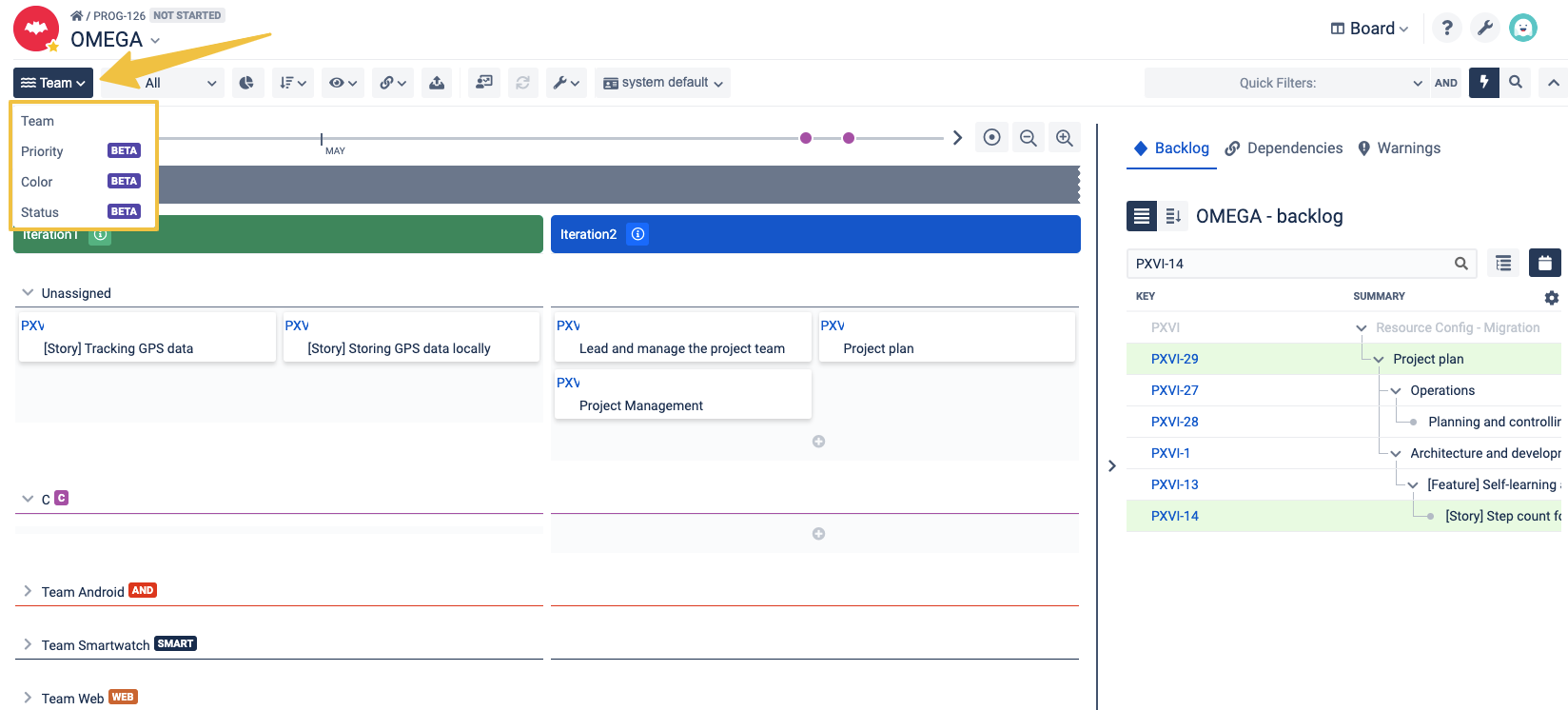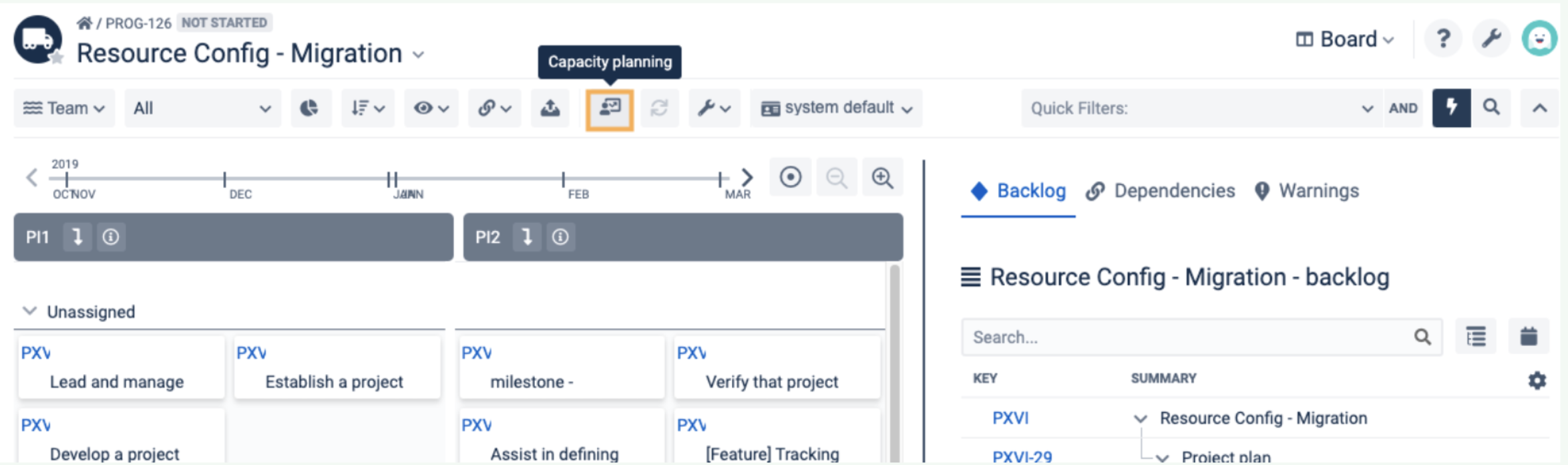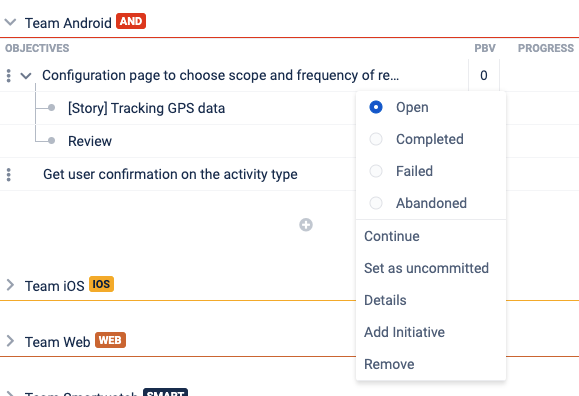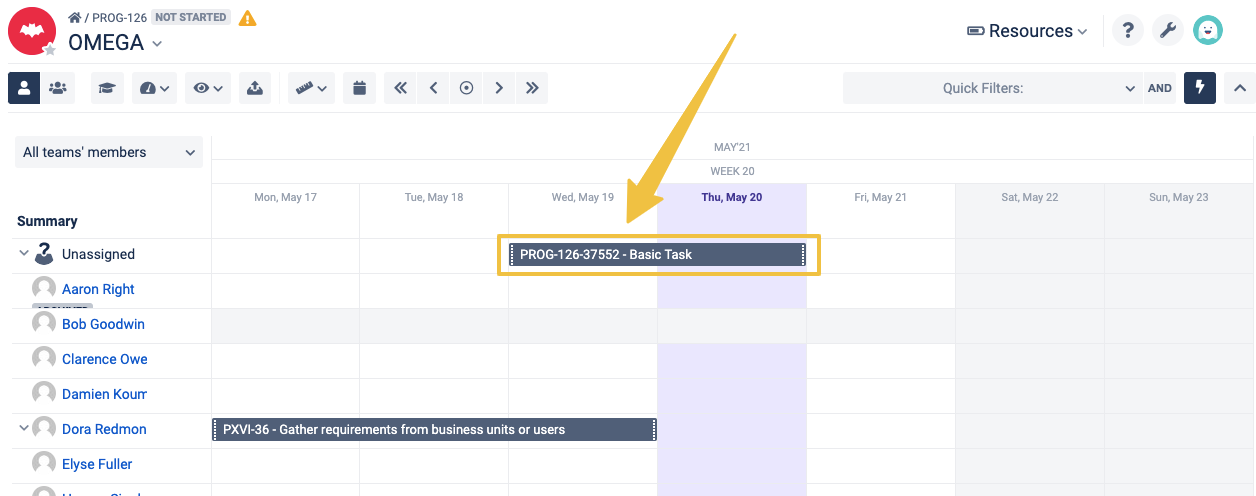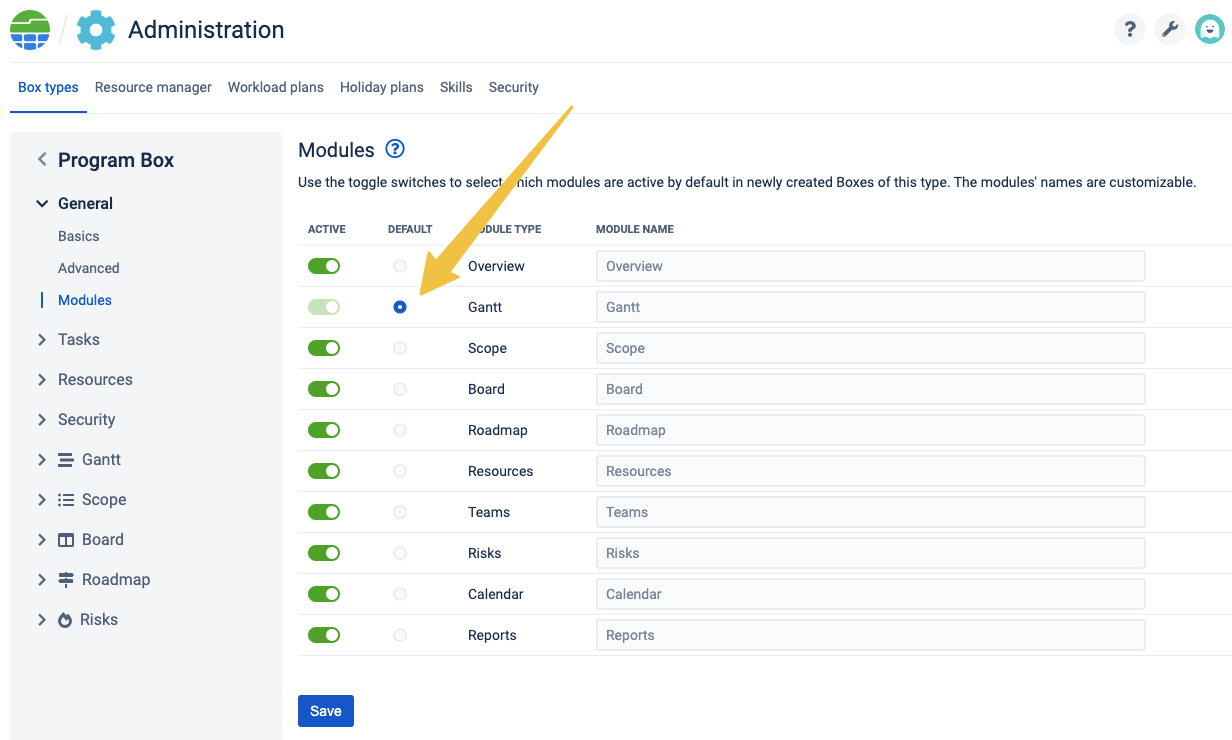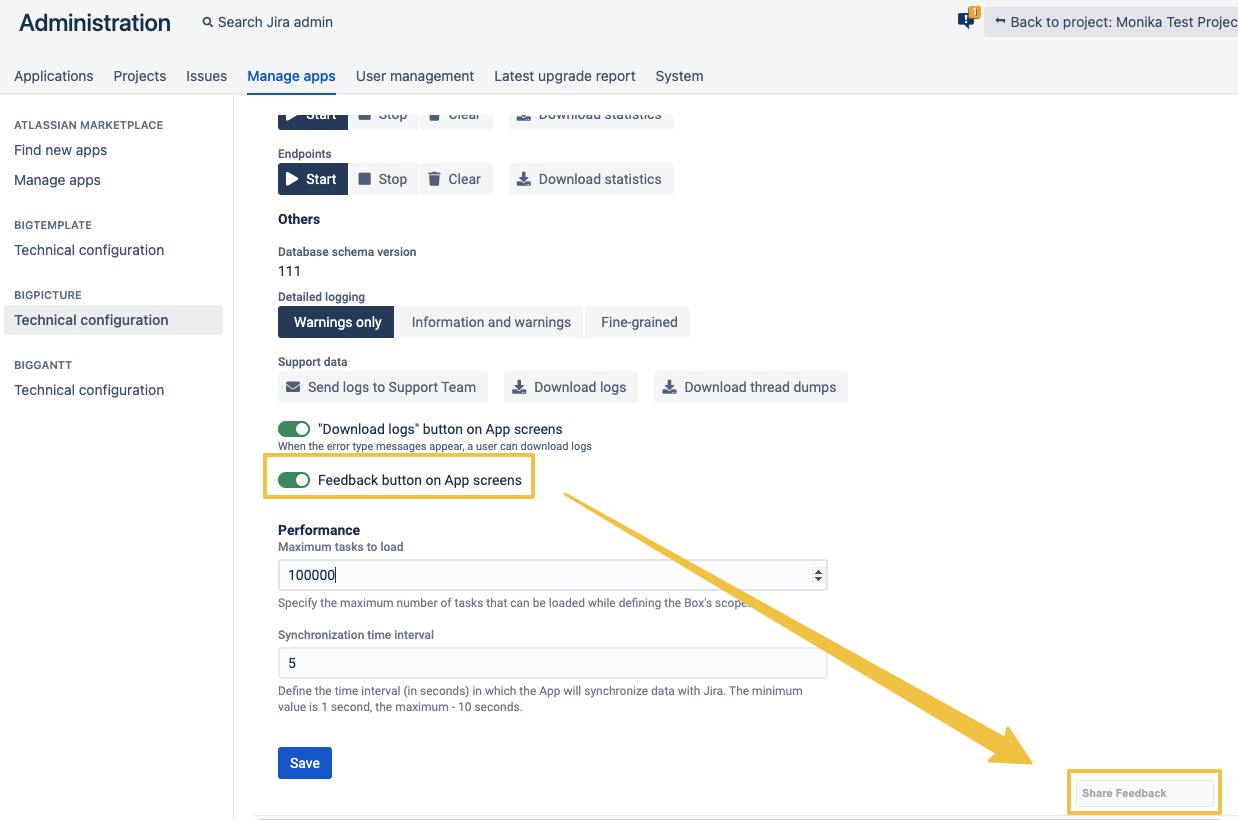BigPicture 8.1.0 Release Notes
Cross module features
| Feature | Description | Sneak peek |
|---|---|---|
Look and feel | ||
You can easily switch between the light and dark modes of the app. | ||
| Accent color | You can set the interface accent color to get the best, personalized experience. | |
Icon based buttons in all modules | Module buttons don't contain text. When you hover your mouse over a given button a tooltip containing additional information will appear. | |
Navigation | ||
Modules dropdown | Switching between modules has been made easy with the new modules drop-down. The name and the icon of the module you're in are always displayed at the top right. Other Box modules and Box configuration can be easily accessed from the drop-down list. | |
My Profile | You can easily access the "My Profile" page to manage your absences and switch between dark/light modes. | |
App Settings | The new wrench icon provides direct easy access to both App Administration and App configuration from any place in the application. | |
| Now you can easily access the configuration pages of BigPicture and BigTemplate using Jira .(dot) context menu. | ||
Breadcrumbs | You can easily go back to an upper-level Box by clicking on the relevant breadcrumb. This way, you don't have to open the Box switcher drop-down to move between Boxes. | |
Modules
Overview
| Feature | Description | Sneak peek |
|---|---|---|
Look and feel | ||
| Auto scope-based period mode | Box period can be automatically adjusted based on scope (applies to boxes in "auto scope-based" period mode). Settings must be changed by an administrator. A Box type with this period mode adjusts its time period to encompass all tasks within its scope. You don't have to manually change the Box period to make sure it reflects the task duration. With those settings, you can be sure there is no discrepancy between the box period and its contents. | |
Row height can be adjusted | Adjust the row height using three available view options:
| |
Box creation | ||
Smarter incrementation of field value (next timebox template) and Box name | When you create a consecutive "Sub scope" Box the App provides a name suggestion. The last number in the string (the name of the previous Box) is incremented by 1, even if it isn't the last character in a string. | |
Gantt
| Feature | Description | Sneak peek |
|---|---|---|
Navigation | ||
Scope definition - easy access | You can more easily manage the scope of your Boxes - the "Manage scope definition" option has been added under the "+" button in Gantt, Scope, and Risks modules. Items that already exist in tools such as Jira and Trello can be easily be included in your Box. | |
Look and feel | ||
Customization of column views redesigned | The look of customization of Gantt column views has been updated. | |
Scope
| Feature | Description | Sneak peek |
|---|---|---|
Navigation | ||
Scope definition easy access | You can more easily manage the scope of your Boxes - the "Manage scope definition" option has been added under the "+" button in Gantt, Scope, and Risks modules. Items that already exist in tools such as Jira and Trello can be easily be included in your Box. | |
| Customization of column views redesigned | The look of customization of Gantt column views has been updated. | |
Board
| Feature | Description | Sneak peek |
|---|---|---|
Task Warnings | ||
If inconsistencies are detected, task warnings will help you assess the situation and decide if and how you want to address them. Task warnings indicate that:
| ||
| Warnings tab in the panel on the right | Warnings are displayed in the "Warnings" tab in the right-hand infobar panel. Clicking on the warning icon on the sidebar warning list takes you to the task. | |
Swimlanes | ||
You can switch between four configurable swimlane types (beta feature):
Selectable swimlane value - for a particular swimlane value (such as Team) you can completely hide particular swimlanes (not just collapse them). Only swimlane values that have a checkmark next to them are displayed. | ||
Task multi-select | ||
| Multiselect is available on Board | You can select multiple cards on Board by holding Shift and selecting the first and last card. The tasks between them will all be selected. Selecting individual cards with Ctrl/Cmd still works the way it did. | |
Capacity planning | ||
| Box editor can edit capacity planning on Board | Both Box Admin and Editor have access to the capacity planning feature of the Board module. As always, Jira admin and App Admin have full access to all the Boxes, therefore don't need to be added as a Box Admin to access this functionality. Other roles, such as Viewers won't see the relevant icon. | |
Roadmap
| Feature | Description | Sneak peek |
|---|---|---|
Objectives | ||
| Achievement aggregation in the "Count by status" view is based on how many of the objectives have been achieved. The progress state of individual "Open" objectives isn't taken into account - the objective either has been achieved, or it hasn't. | ||
| Objective owner can be set | Any Resource can be added to Objective as Objective Owner. Their avatar will then be displayed on the Objective. | |
| Trello cards can be added as objectives | Any task, including a Trello card, be added as an Objective in the Roadmap module. | |
Associated work | ||
| Associated work | You can associate tasks with Objectives. They will appear as nested under a given Objective. | |
Navigation | ||
| Right-click menu is available for objectives. | ||
Resources
| Feature | Description | Sneak peek |
|---|---|---|
| With the Scenario feature, you can easily try out different variants of your plan, compare the results, and find the best one before you merge the changes with the Live version. | ||
| Basic tasks are displayed in the Resources module. | ||
| In the displayed time period, only active team users are listed. Once an individual resource is no longer a member of the team, the Box Admin should close their team membership. | ||
Navigation | ||
You can set the beginning of a grid to be a particular date. Use the calendar button - once you click on a date, the Resource grid will adjust. The selected date will be positioned at the beginning of the grid. | ||
Risks
| Feature | Description | Sneak peek |
|---|---|---|
Export | ||
Navigation | ||
| You can more easily manage the scope of your Boxes - the "Manage scope definition" option has been added under the "+" button in Gantt, Scope, and Risks modules. Items that already exist in tools such as Jira and Trello can be easily be included in your Box. | ||
Calendar
| Feature | Description | Sneak peek |
|---|---|---|
Core new features:
Additional small features:
|
Box Configuration
Scope
| Feature | Description | Sneak peek |
|---|---|---|
sub-scope synchronization with a field | ||
You are allowed to reuse an already used field value in the sub-scope definition of another Box | You are allowed to reuse an already used field value in the sub-scope definition of another Box. There is a warning message displayed once the app recognized that the saved field values in already used in at least one other sub-scope definition. If the app recognizes that a task was planned (by running partial sync or through the app UI) to more than one Box with Own scope which has a "clashing" configuration within their Sub-scopes' definitions:
| |
Administration
Box Types
| Feature | Description | Sneak peek |
|---|---|---|
Period mode | ||
"Auto bottom-up" Box period mode | Parent Box of this type adjusts its time period to match its sub-Boxes. Box sequentiality is automatically set to "Overlapping allowed" for Boxes of this type. | |
"Auto scope-based" Box period mode | A Box type with this period mode adjusts its time period to encompass all tasks within its scope. You don't have to manually change the Box period to make sure it reflects the task duration. With those settings, you can be sure there is no discrepancy between the box period and its contents. | |
Navigation | ||
Default Box module | When you open a Box, the default module will be automatically displayed. It is also positioned at the top of the list in the modules drop-down. | |
Resource manager
| Feature | Description | Sneak peek |
|---|---|---|
Resource manager | ||
You can manually archive resources. The app will also automatically archive individual resources based on their inactive status in Jira (server, cloud). Archiving resources makes it easier for you to know what is the status of a resource. Archived resources will be marked as such in the Resources, Teams, Board, and Gantt modules. | ||
Resource details page | ||
Timeline NEW! | Details page of an individual resource has been upgraded! Now, the new timeline can help you visualize Absences, Workload plans, and Holiday Plans. Those items are listed. on the time axis as separate, colored components. | |
| Current Section | The "current" section lists Absences, Workload plans, Holiday Plans, and Skills that apply to a resource at the moment. | |
New Look of the resources details page | There are 4 cards (2 cards in a row) presenting the information about Absences, Skills, Holiday Plans, and Workload Plans. You can easily create, edit and remove card items. | |
Workload plans
| Feature | Description | Sneak peek |
|---|---|---|
Max weekly workload | Max weekly workload helps you know if the actual workload distribution of a Workload Plan (marked in purple on the right) meets or exceeds the max weekly workload. | |
Left sidebar | The left sidebar consists of additional data about a Workload Plan. | |
List of resources assigned to a plan | On a details page of a given Workload Plan, you can see the full list of users assigned to it and manage it. |
App Configuration
| Feature | Description | Sneak peek |
|---|---|---|
Field mapping | ||
One-way sync of start/end date field | Start and End date can be mapped and uni-directionally synchronized with an additional Jira field. When "end date" is mapped to a time tracking field, you can additionally add one-way sync with an additional data field that will display the end date. | |
| The team field can have separate mapping and per a Jira project. | ||
| Field mapping is available per instance | Each task source has a separate field mapping setup. This means, that if you connect three separate Jira instances you will be able to do separate field mapping for each of them. | |
| Feedback button on App screens (retired) | As the BigPicture 8.1 introduces brand new App navigation with feedback modal trigger built in the header, there is no longer a need to have the "Feedback button on App screens" switcher in App technical configuration. | |
Other
| Feature | Description | Sneak peek |
|---|---|---|
| Any user can check what version of the app is currently installed. | ||
| Full synchronization is not run when the index is corrupted | Full synchronization is not run when BigPicture gets information about the corrupted index from Jira API. A user can perform a Jira re-index; this should solve the corrupted index problem. Users can also continue without reindexing, which can cause irreversible and unintended changes in Box scope. |