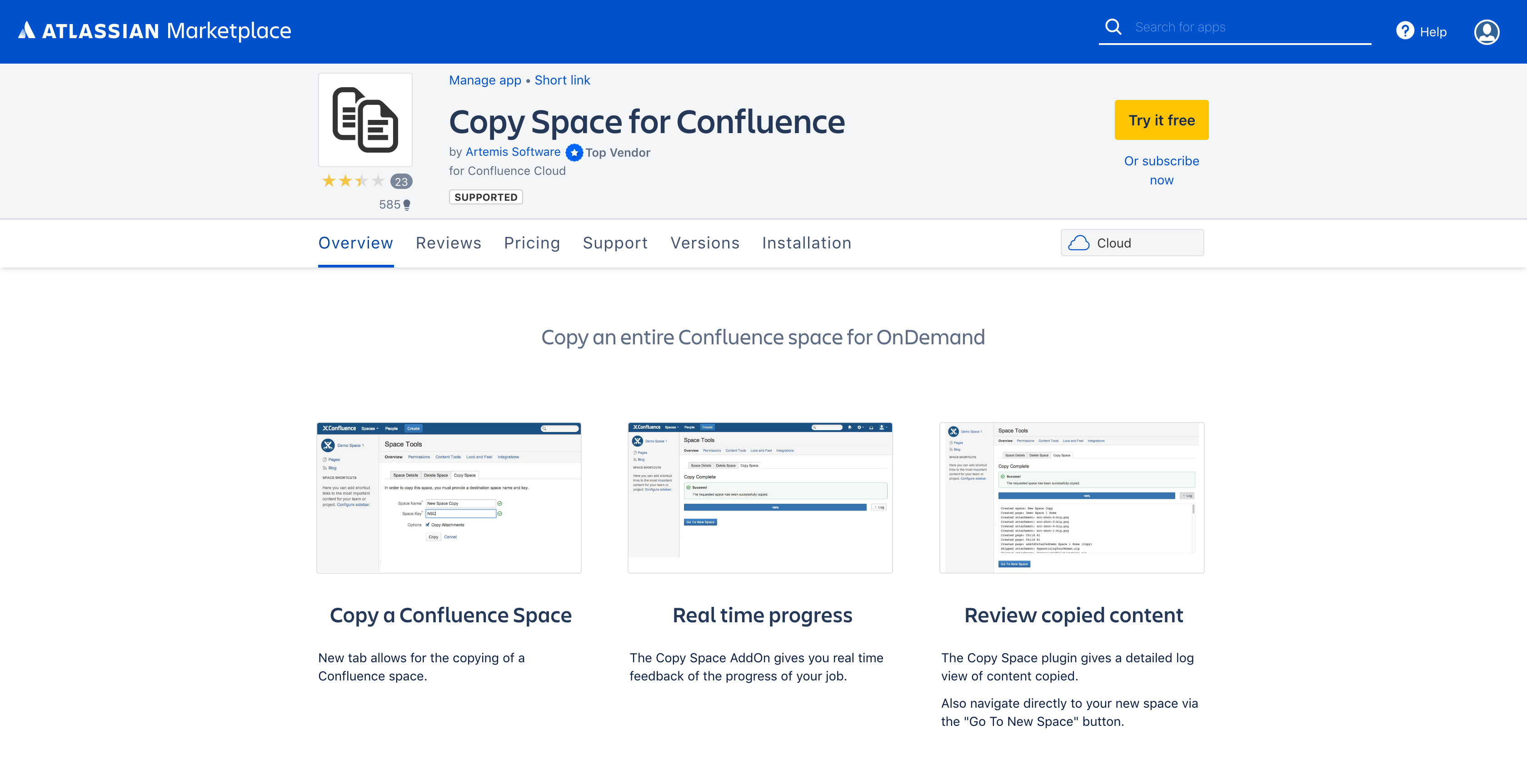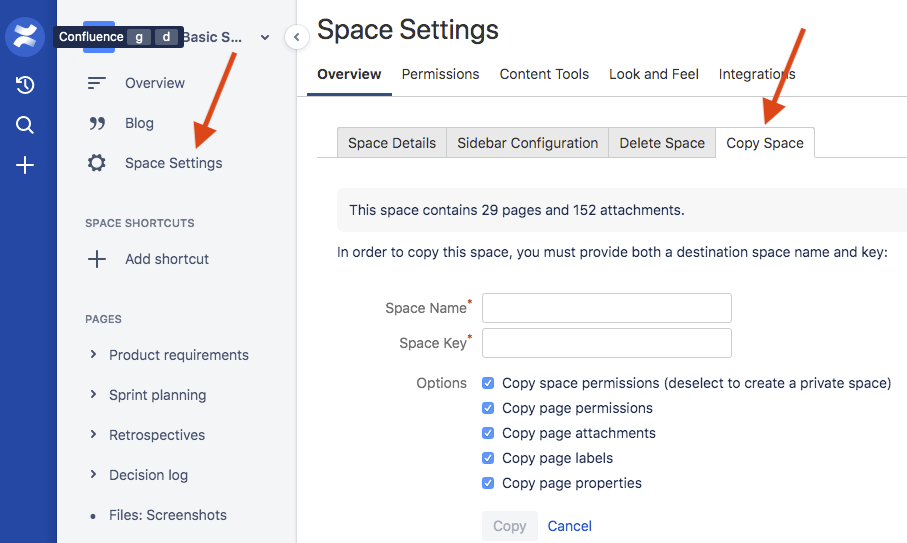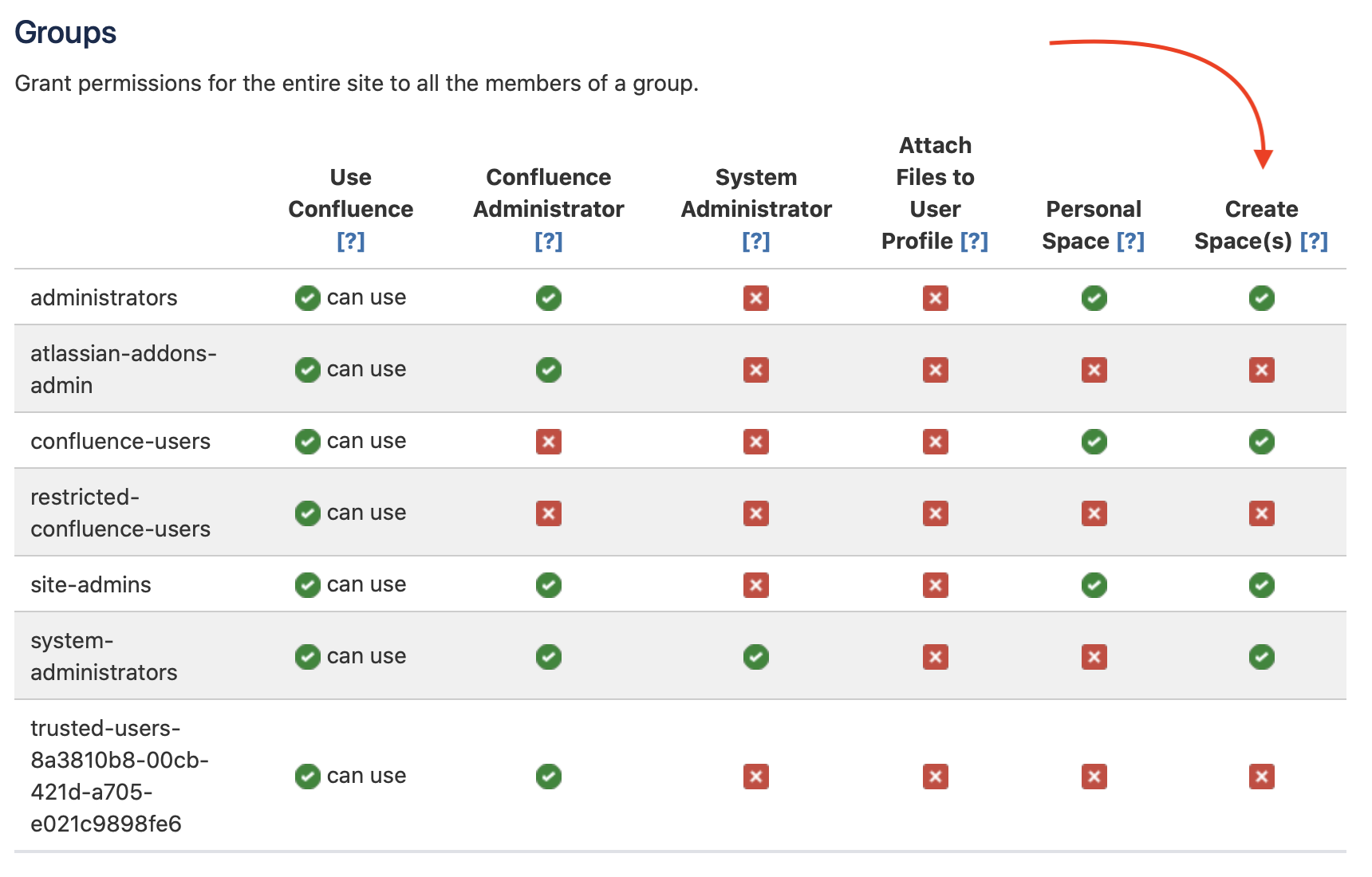Copy Space Cloud - User Guide
Features
- Copy an entire space including pages, page hierarchy, attachments, labels, templates, themes, settings, and properties
- Optionally copy space permissions (or use defaults or make the new space private)
- Optionally copy page permissions
- Status bar that gives real-time feedback on progress job
- Log that can be copied to clipboard for troubleshooting
- Ability to rename spaces
- Ability to rename page titles
User Guide
- Click on Space Settings in the left navigation bar
- Click the Copy Space tab
2. Enter a new name in the Space Name and a new key in the Space Key for the space. This will be the name and the key for your new space.
3. Select Save
Permissions
Users who wish to copy a space need to have permission to create a new space for the copy. This permission is granted by a site administrator via global site permissions. The user copying the space needs to be in a group that has the "Create Space(s)" permission enabled.
The user who copies the space gets full permissions in the new copy.
However, if the user who copies the space is an administrator and selects the ""Mail → Delete" permissions will not be set for any group or user in the new copy. This is an Atlassian bug. You can set these permissions manually after the copy.
Limitations
The current version of the Copy Space app has a copy limit of 2000 pages. We set this page limit in an attempt to gauge traffic. If you need a larger copy allotment, please submit a support request.
The current version of the Copy Space app has a time limit of one hour. Unless you have a large number of attachments a space with 2000 pages should copy in 15 to 20 minutes. We set this time limit in an attempt to gauge traffic. If you need a larger copy allotment, please submit a support request.
If you have more than ~10,000 attachments but less than 2000 pages your Copy will likely time out. The Copy with still complete however the final stage will not be done. Your Space will be missing a home page, will have a placeholder there, & you will have [ in progress ] before the being of your space. If your space meets those requirements you can either perform a simple clean up afterward or you can ask us with a support request to expand the time out.
Release Notes
Knowledge Base & Support Info
Related Articles
General Articles