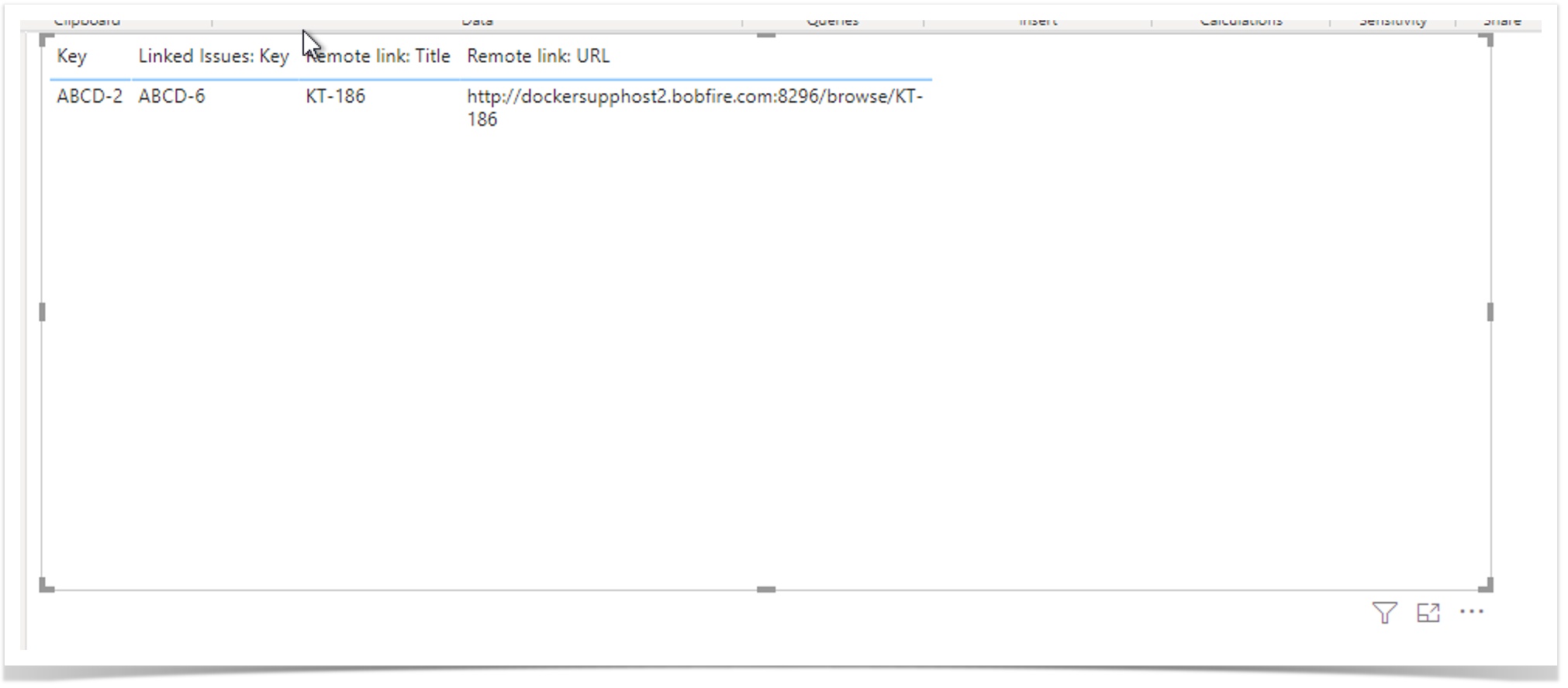How to extract the linked issues data from external Jira instance
This article explains the process to extract/import the data of the linked issues from external Jira instances into Power BI Desktop.
Instructions
Considering 2 Jira instances linked together through application links for fetching/accessing the data of each other, the mandatory requirements are:
- Make sure the app Power BI Connector Pro for Jira is installed in both instances.
- Make sure the Application Linking for the app and instance is configured to gain access for fetching the data. Refer to this documentation for more details: Application link (Jira Hosted only) - 4.2.1
- Make sure the servers are reachable and are available in order to access/view the data.
- Make sure you are the admin for the app and have access to create connectors.
Steps:
- Navigate to Power BI Pro → My Connector URLs → Add New Connector from the top menu to create a new connector.
Note: Access to the app is controlled by the Access Permissions option, which is accessible only to a Jira administrator. If the group they belong to is not selected, users will not see the AIO Power BI menu item. In this case, the Jira administrator can perform the below steps: - Input JQL(if required) i.e., if you have a large no. of issues to avoid performance issues for your Jira.
- Select the basic fields as required and also select the fields from the section header named Remote Links (Add only if needed; this will slow down the extract refresh)
Note: The section headers Linked issues fetch the data of linked issues from the original instance. But to fetch the data from an external Jira instance that is already linked to the current Jira instance and has the app installed, one should select the Remote Links. - Now Save and Close to use the connector to import the data to Power BI.
- Once the connector is ready, follow the steps from this documentation Import into Power BI - 4.2.1
- Once the data is loaded, drag the Issue Key from the Issues Table and also the necessary fields from the Remote Links table to see the linked issues of an external resource. One can also drag the Linked Issues table to see the data from the source Jira instance itself.
Note: The results obtained are according to the JQL used. Following this process, if an issue has linked issues from an external / source instance, those will also be fetched and displayed in the results just like the results in the issue navigator.
- If you face any issues while loading the data or if you are not getting the expected results, then check the box, "Do not use cache for the next refresh", from the connector page and import the data again.