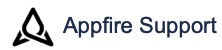How to get problem determination information
On this page
Description
If things are not working as expected, it can often be resolved by being careful with the configuration and looking at errors produced. Some time more detailed problem determination information may need to be sent in.
Look at other tips
See Tips.
Initial Steps
Double-check your configuration together with looking at various how-to's.
Make sure you are using Substitution variables correctly.
Are all required fields provided?
Does the user that will run the transition have permission to do the configured actions?
Look through your server log for entries indicating various problems that can occur during a transition. The log is the only place some of these errors can be reported. This is especially true for problems with custom fields. Error entries are logged for most situations that cannot be completed as expected. A post function runs after the transition has occurred, so error logs are really the best way to indicate that some things may not have been done based on the situation. If you add INFO logging (see the steps below), you will get some more detailed explanations of what is happening with conditioning and other features.
If still a problem, open an issue with the information on your configuration, JIRA version, and add-on version.
If it is a custom field-specific issue, indicate what type of custom field is causing problems. Not all custom field types are fully supported - see Custom Field Types.
In most cases, that will be sufficient to resolve the issue. In some situations, more information may be needed. For instance, you can attach your exported workflow. In more difficult cases, you may be instructed to collect debug information. These are the steps to follow. You will need access to the JIRA server log file.
Look for lines in the server log with org.swift.jira, .cw., or similar
Steps to collection information
Read: JIRA logging and profiling - how to configure additional temporary logging in JIRA
Add an entry for INFO or DEBUG using org.swift.jira
Temporary logging will get you started without a server restart. It does not carry over after the restart.
INFO - gives less information, but is usually more relevant without the extra stuff.
DEBUG - gives more information and usually should be done if you are opening an issue and reporting information
Run a test scenario and then look in the server log. Find the time period close to your test run time and look for entries including text: org.swift.jira.cw.
Attach one of the following
Cut and paste the entries into a comment (if small) or into a file and attach
Zip of your server log - make sure it doesn't contain sensitive information
Copy your server log and remove earlier entries or other information you may not want to share.
Configuration Information
The easiest way to provide configuration information is to take a screenshot of the post function configuration. Go to the view post function screen and capture one or more post function views:

Related content
Log a request with our support team.
Confluence®, Jira®, Atlassian Bamboo®, Bitbucket®, Fisheye®, and Atlassian Crucible® are registered trademarks of Atlassian®
Copyright © 2005 - 2024 Appfire | All rights reserved. Appfire™, the 'Apps for makers™' slogan and Bob Swift Atlassian Apps™ are all trademarks of Appfire Technologies, LLC.