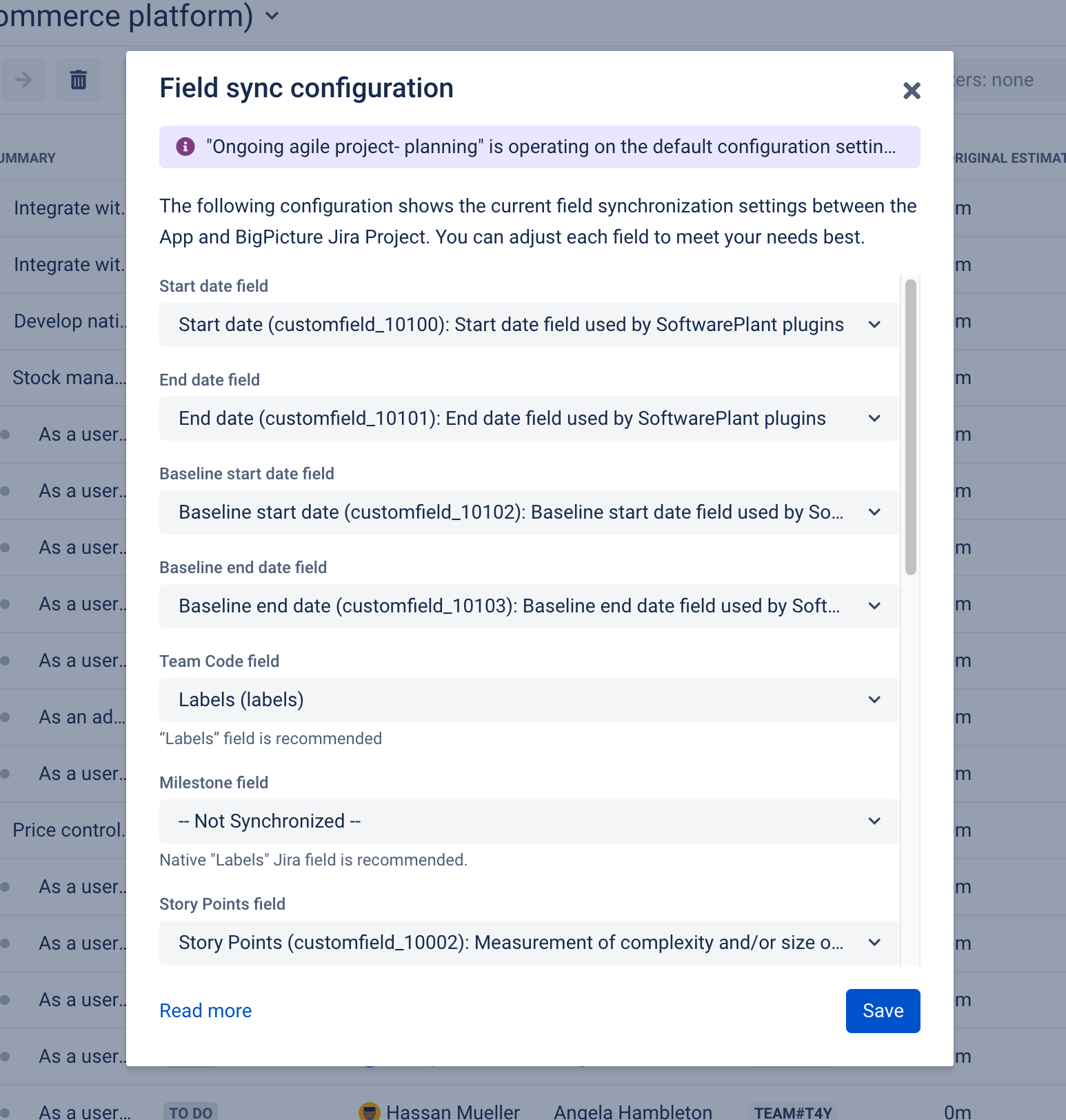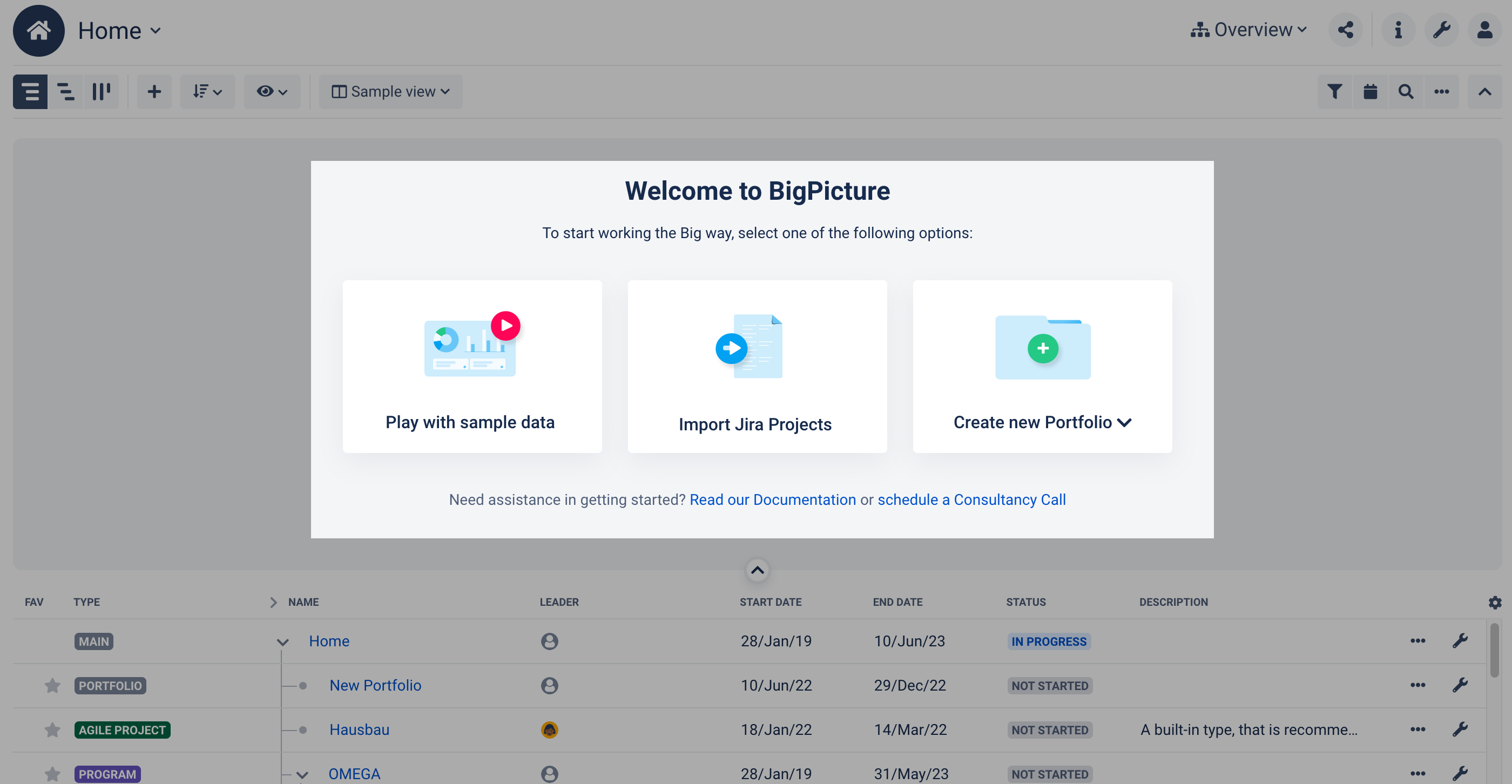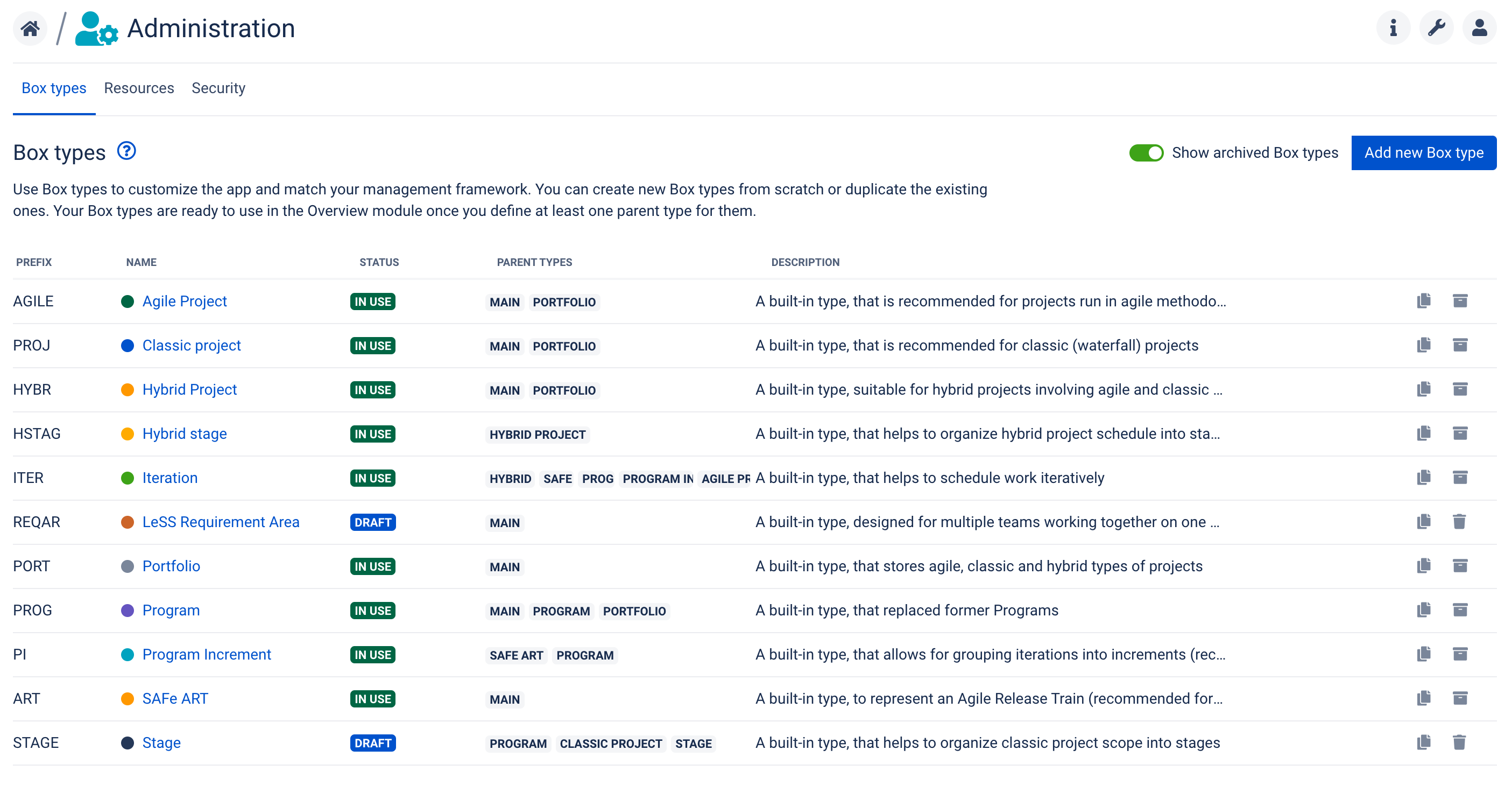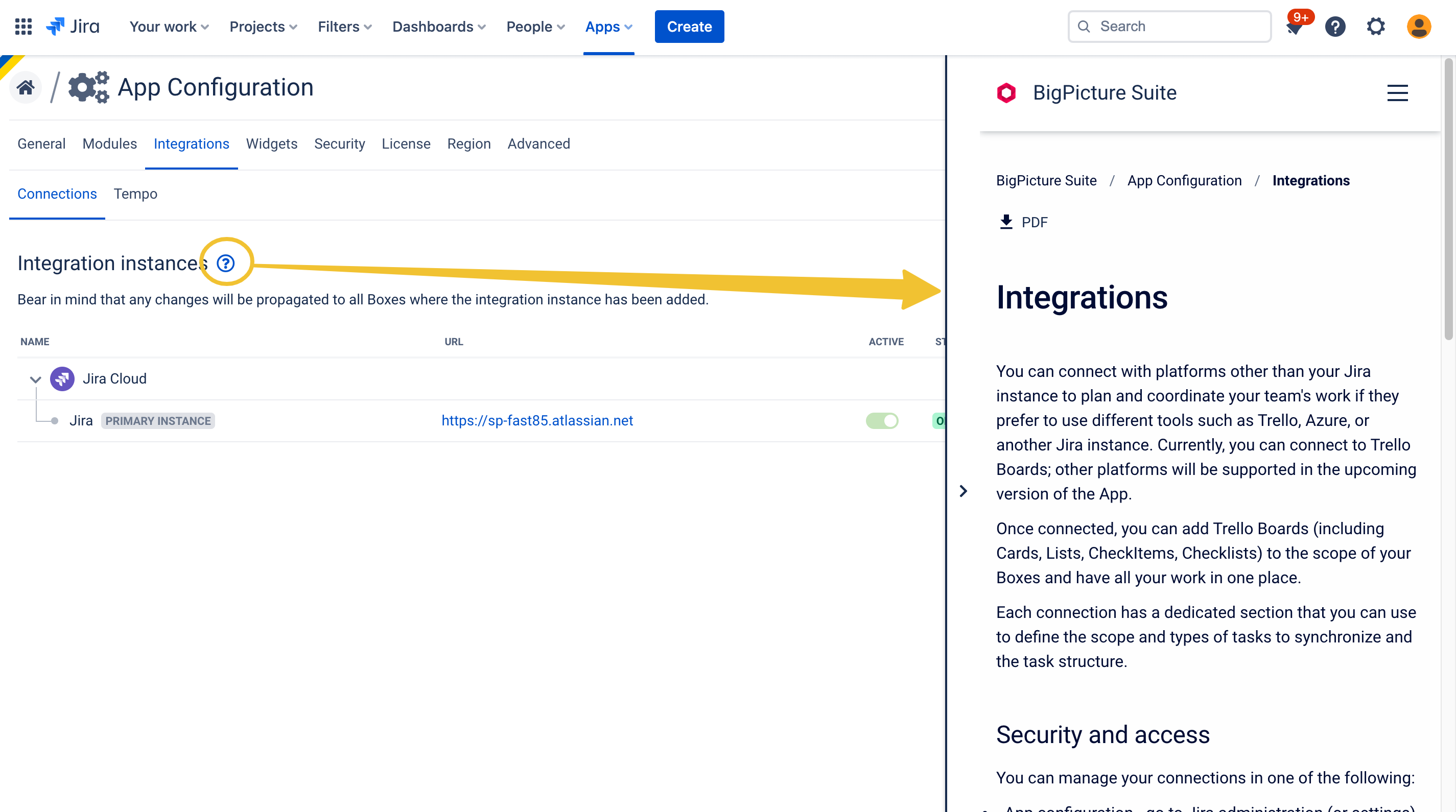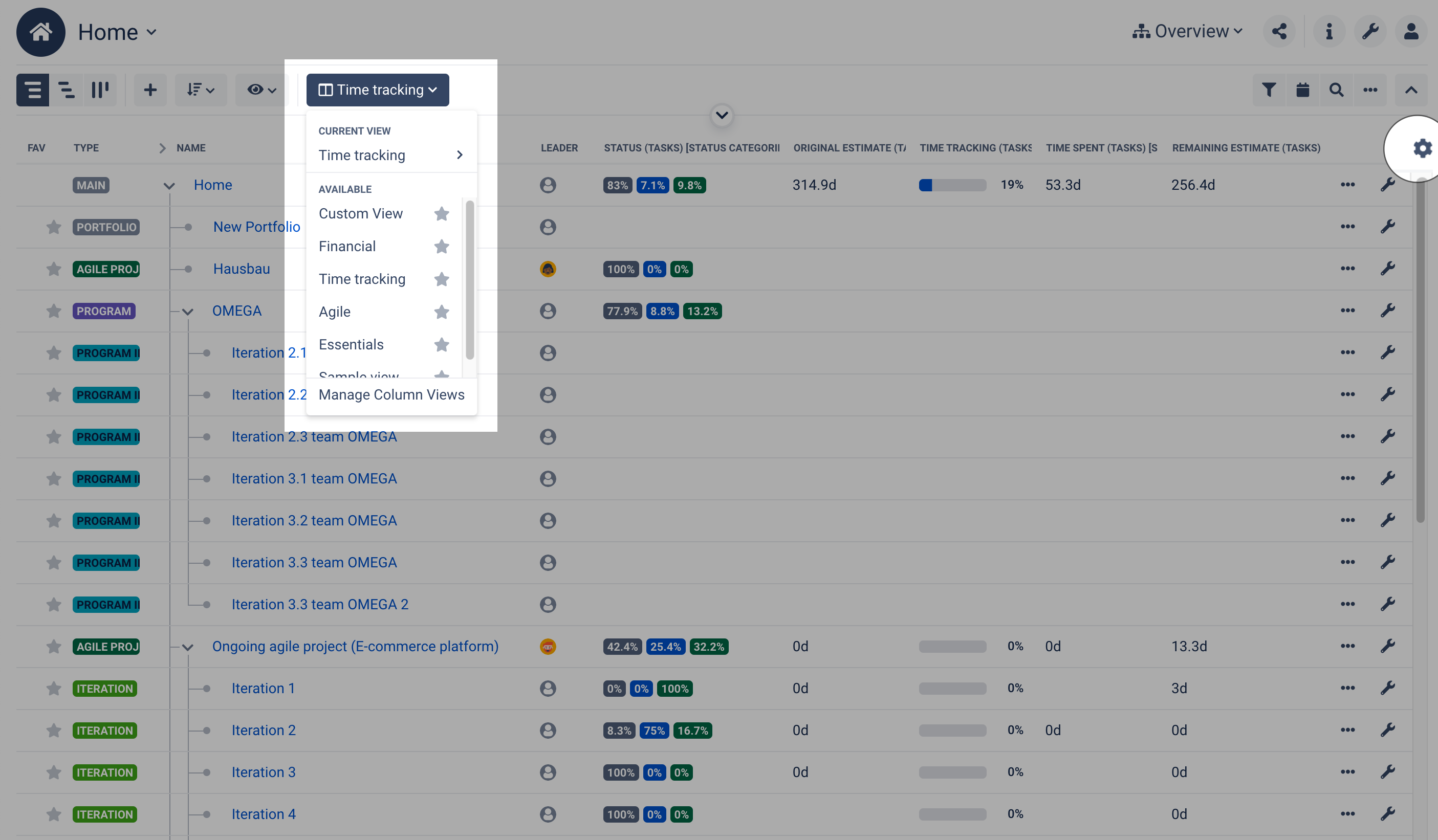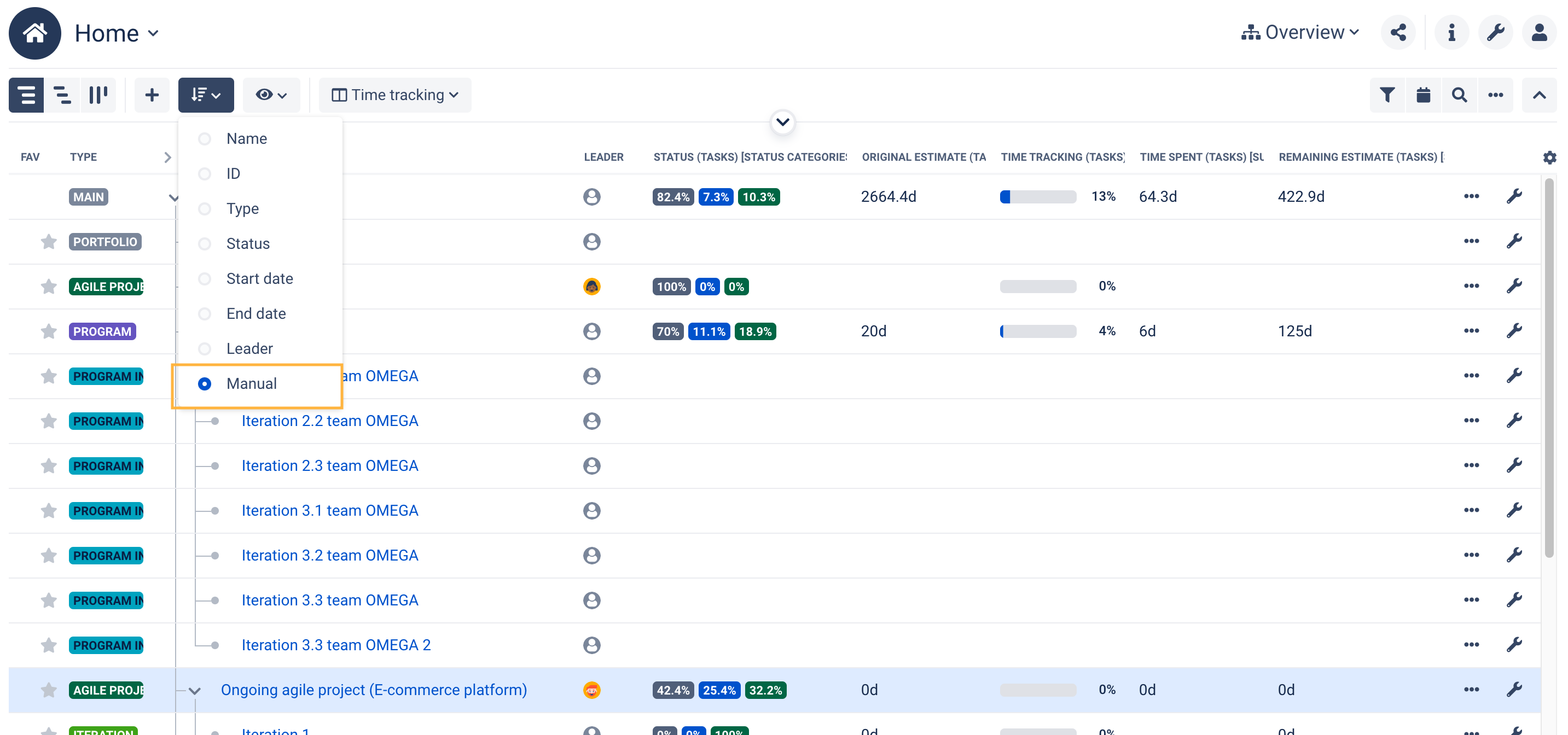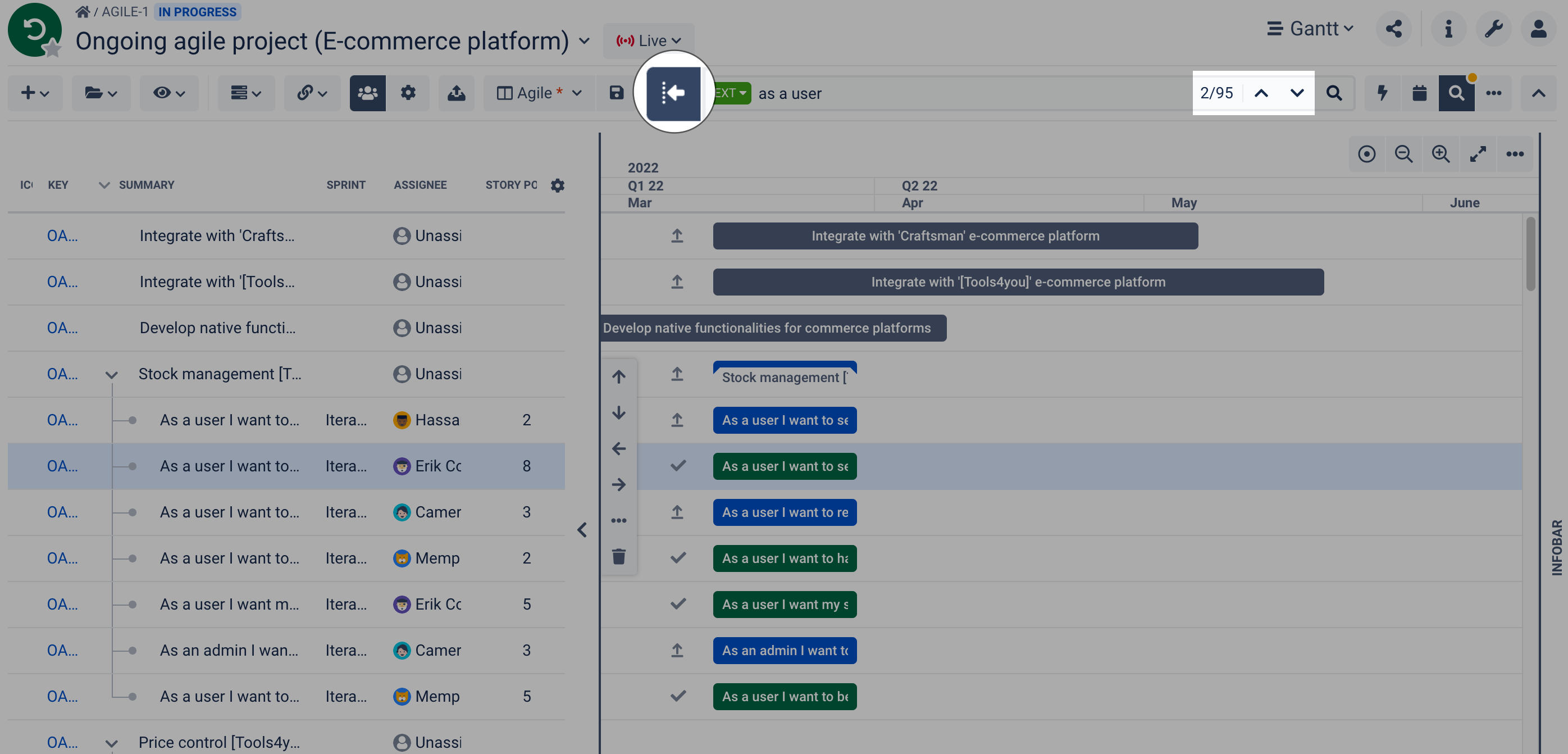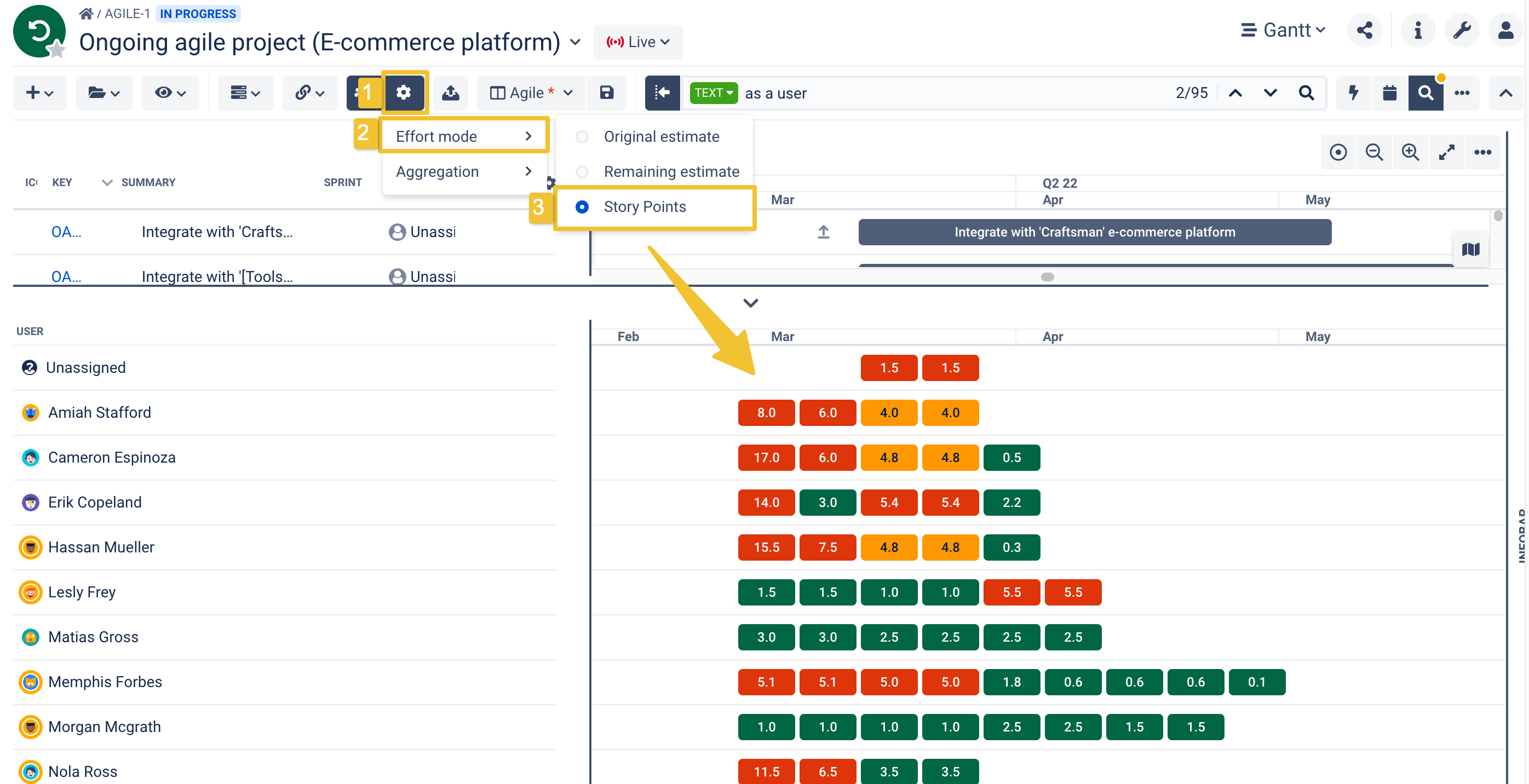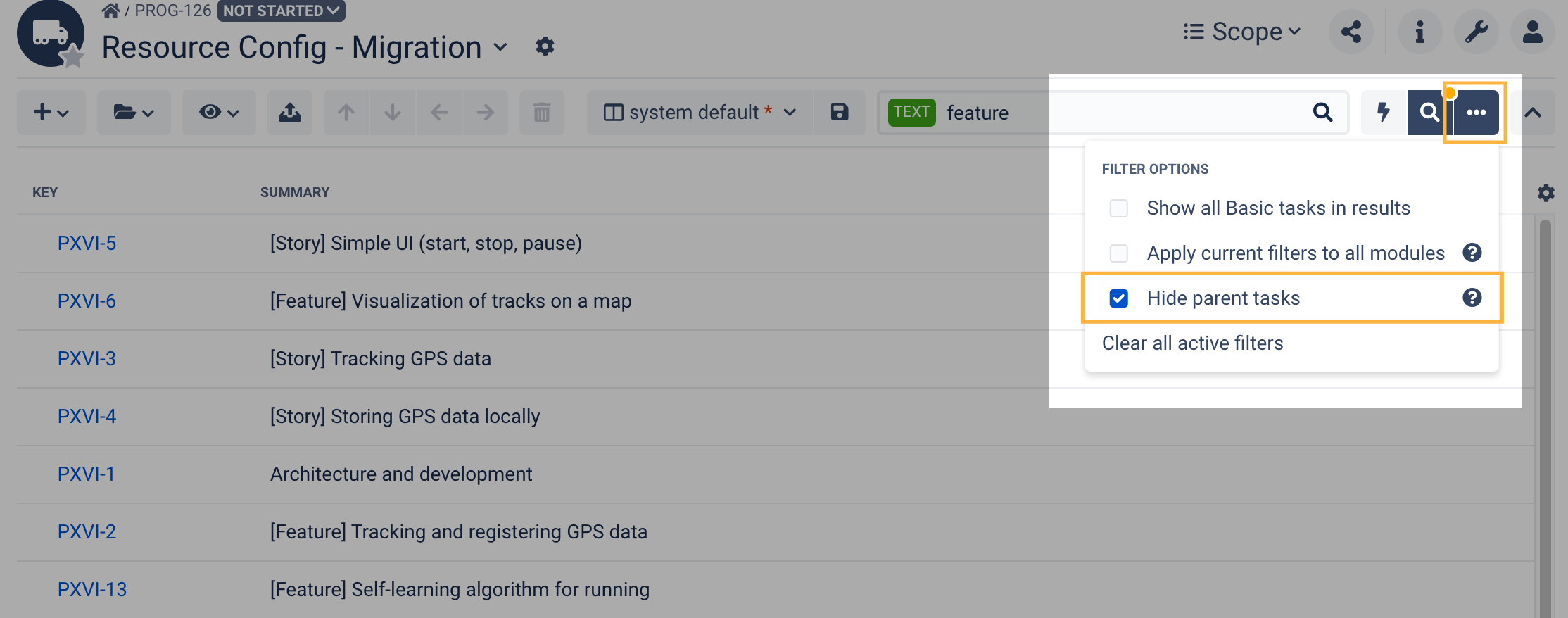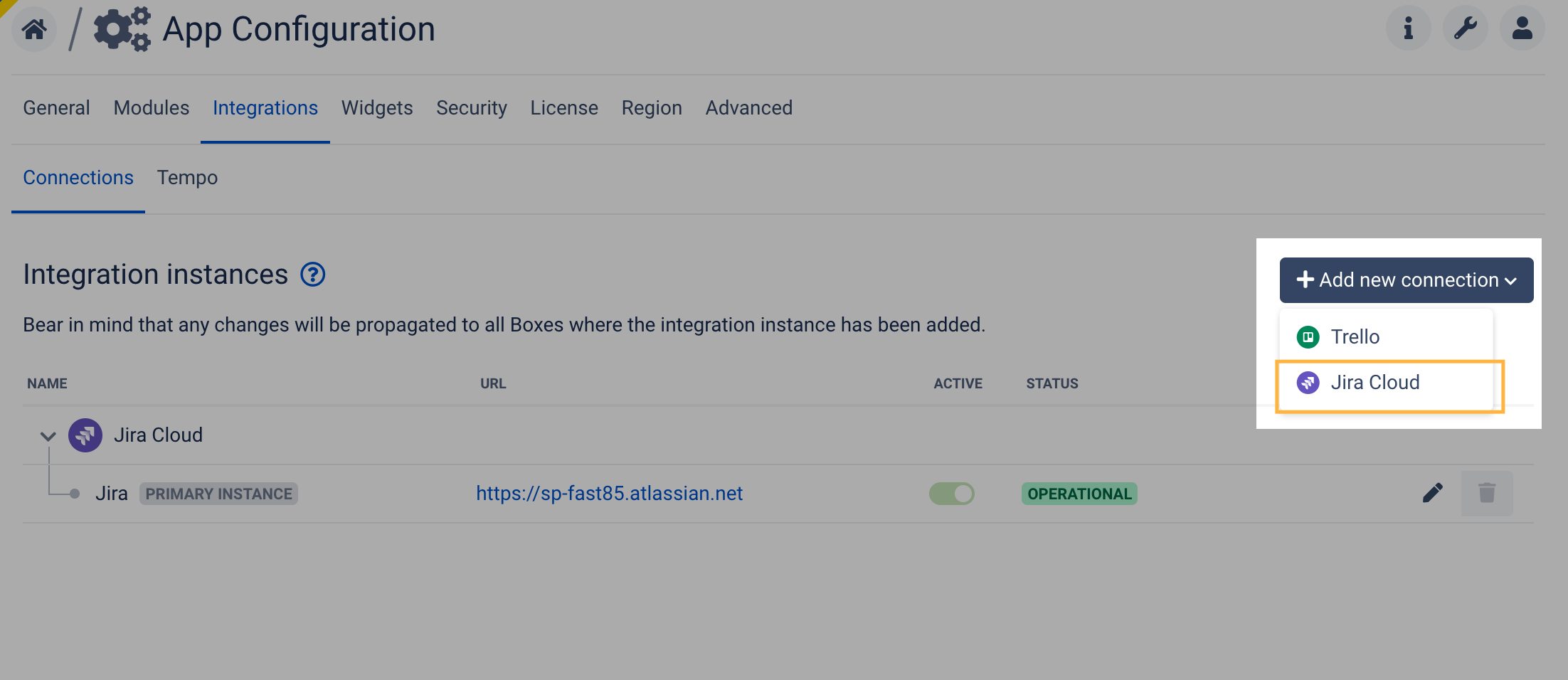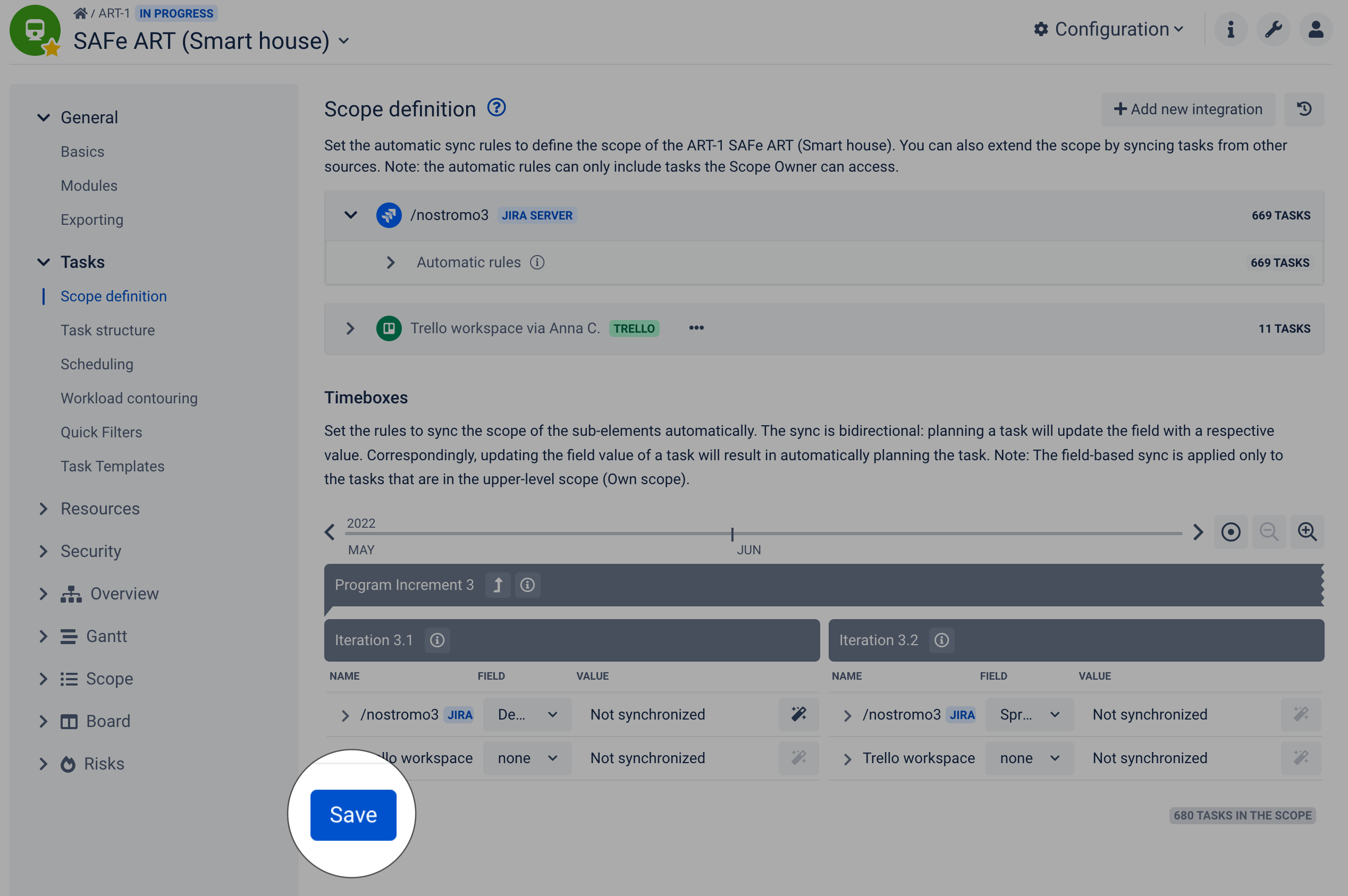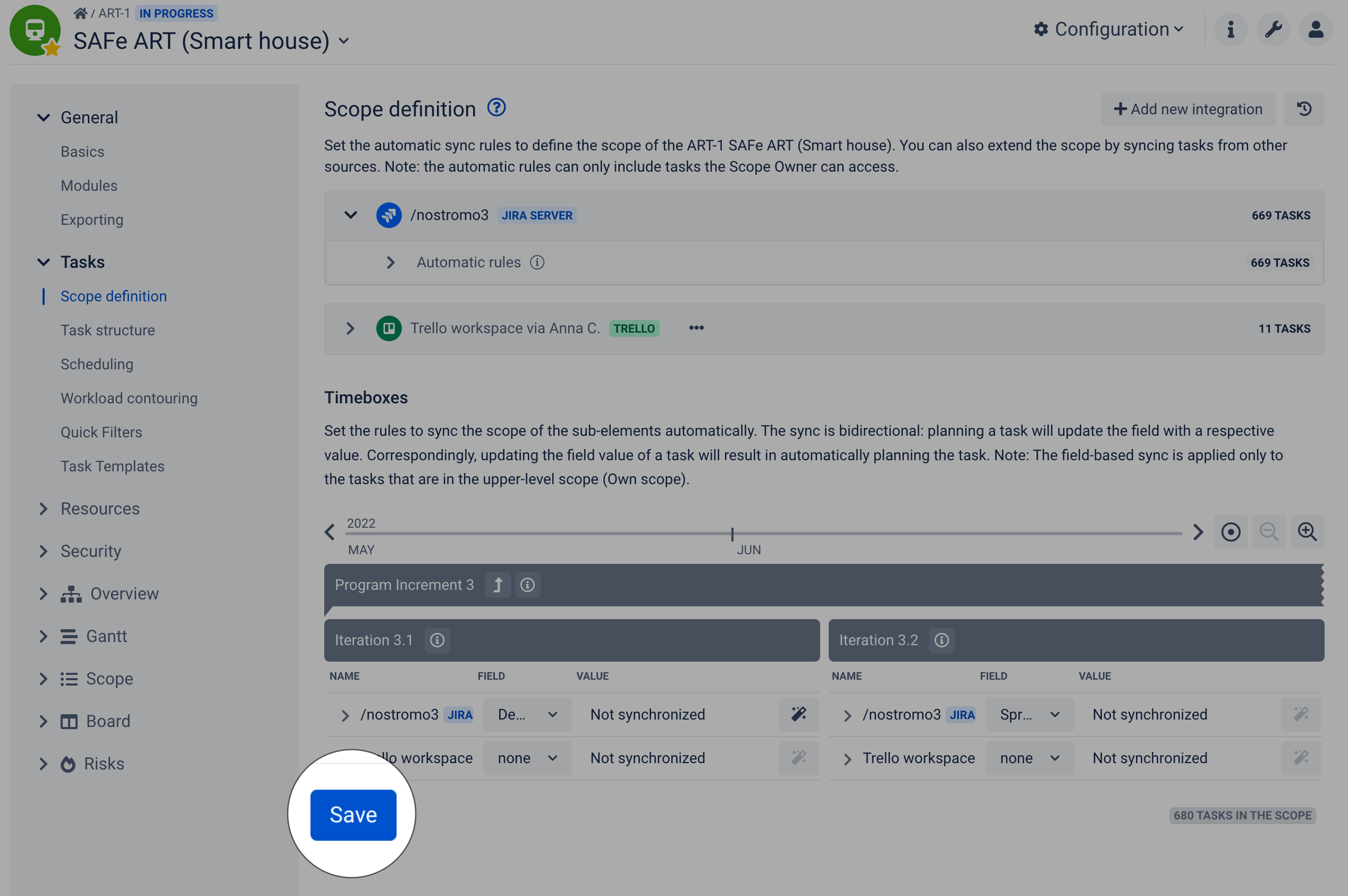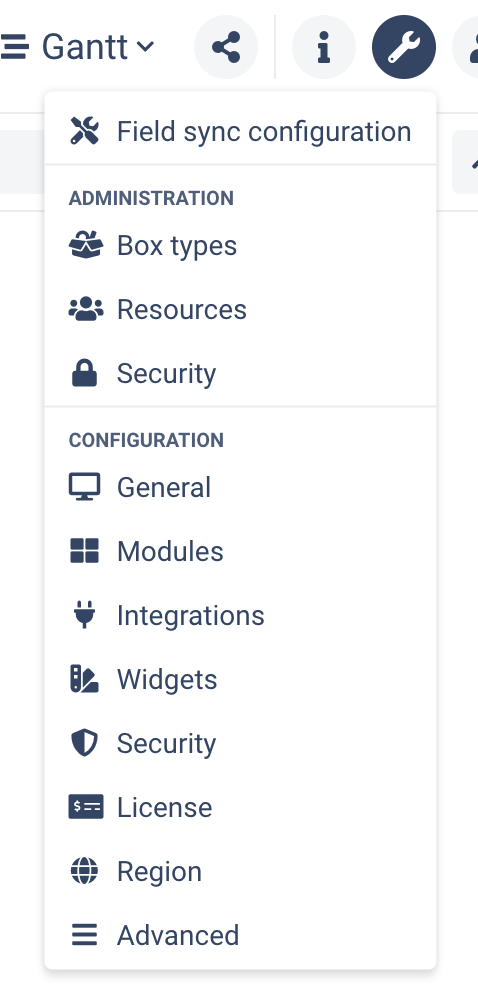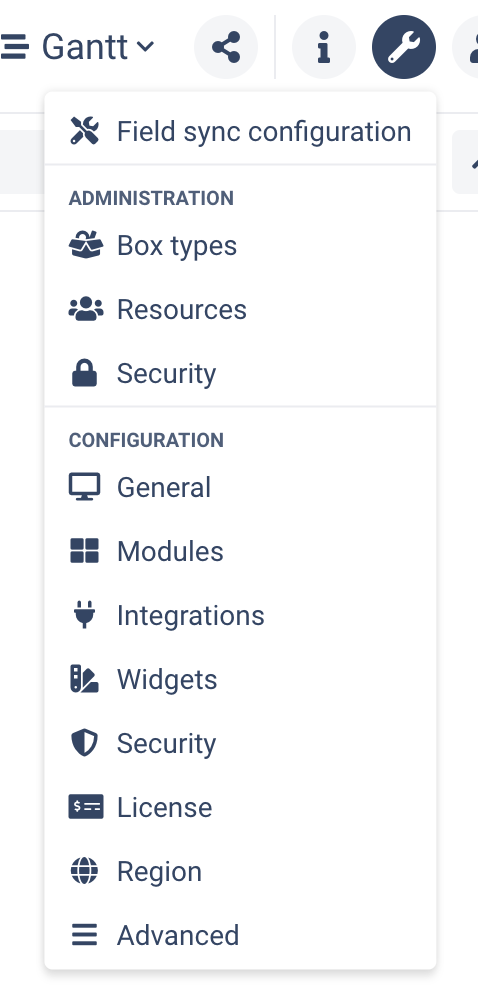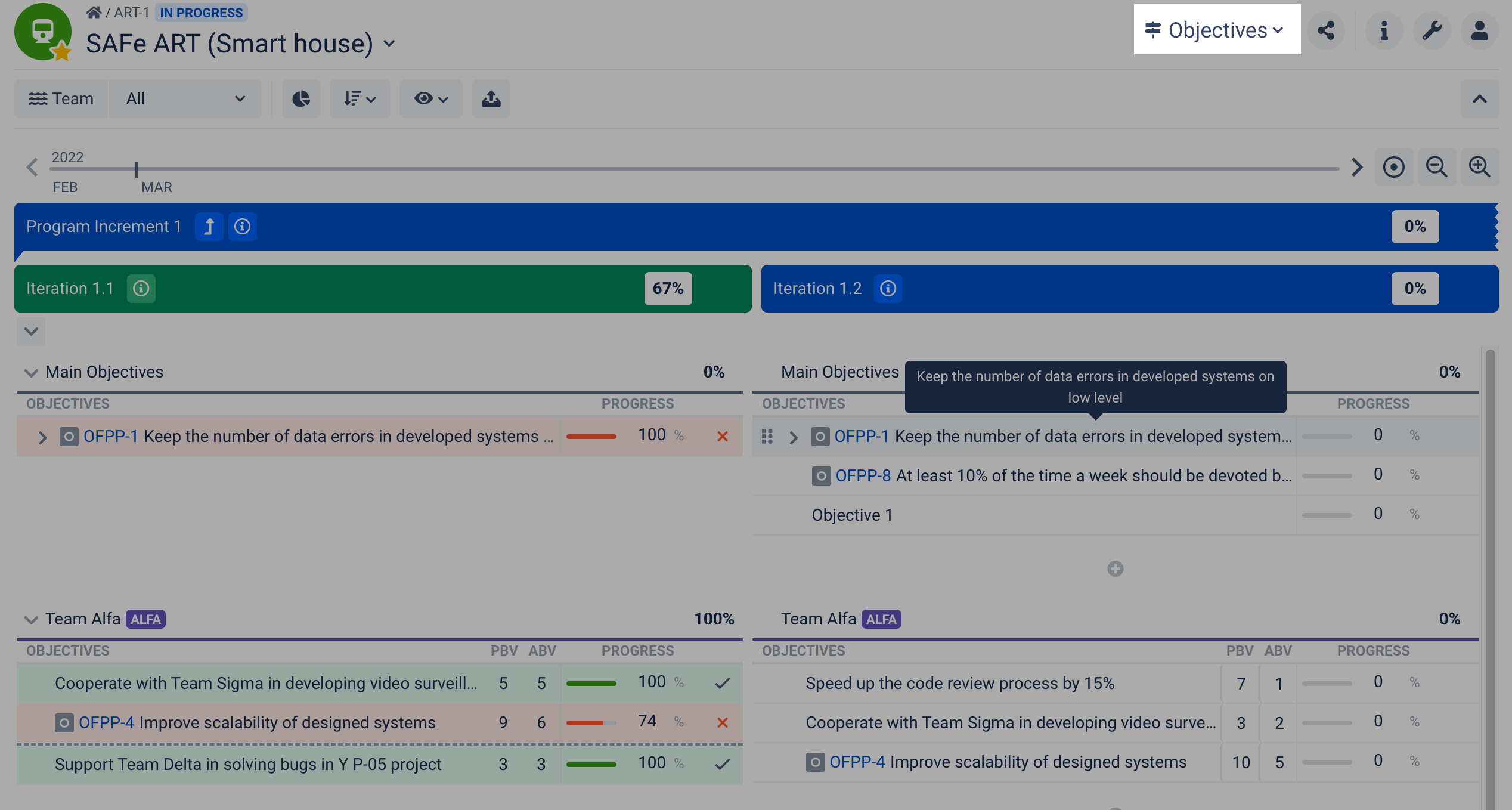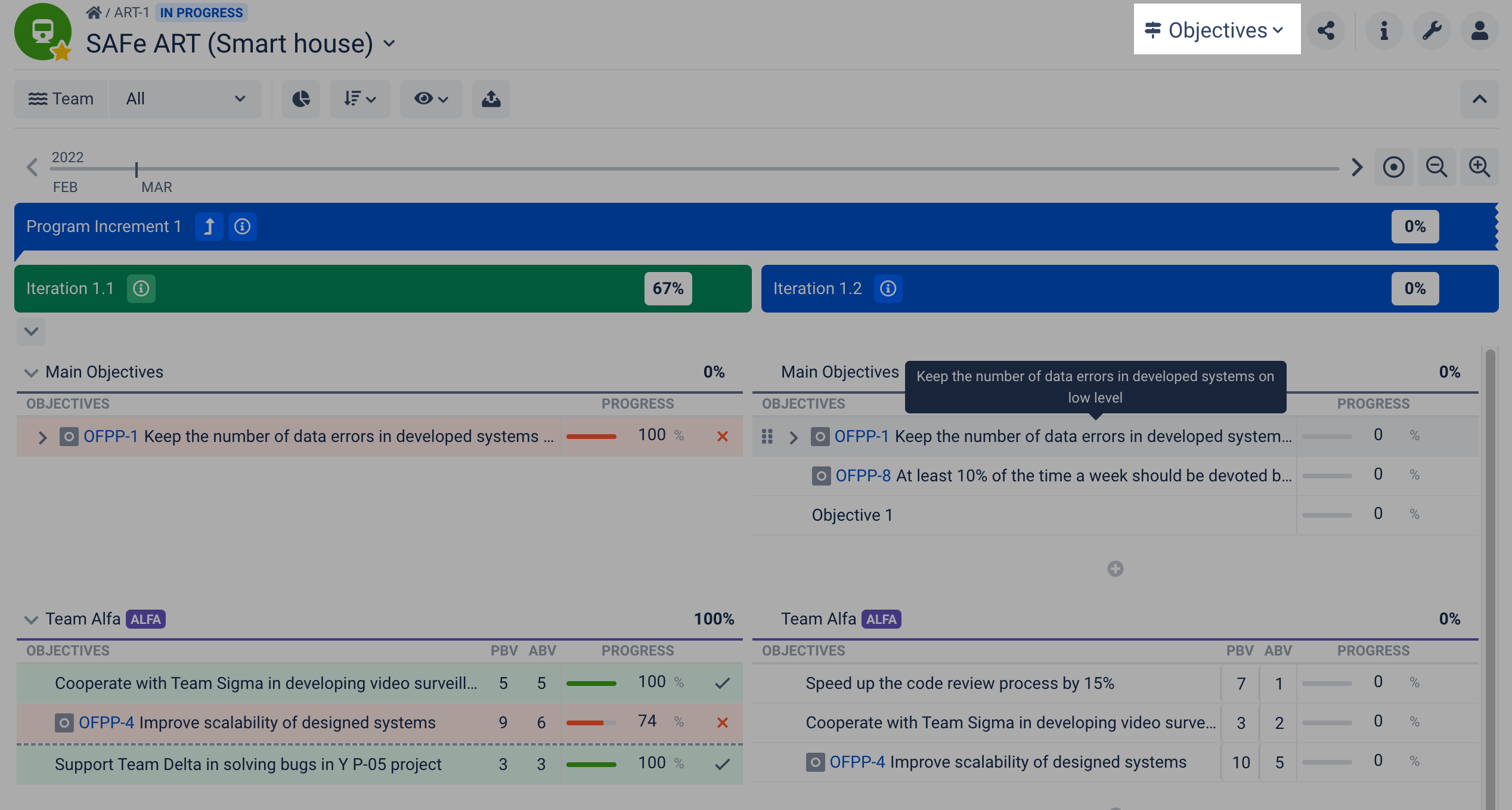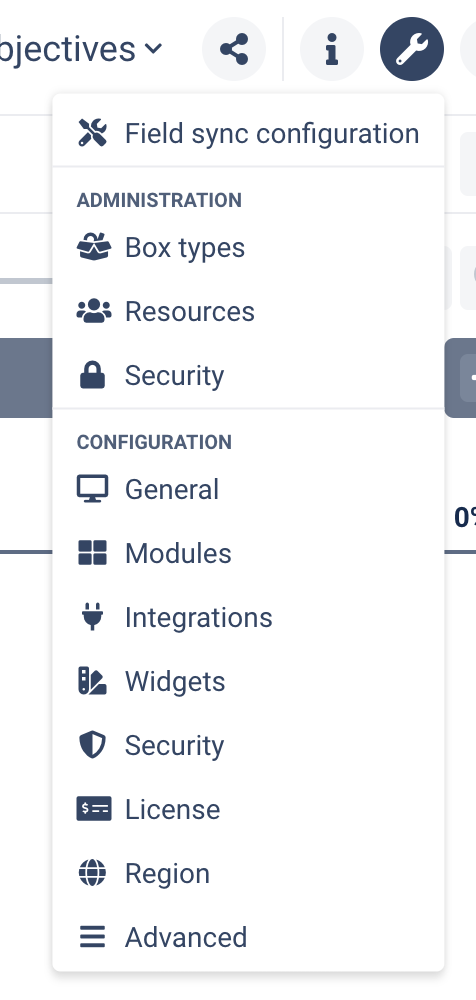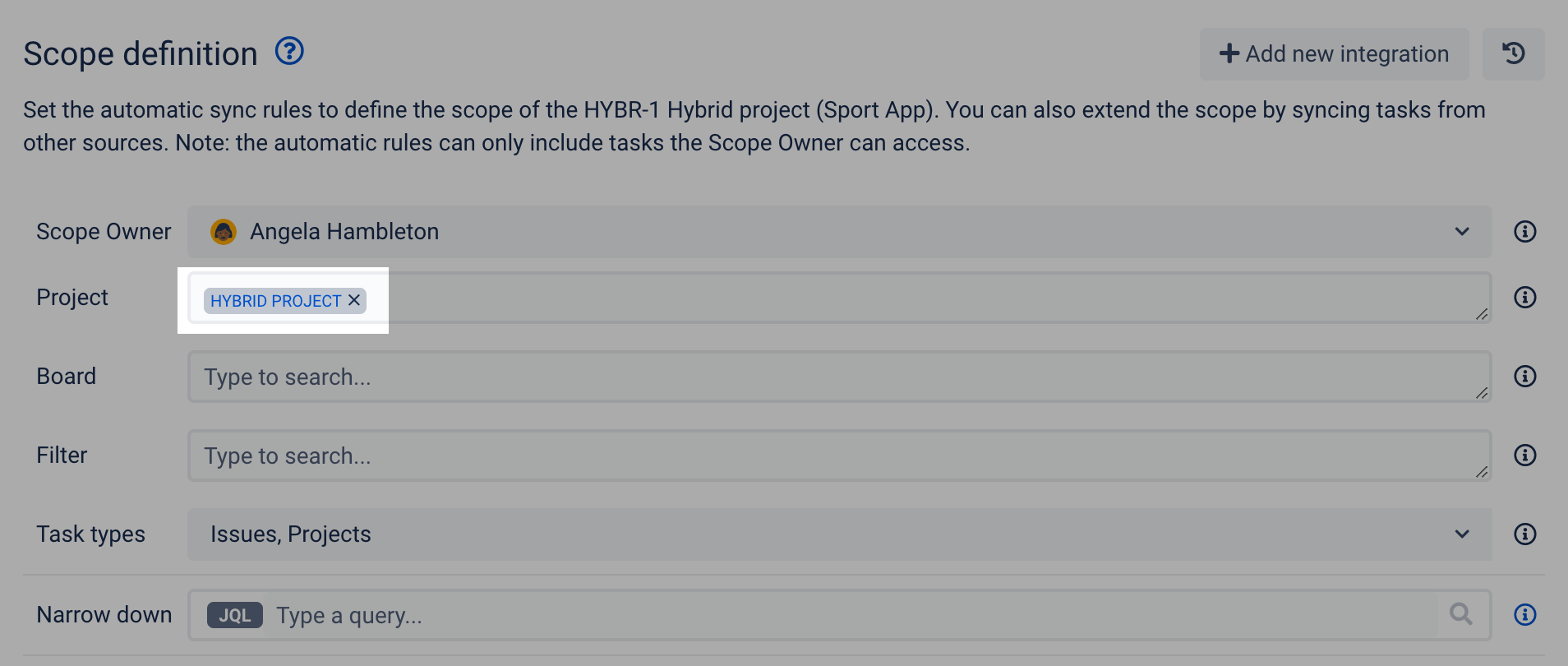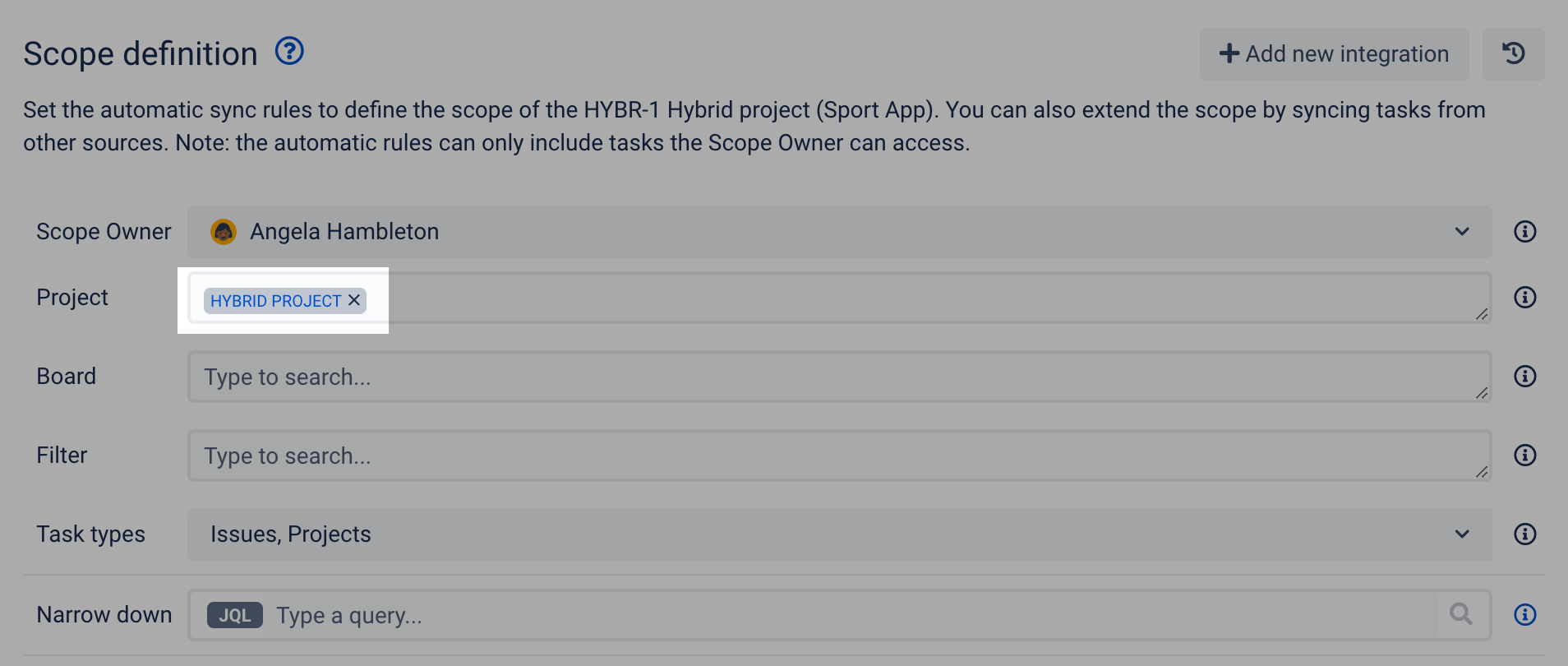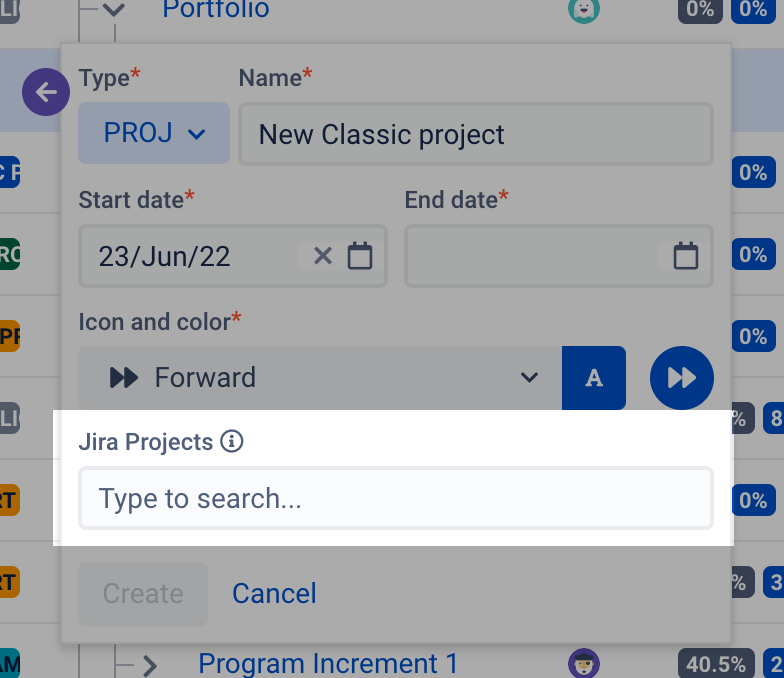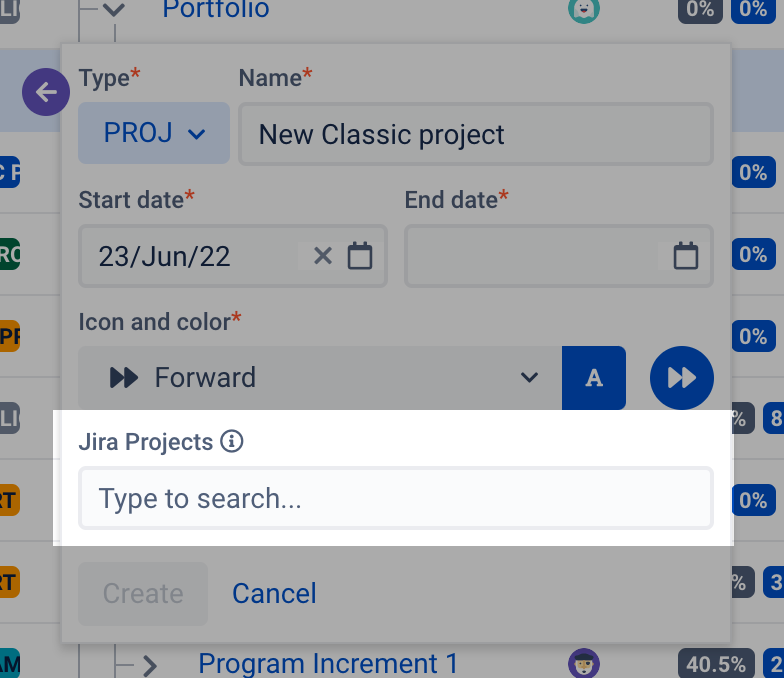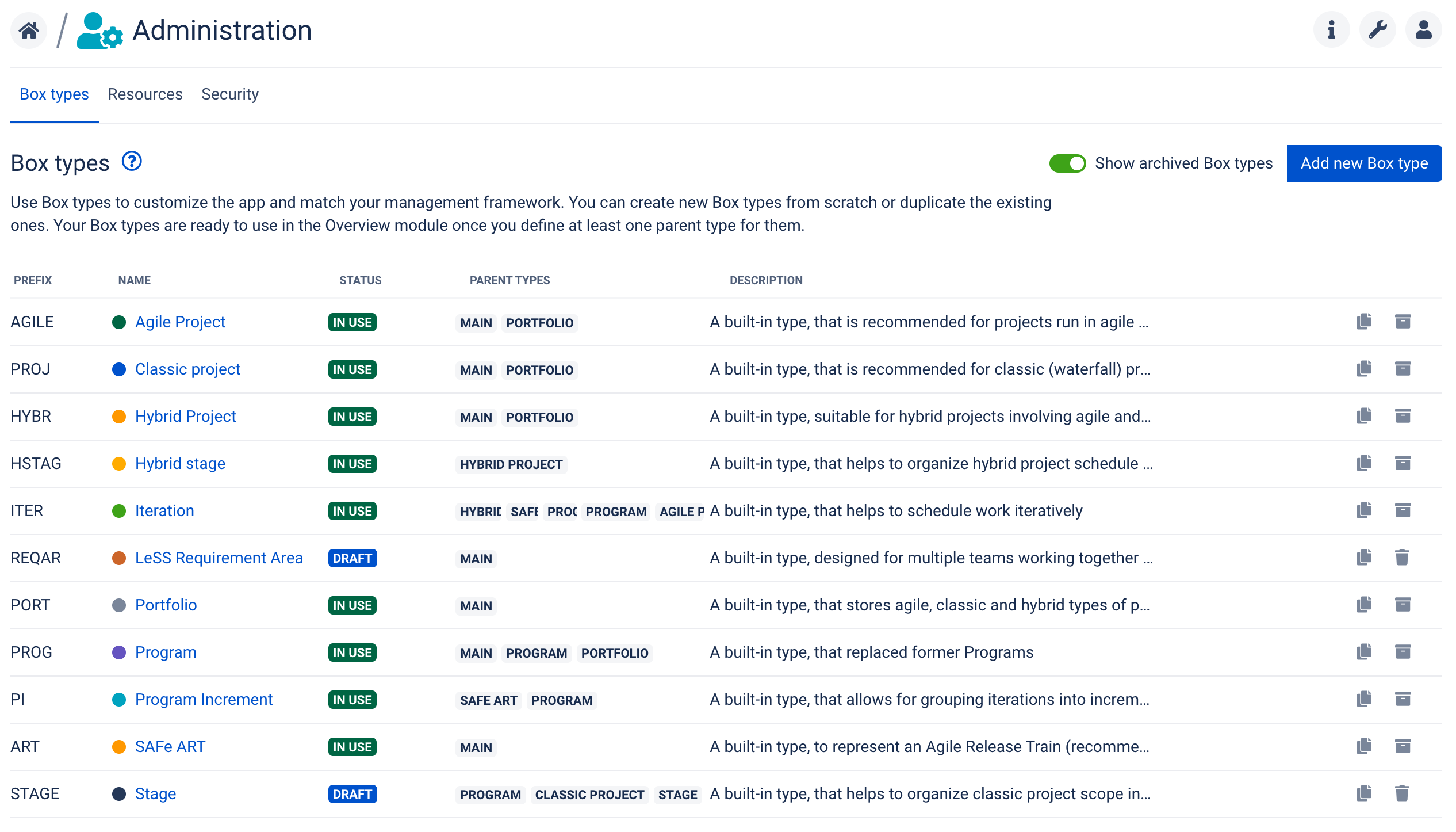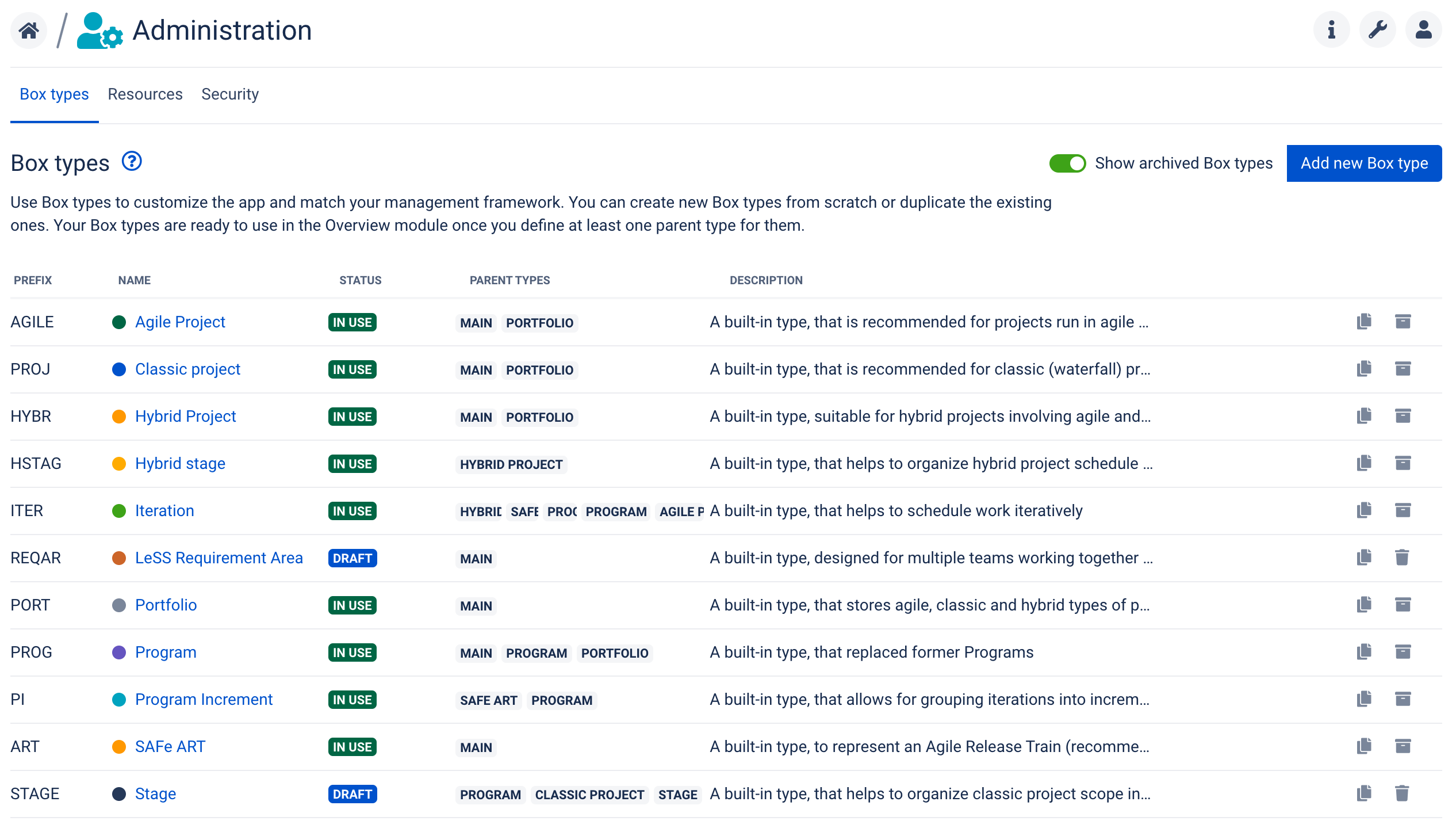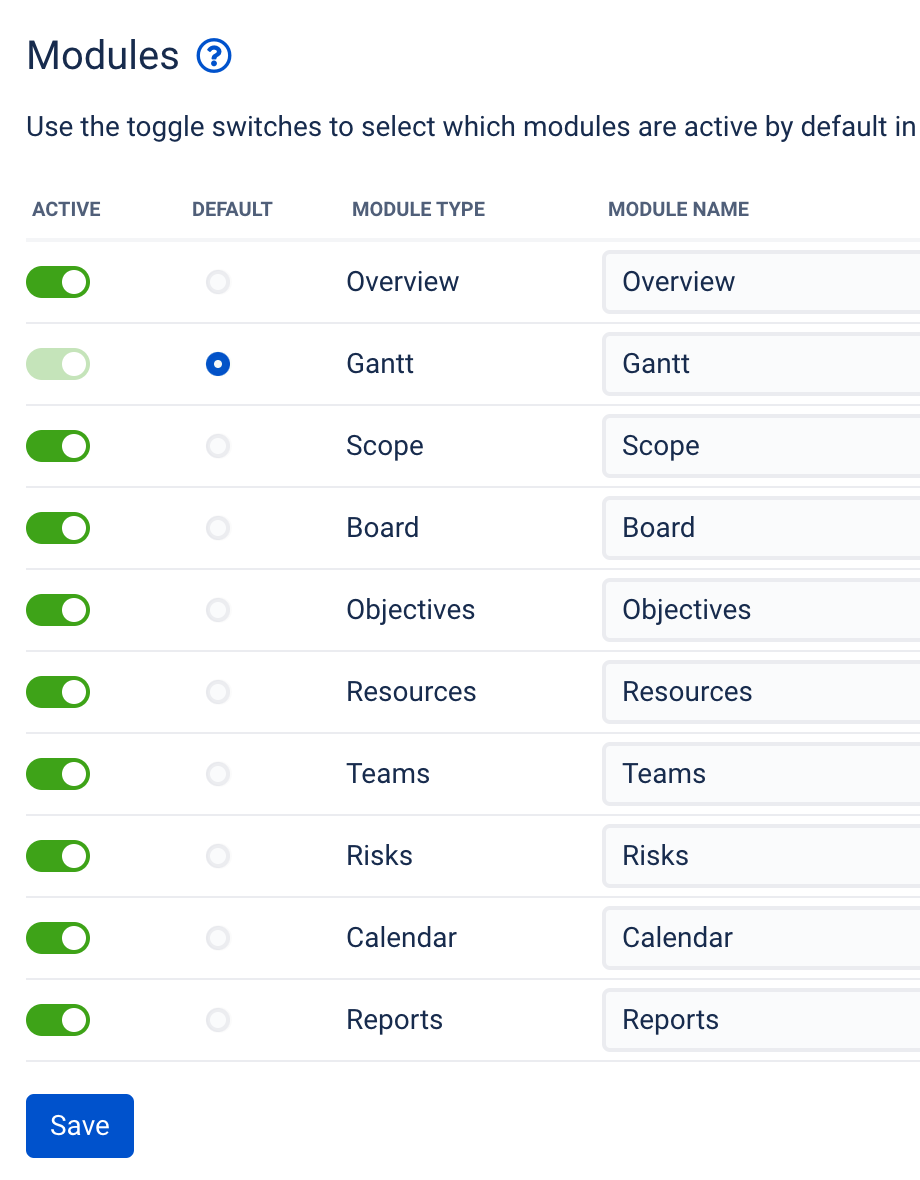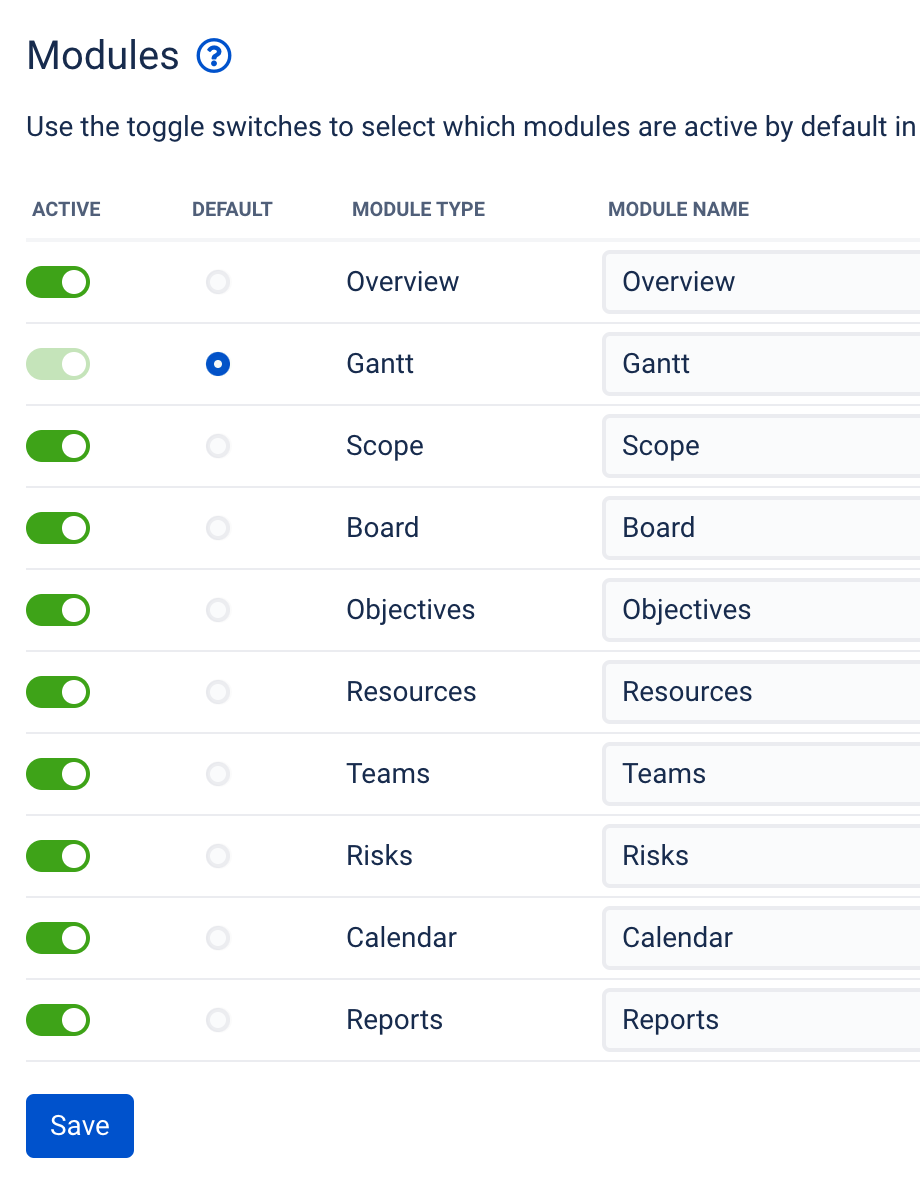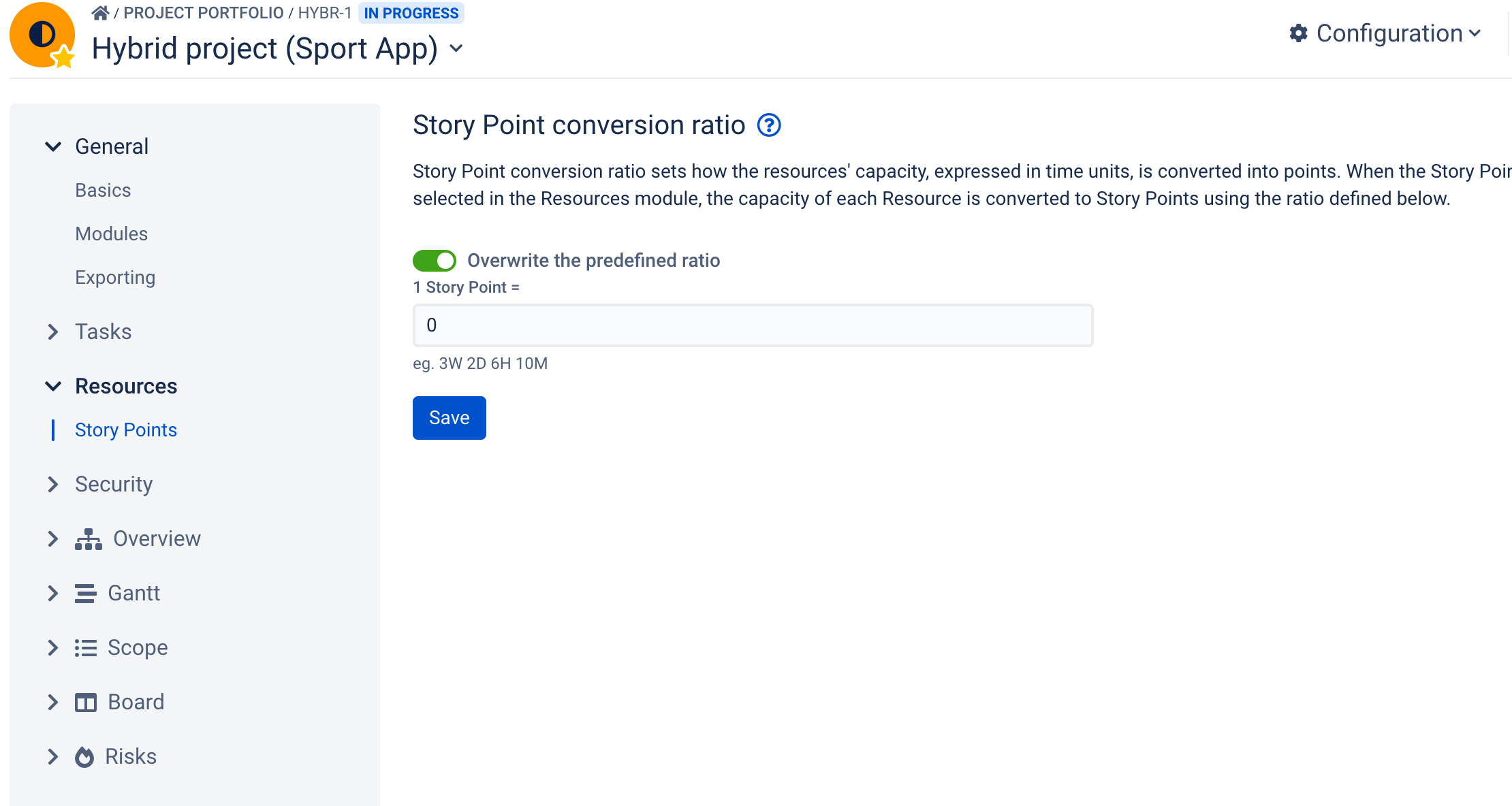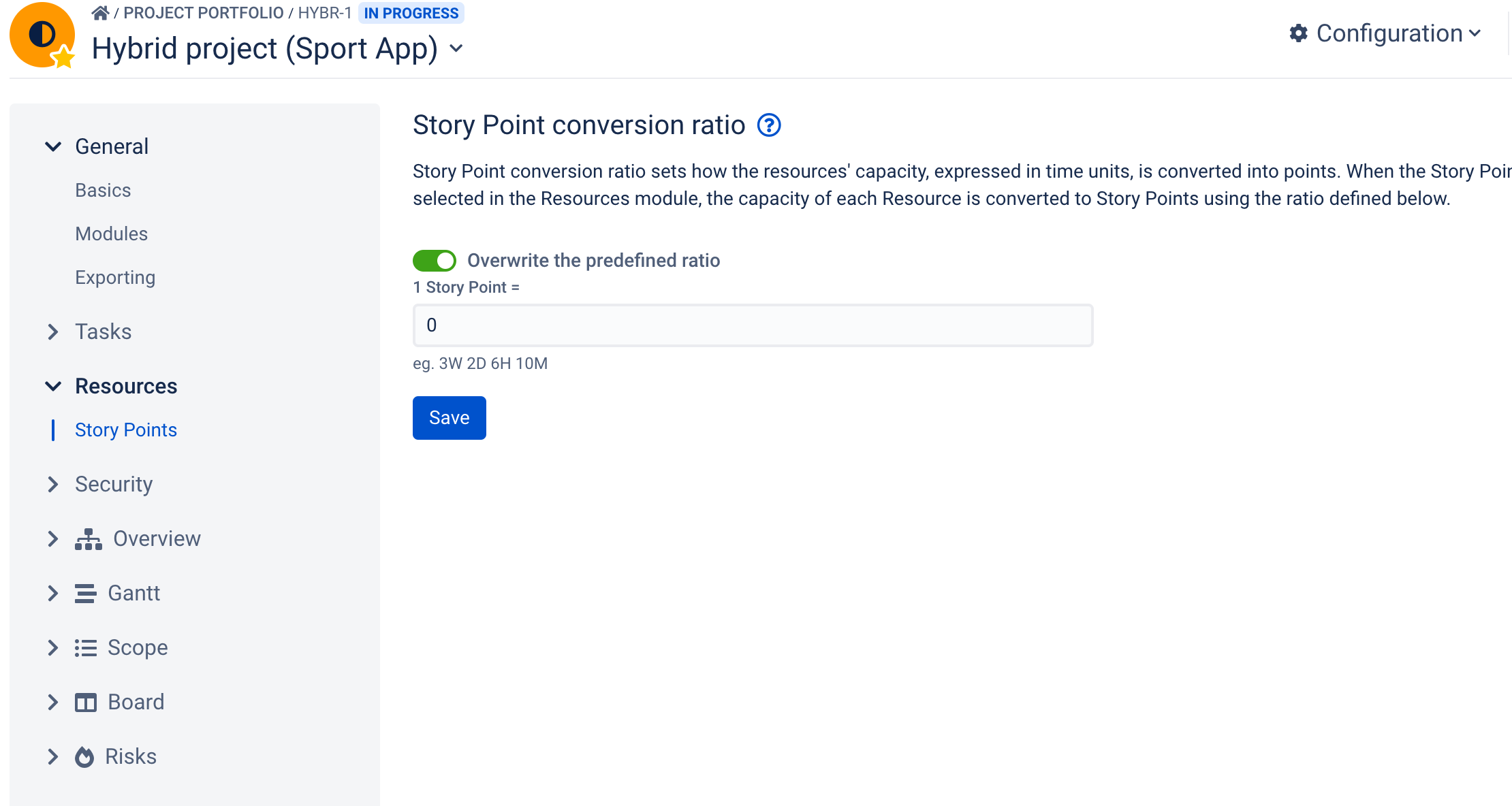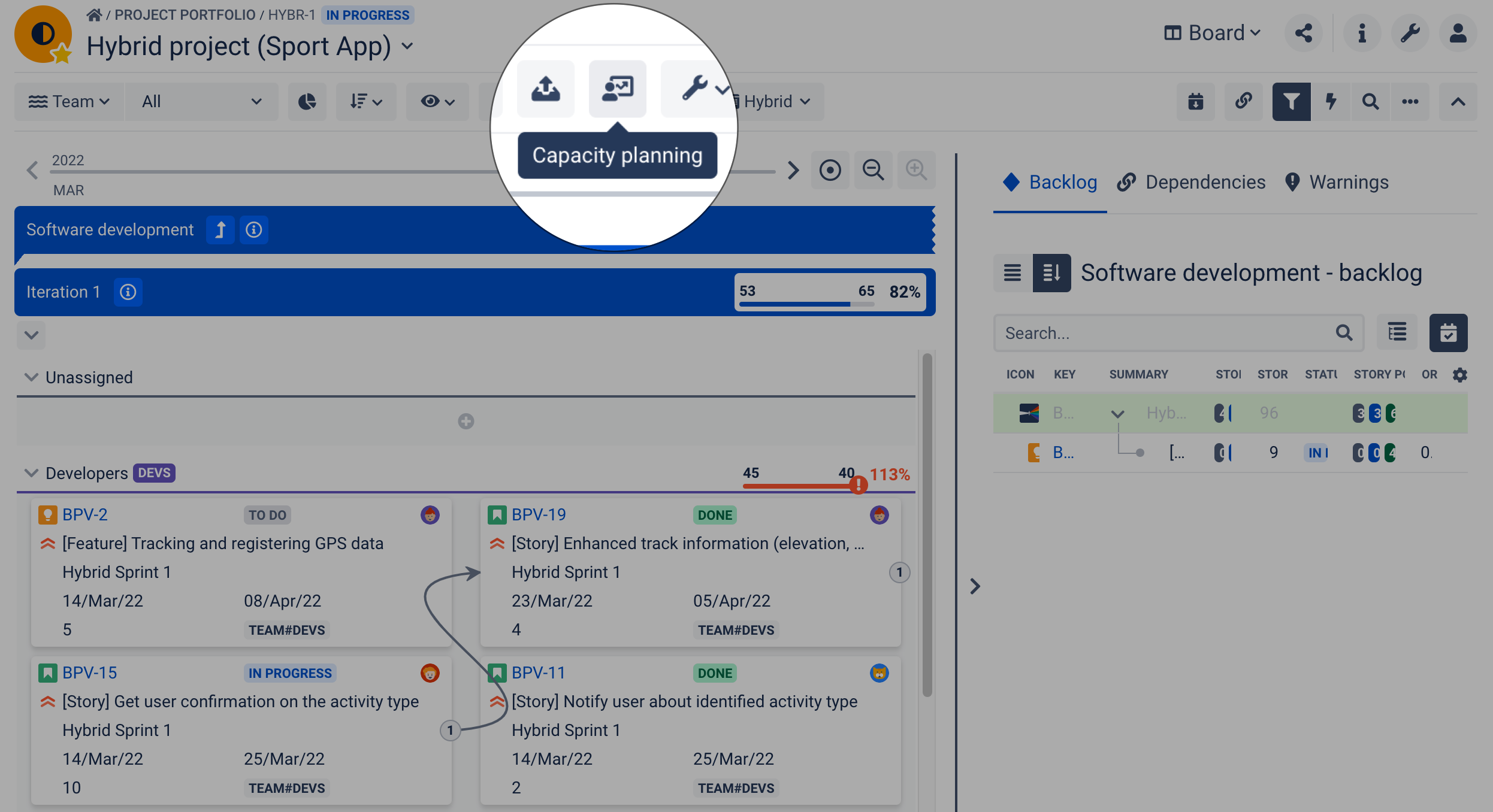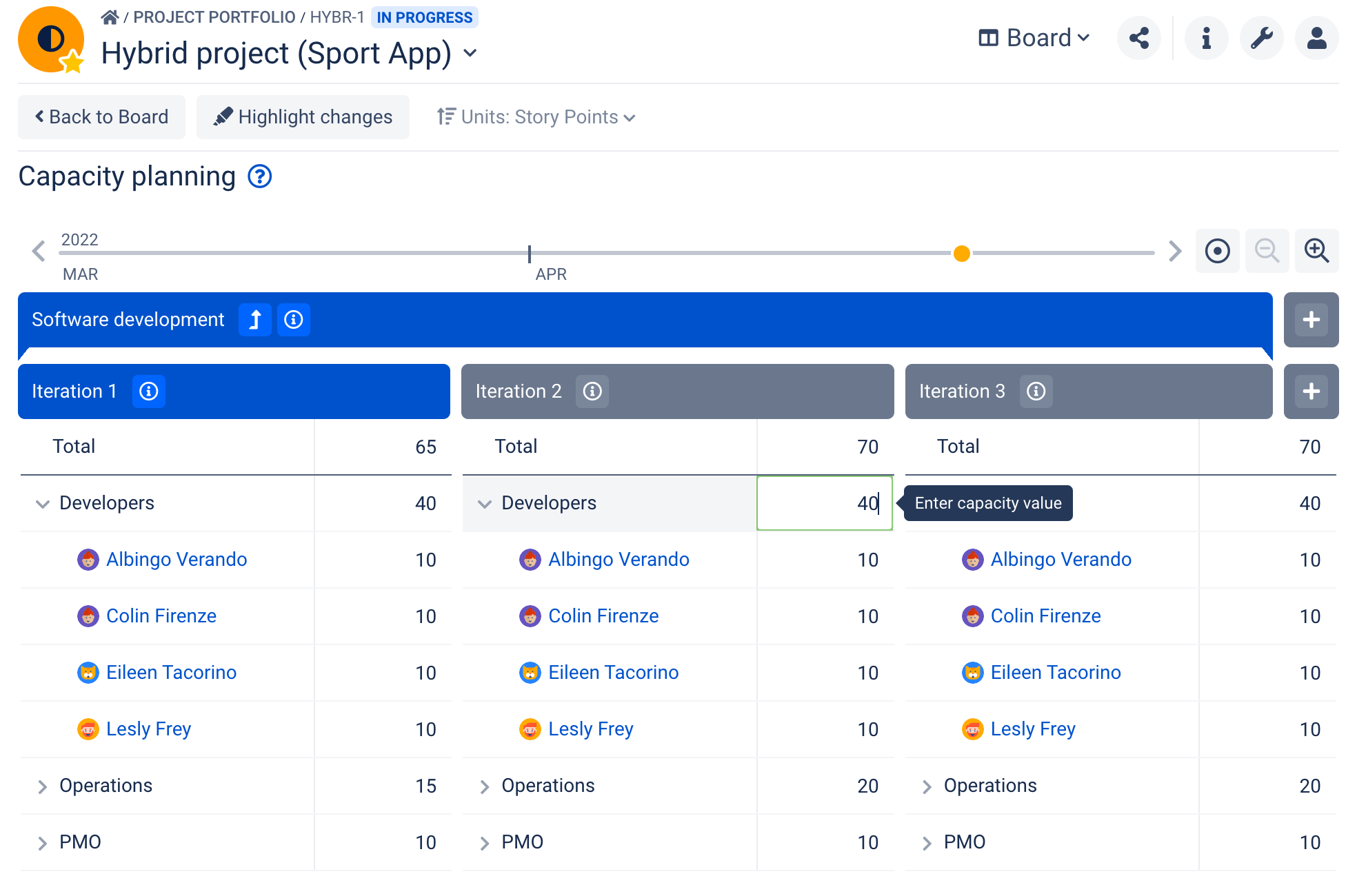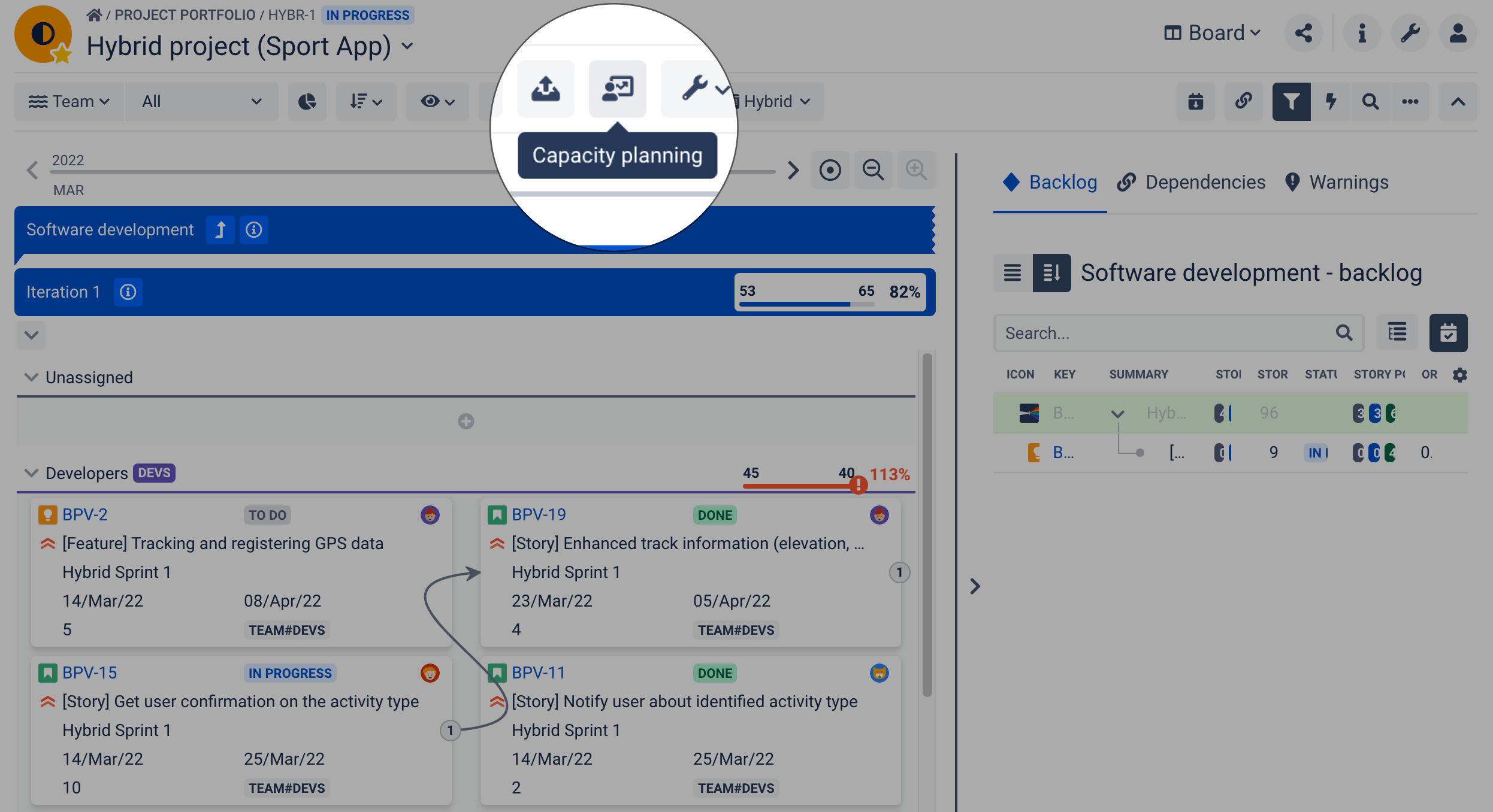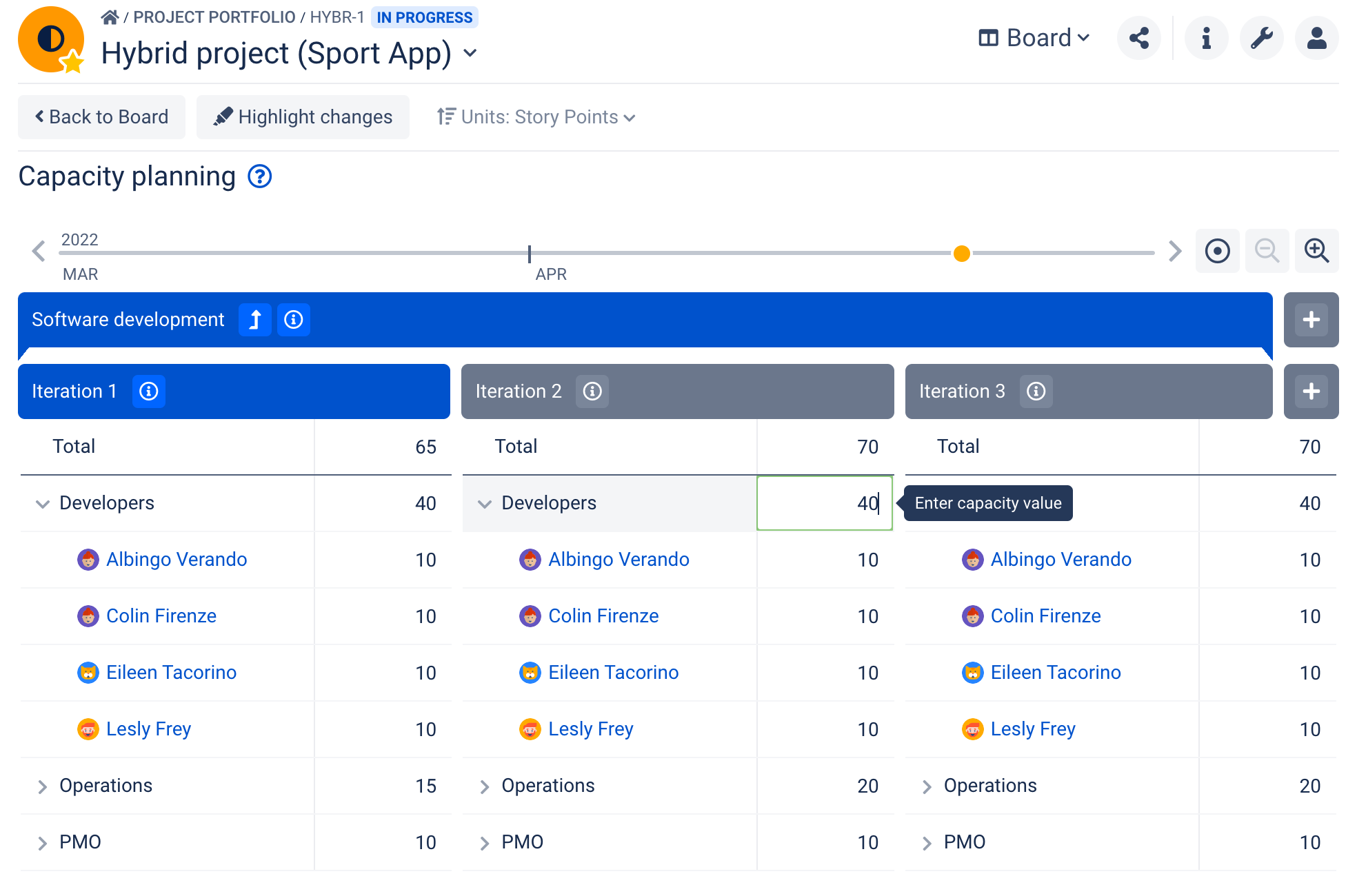Improved onboarding and greater ease of use
Field mapping screen on the first admin launch of the app
Tasked with configuring BigPicture? First, you need to map Jira fields onto BigPicture… and now the field mapping screen will pop up immediately on your first admin launch of the app.
Start using BigPicture just by selecting what you want to do
New to BigPicture? No worries! You’ll set your first initiative just by selecting what you want to plan, track, manage, and report on to import relevant Jira projects into the app.
Enterprise-grade templates available to all BigPicture users
Save time by setting up new initiatives with predefined templates. One One of the hottest enterprise features is making it into the standard version of the app. Now, our gallery of preset initiative templates is available to all BigPicture users!
Contextual quick help is always at hand
Now you get instant contextual access to relevant documents right in the app.
...
Your management command center is getting more customizable
Configurable Overview module column views
Configure what columns of your Overview to show. And save your preferred views for future use - to easily access the big picture view of your business you want.
Drag-and-drop management of the Overview structure
Change the Box order to manual and structure and restructure your portfolio in the most intuitive way. Arrange and rearrange your portfolios and initiatives by simply dragging and dropping items across the Overview module. The items will end up exactly where you place them.
You can switch between sorting and manual modes without losing the manual data order.
Gantt-charting is becoming more intuitive
Snipe to task on Gantt
Searching for specific tasks in the Gantt module is becoming easier and more intuitive. The items you search for are now highlighted and displayed among other items, so you never lose the context.
Story Point effort mode in the Gantt Resource Panel
If you use Gantt as an agile roadmapping tool or for timelining hybrid initiatives, you can now display the estimated and actual work effort expressed in story points, right in the resource panel.
Resource management is more flexible and intuitive
...
Managing resources is getting even easier. Now, adding an absence in the Resources module takes just a single (right)click.
...
Planning half-day absences
If your organization’s policy allows for half-day absences, now you can reflect those accurately in BigPicture.
...
Upgraded timeboxing and backlog management
Board timeboxes based on Jira boards or set manually
Get the timeboxes your teams are using in Jira automatically synced with your BigPicture Board module.
In-line task creation from Board's backlog
Working with the Board module is becoming even easier. Now, you can save time during your planning sessions by in-line creating new tasks just by pulling them from the module’s backlog.
Scope greyed-out tasks can be hidden on task structure
Be it backlog prioritization or WBS planning that you are working on in the Scope module, you can achieve a neat, informative view by hiding all irrelevant (filter-based greyed-out) items.
Enhanced portfolio management
Custom columns based on Strings, Numbers, Dates, and Estimations
Every business case is unique and so are the metrics and indicators you might want to attach and track. Now, you can easily do so by adding your own custom columns based on strings, numbers, dates or estimations.
New BigPicture Enterprise features
...
In enterprise environments having multiple Jira instances within an organization is equally common and challenging from the management perspective. Now, you can connect and manage multiple instances of Jira Cloud right in your “master” Jira Cloud instance - and see the full big picture.
...
New report type - Plan delay
Automatically list all overdue work items
Spotting all the work items that are behind the baseline and including them in your reports takes no time with the new enterprise report type - Plan delay. You simply add it to your Reports module and get an always up-to-date table of the overdue items you need to handle to keep all the initiatives on track.
Other changes
Category | Feature description | Sneak peek |
|---|---|---|
Navigation and layout | Scope definition The "save" button is positioned at the bottom left. |
App Configuration and App Administration - direct links to frequently used app configuration pages (wrench icon at the top right → drop-down menu) |
Roadmap module - renamed to Objectives |
Scope module - it's possible to resize the details panel | |
Reports module - new lightbox (presentation view) When the Lightbox mode is active, you can use the arrows to switch between different rows or charts and also switch to the next or previous chart Hover over the bars to show the task count in each category | |
Reports module - task report form (updated) | |
Resources module - task details When a field has no value, it is shown as "Unassigned" or "Unestimated". | |
App settings drop-down (wrench icon at top right) updated Jira Admin and/or App Admin is able to find all the settings he/she is looking for easily and quickly. You can navigate directly to a particular settings tab:
Important: drop-down options are role dendent |
Field mapping | You can review and change the field mapping. Changes affect only the project the Box is based on (separate configuration saved by the app). Conditions: applicable only when the scope of a Box is based on a single Jira project. |
Gadgets | Box hierarchy gadget - sort the Box list You can sort the list by:
The sorting in the gadget does not impact the order of the Boxes presented in the Overview module. | |
Box hierarchy gadget - simplified filtering The following filters are available:
| ||
Risks gadget - gadget height can be adjusted To change the width use the "Edit layout" option of a dashboard. | ||
Filtering on the Risk gadget is independent of filtering on the Risk module | ||
Filtering on the Calendar gadget is independent of filtering on the Calendar module | ||
new task duration fields | Two new task duration fields are available:
Those fields can be added to colum views/cards in BigPicture modules. Important: Read-only fields - the "duration" fields have informational value and are based on task data. | |
Overview module | Column views - full functionality added to the Overview module In the Overview module you can:
Important: Column views of the Hierarchy mode and Timeline mode are independent and must be changed separately. | |
Box status - inline editing You can add a "Status" column to the Overview module. Then, use inline editing to change the value and update a Box status. | ||
"Inactive for" column is available You can see when the Box has been used for the last time. | ||
Creating Boxes | Define Box scope during Box creation You can add Jira projects to the scope of the Box during the creation process. Note: After creation, advanced settings are available in Box configuration. If you want the Box to be based on a Jira board or filters configure the scope after a Box has been created. |
Box type templates 11 Box type templates are available to all BigPicture users. When creating a new Box, select a Box type that best suits your business needs. Templates can be reviewed and edited in app administration.
|
Default module names are the same for all Box types |
Resources module | Create tasks Using the '+Add' button, you can:
| |
Search by Teams name and multi-select filter on Resources module | ||
Story Points conversion | Story points conversion ratio can be set to "0" Can be useful in connection with the velocity report. When a team is still learning to estimate its velocity, the conversion ratio changes from sprint to sprint. |
You may prefer to show the velocity of future iterations as unknown (=0) and wait for the scrum master to later enter the correct value based on historic data (capacity planning tab of the Board module). |
Resources panel (Gantt module) | Story Points effort mode is available on the Resource Panel (Gantt module) | |
Teams | Teams from a lower Box can be assigned to an upper Box
| |
Security roles | Board module - capacity planning Box editor can edit capacity planning values on Board. Box viewer has read-only access to capacity planning on Board module. |
BigTemplate | ||
Import date format Three date formats are recognized:
|