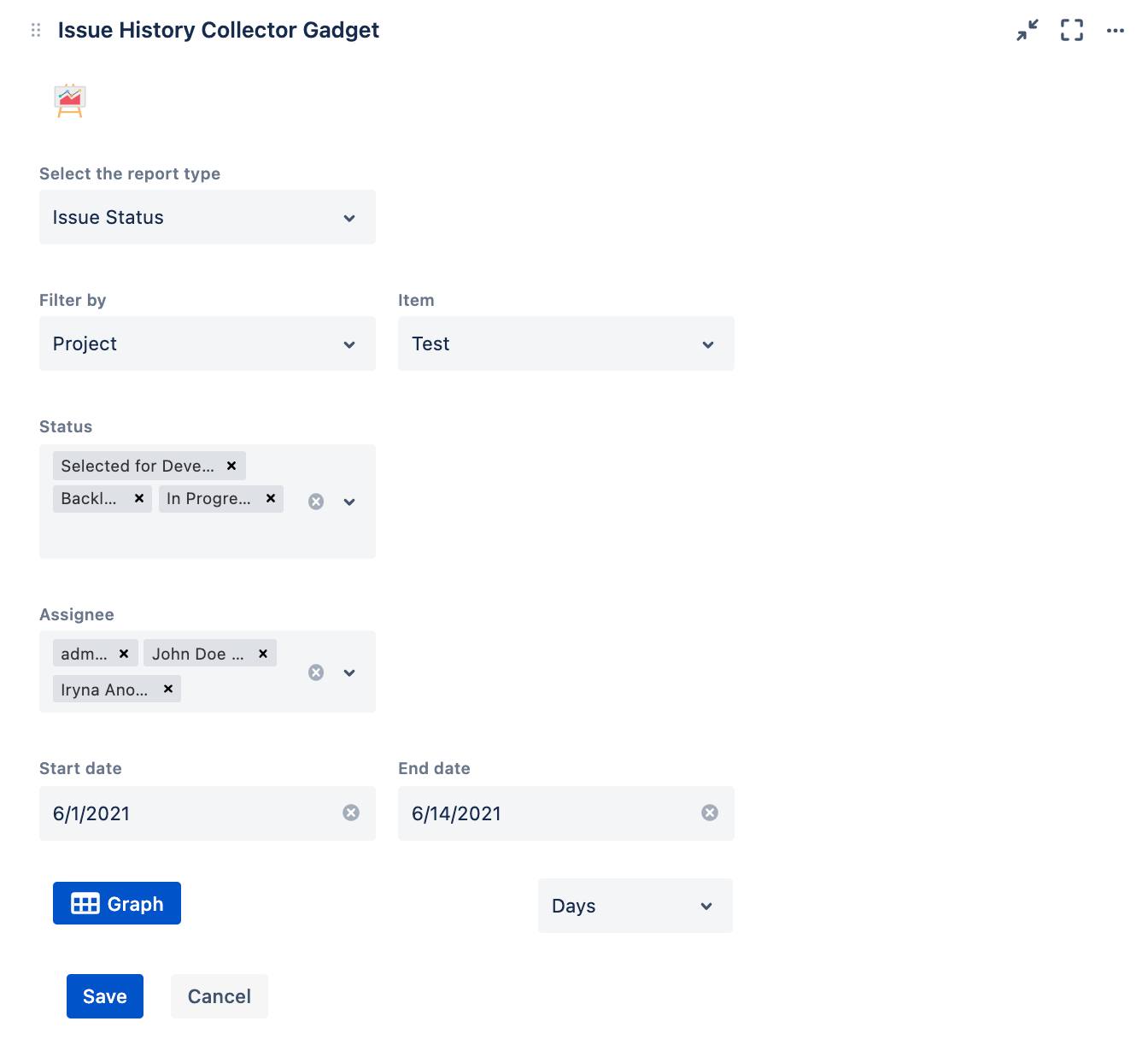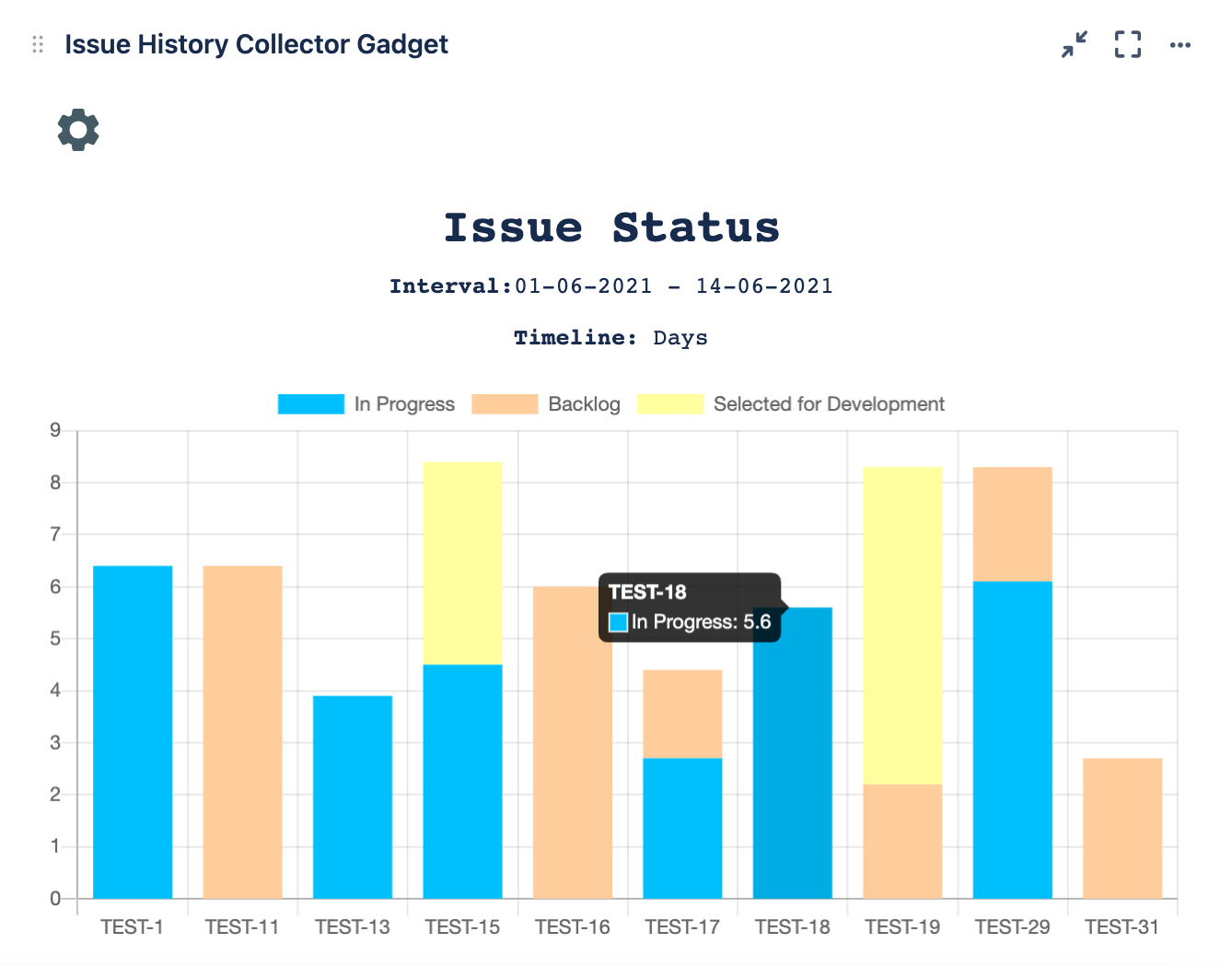Issue Status
Issue Status report enables you to track the time that each ticket was in each particular status.
Configuration
Once you added Issue History Collector Gadget as described here, the Configuration page appears.
Go and set up parameters for your report. Note that all fields are required.
| Metrics | Description | Configuration page |
|---|---|---|
Report type | Here you see the list of currently available reports. Select Issue Status report. | |
Filter by | You're able to build the report based on Project or Saved JQL filter. To view information based on JQL, make sure your saved filter is not private. See how to manage shared filters. | |
Item | Depending on the filter option you choose, you'll see a list of available projects or saved filters. | |
Status | Statuses that exist in the selected projects are displaying. You can select as many statuses as you need. | |
Assignee | Specify the users for whom you want to display data. | |
Start and End date | Start and end date for the report. To display data for the current day, select the date of the next day as the end date. | |
Measure | Calculation can be shown in Days, Hours, or Minutes. |
Depending on the size of your projects and configuration options, it may take some time to display data for your Gadget. Please wait and do not modify and do not update the page.
Usage
Issue Status report represents issue history by statuses.
Using this report helps you quickly analyze how long users have worked on each ticket and monitor in which statuses the ticket has been sitting the longest.
Issue Status report is a good way to track the progress of your current projects and identify bottlenecks in a timely manner.
Enjoy and let us know what you think about it. We really appreciate your feedback and open to your suggestions.
What's next?
Take a look at other report types available in Issue History Collector Gadget: