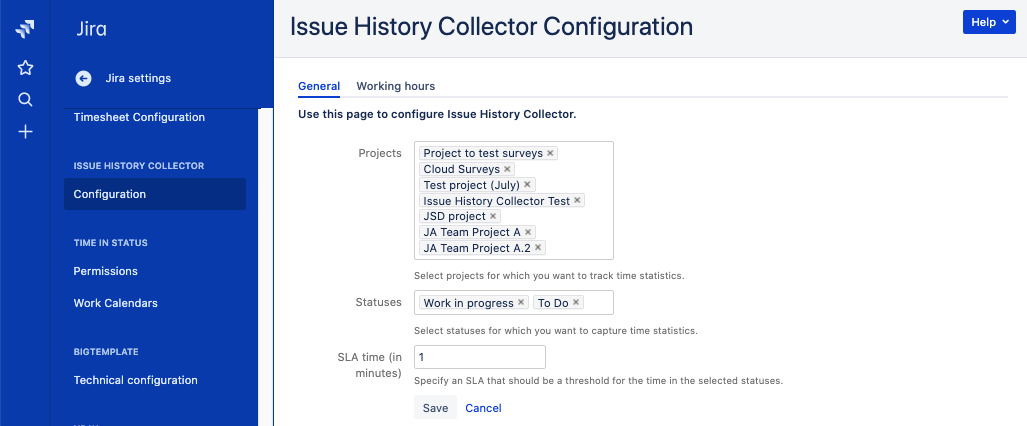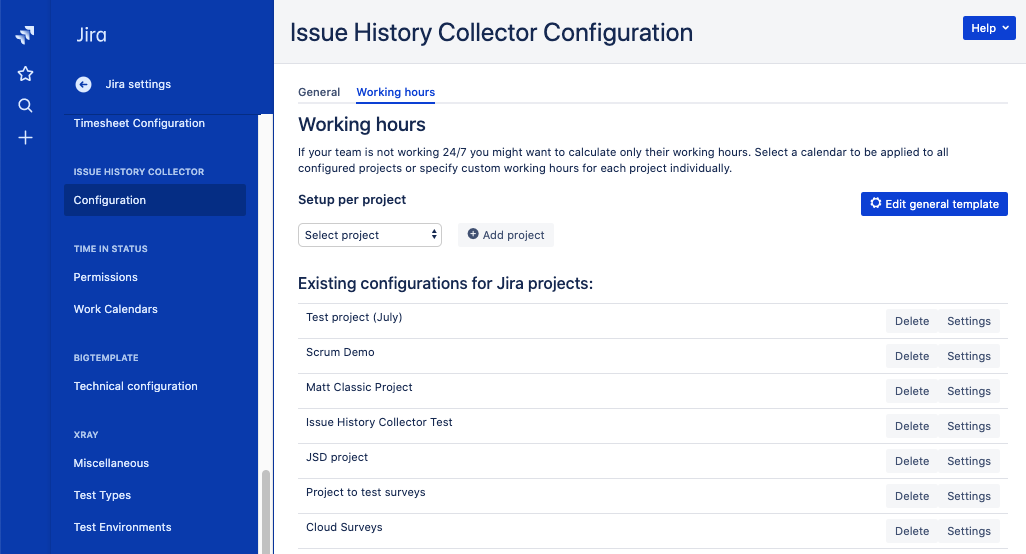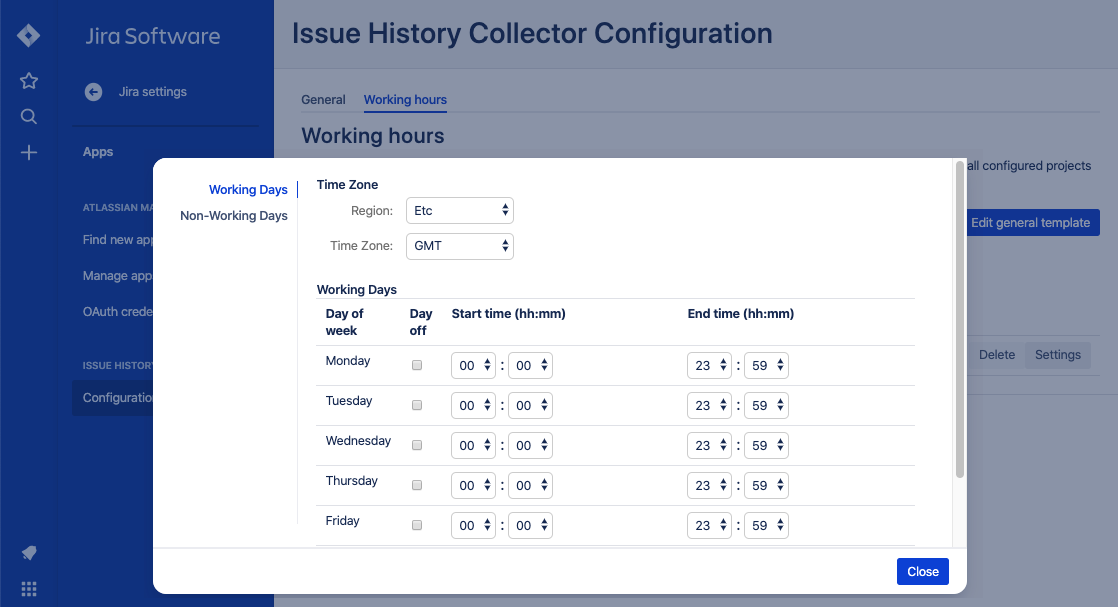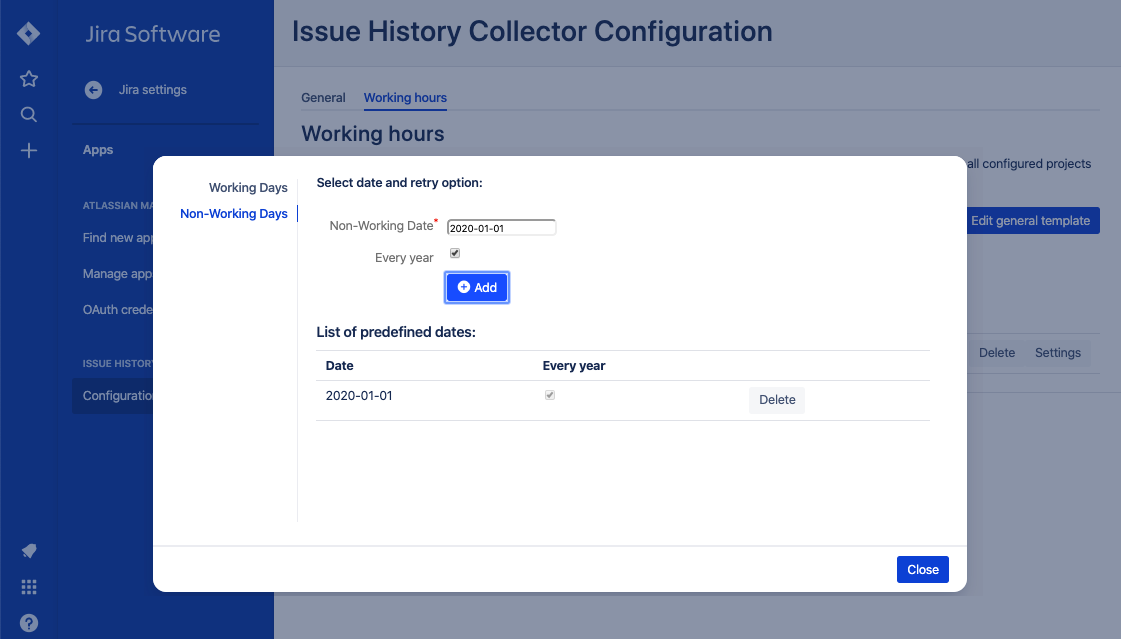ICC - Configuring Issue History Collector (cloud)
Use the plugin Configuration page to set up plugin wide settings. To access this page, go to Jira Administration > Apps > Issue History Collector, and click Configuration.
In a Jira ticket you have the Total Time in Status glance showing you the ticket duration. Here you can configure this glance and specify the SLA for your tickets. Stay tuned as we will be adding more settings to the plugin soon!
To configure how ticket duration is calculated and set the SLA for the tickets, fill out the following fields:
- Projects — Specify projects for which you want to collect time statistics.
- Statuses — Select statuses that should be taken into account. The statuses are filtered by the projects you select. For example, you have 70 statuses in your Jira but the selected project has only 5, these 5 will be available in the field.
- SLA time (in minutes) — Define the threshold for the time in the selected statuses. This SLA serves as a point after which the ticket is considered overdue. You can see ticket age in the Total Time in Status section in the ticket, and if the SLA is breached then the ticket age is displayed in red font for better visibility that a more urgent action might be necessary.
Configuring working hours
Availability
This functionality is available in versions 1.5.0 and above.
If your team is not working 24/7 you might want to calculate only their working hours and exclude weekends. You can set up a single calendar to be applied to all configured projects or specify custom working hours for each project individually.
- To access the page, go to Jira Administration > Apps > Issue History Collector, and click Configuration.
- Do one of the following:
- To specify working hours across all configured projects (selected in the Projects section), click Edit general template.
- To specify working hours for each project individually, select that project and click Add project. A team calendar for that project will be created. Click Settings to configure working hours for a particular project.
- Use the Time Zone selection to define the timezone for the calendar.
- Use the Working Days section to define working days and hours for your team.
Use the Non-Working Days section to define non-working days for your team.
As a result, the Total Time in Status will not be calculated for off hours that you specify, so you will get correct metrics for the actual ticket age.
What's next ?