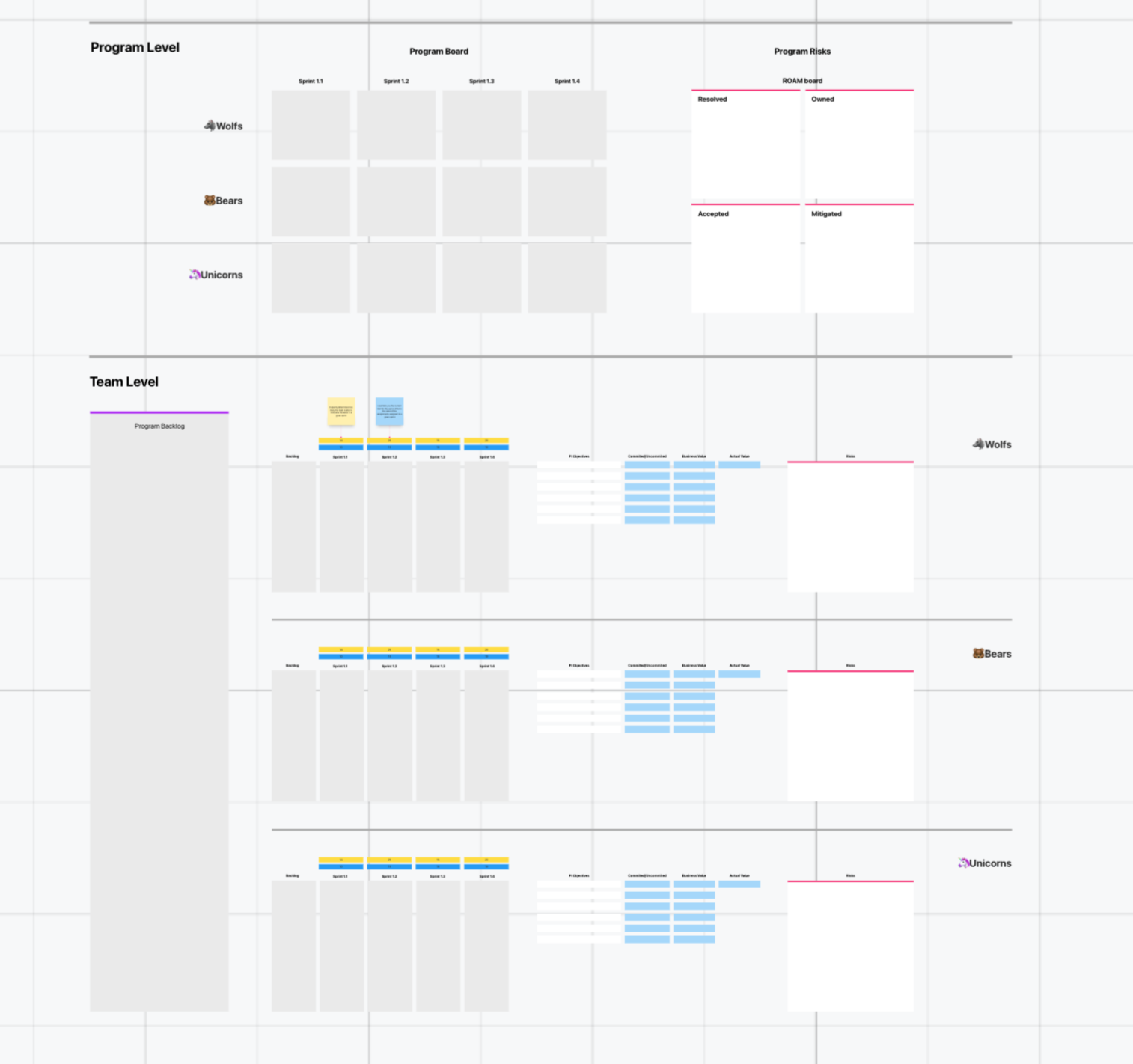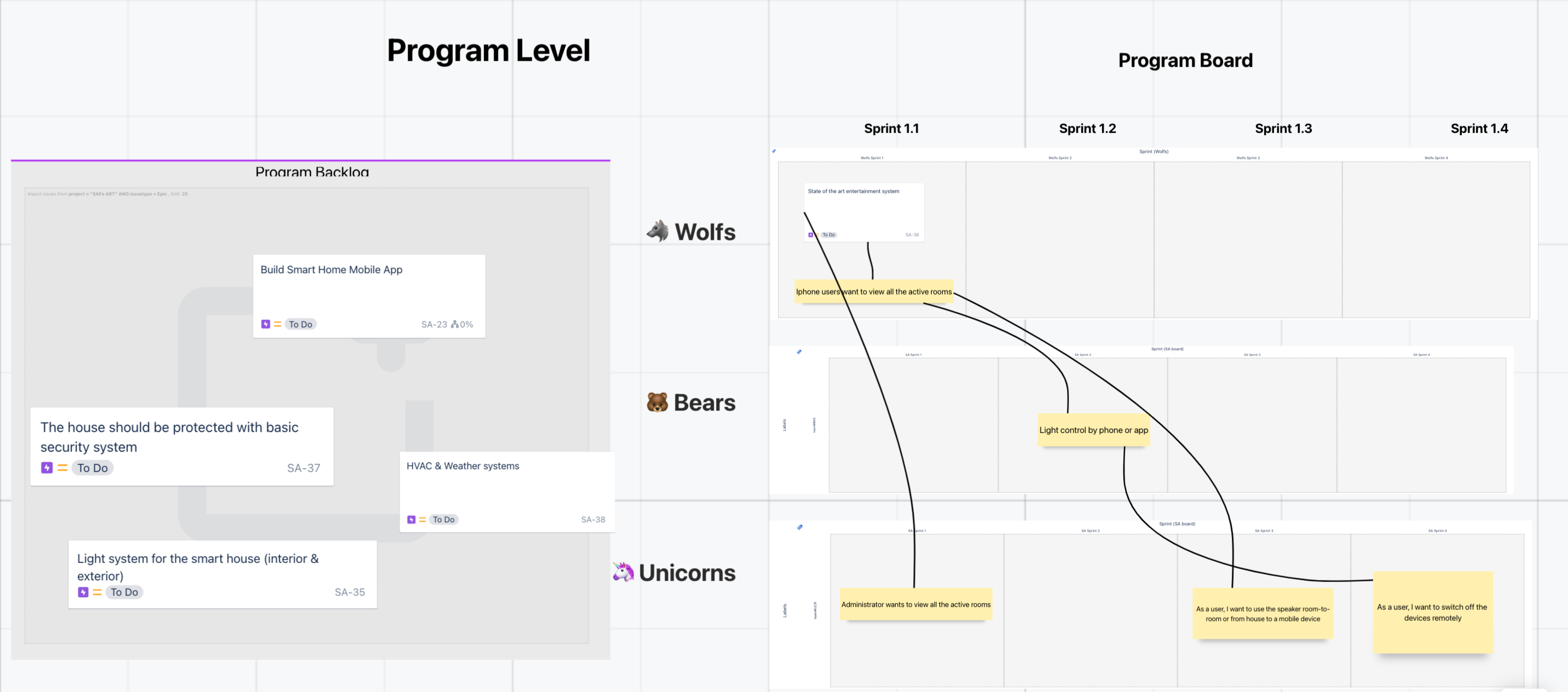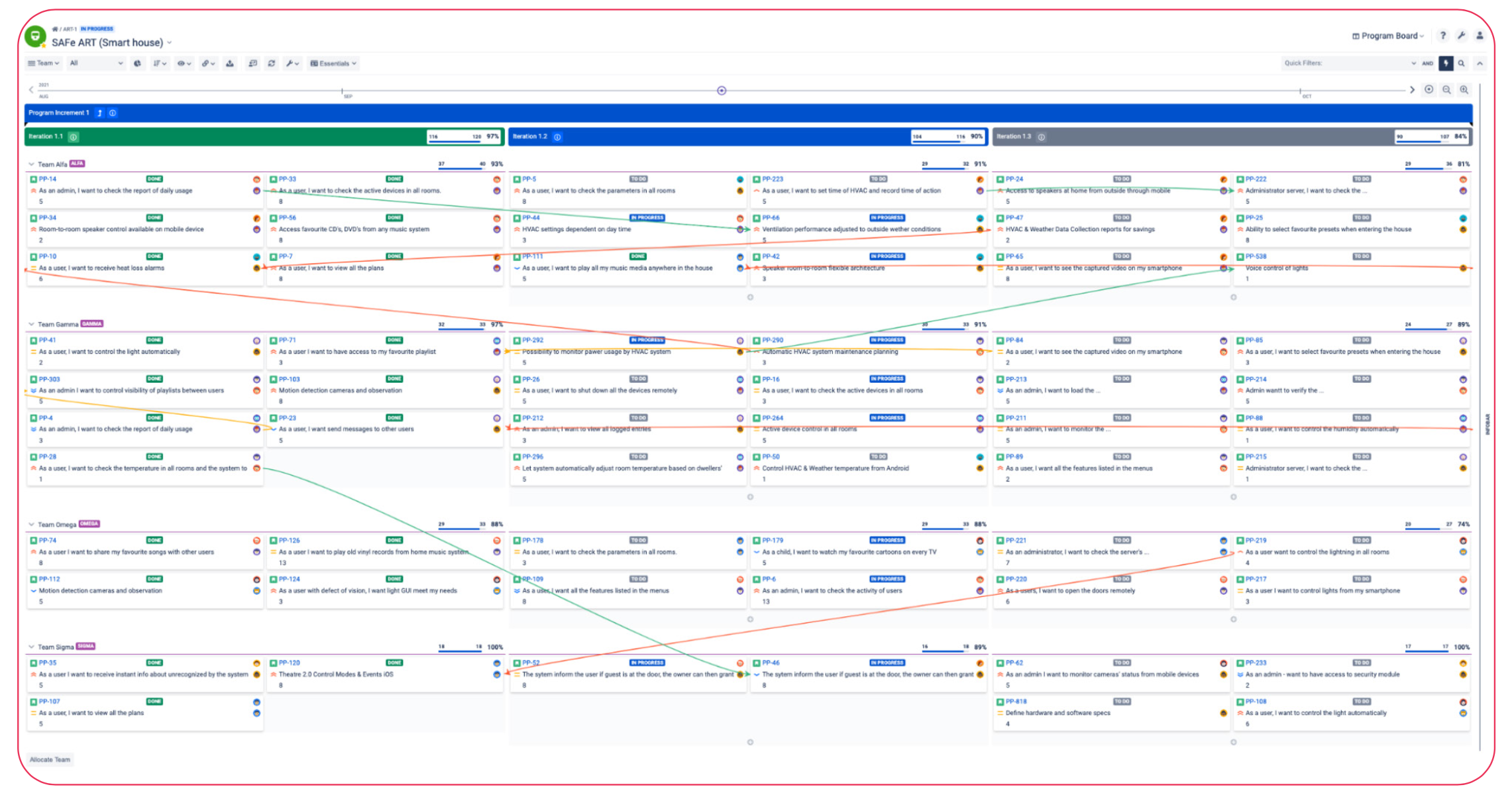PI Planning and Execution using BigPicture and Whiteboards for Jira
About
Transitioning to remote work by organizations all over the globe faced Release Train Engineers and Project Managers operating in SAFe® with a difficult challenge - how to hold PI Planning sessions, which by design gather a major part of the organization in a room to ensure productive and collaborative work, online in an efficient and engaging way? While remote work makes hiring talent from multiple cities, countries or even time zones, doing so only adds more complexity to this task when it comes to leading effective PI Plannings. Last but not least, even when these meetings produce satisfactory results, transferring the signed-off plan to Jira (in order to streamline its delivery) in a fast and easy way is almost impossible. As a result, the obliged individuals have to spend a significant amount of time creating issues and making sure that their attributes are set correctly. Clearly, such an approach is extremely time-consuming and demands a lot of effort which could be spent elsewhere, had the whole process been simplified.
Answering these concerns, we provide means for the teams to gather around a digital Whiteboard and collaborate in a creative way, just as they would do in a physical room. The process as a whole is extremely straightforward - the attendees brainstorm on a plan using cards that are easy to create, modify and move around without the need to even touch Jira until the plan is agreed upon. Afterwards, the cards are converted to Jira issues set up with the most crucial attributes with only a few clicks. Eventually, these are populated by BigPicture where the plan is displayed accordingly in a user-friendly way and may be further modified and monitored.
In addition, Whiteboards allow setting up asynchronous sessions which make it possible to connect to the event and contribute to planning at different times resulting in a convenient collaboration for teams based in multiple timezones.
To sum up, while there are several other products providing similar online collaboration possibilities, the ease of transferring the effect of the brainstorming to delivery (Jira issues/BigPicture) makes the solution described below stand out from the crowd.
How it works
It all starts with a Whiteboard created using a SAFe PI Planning template. In preparation for the meeting, the Release Train Engineer (or any other person involved in arranging the PI planning) needs to make sure that the Program Backlog contains features that are relevant for the upcoming PI. This can be done by importing issues from Jira using JQL queries or creating the Whiteboard cards when there are no respective items created in Jira up to this point. Then, when the teams gather to develop a feasible plan for their upcoming undertakings, they drag the items from the Program Backlog and drop them to the Backlog in their team's swimlane. As the Backlog items are meant to be complex, the team members need to break them down into small, manageable items. This can be done in one click by creating cards and placing them in the appropriate iteration box. If need be, the newly created items may be linked to other cards or their parent task creating a clear and concise graphic representation of the logic behind the plan. Their work can be easily modified on the go as it takes no time to create, move or delete the cards and these operations have no impact on Jira's production environment at this point in time.
As soon as the plan is signed off, the cards may be converted to Jira issues and transferred to BigPicture's Board module without any further manual effort. Thanks to that, all further updates of the Program Board during PI execution (new dependencies, plan adjustments, estimates updates, etc.) are automatically reflected directly the Program Board visible in BigPicture which provides a great visibility to all stakeholders. Additionally, the whole ART gets an easy access to the Program Board due to the advanced filtering, sorting, and view adjustments options which facilitates a delivery process.
While the above process seems extremely simple, it oftentimes proves to be no mean feat - only imagine a group of developers trying to figure out a realistic, feasible plan for developing a new complex feature. In the real world, it often begins with outlining how the functionality would work in a graphic representation way before the first Post-It is stuck to the whiteboard. The Whiteboards app allows to do exactly the same as any empty space on the board may be used for creative brainstorming, drawing mindmaps, drafting out dependencies between the various elements of the feature, or even posting notes to refer to while planning. This may serve as a starting point for the preliminary form of splitting a long-term initiative into manageable pieces in the Program Board.
In addition, once the Whiteboard is set it can be accessed at any point in time. This proves to be convenient when the planning involves multiple teams located in different time zones. As there is no need for each and every team to discuss their own endeavors at exactly the same moment, they are empowered to have planning sessions at a time comfortable for them and only meet with the rest of the organization for purposes of presenting and signing off their plan.
As pointed out above, the solution offers a multitude of possibilities on the technical side, but at the same time leaves a lot of room for tailoring the whole PI Planning process exactly to the needs of the specific organization.
How to implement the solution
DISCLAIMER: This configuration guide assumes that your BigPicture Boxes hierarchy and configuration are aligned with SAFe principles. If this is not the case or if you require more information on this, please refer to Implementing SAFe with BigPicture whitepapers available in the Resources section on our website.
Configuration prerequisites:
- Jira Cloud;
- Whiteboards for Jira installed;
- fully operational BigPicture Board available in the Box of the Program Increment that is to be planned.
Step-by-step configuration guide:
- Open Whiteboards plugin and create a Whiteboard using the SAFe PI Planning template.
- Erase all instructions present on the board. After doing so, the board should look as presented below.
- Move the Program Backlog area next to the Program Board section and resize it to align with the Sprints grid. Afterwards, remove all Sprints areas.
- Zoom in to the first team swimlane and create an Issue Table next to the Backlog area. It is vital that the table is configured in line with the sub-scope mapping section of the PI Box's Scope Definition configuration:
- If each of your teams uses their own Jira Board or Jira Sprint, set the horizontal axis to update the field specified in the Sub-Scope section. Once selected, make sure that your iterations are listed in the correct order.
- If all of your teams share the same Jira Sprints:
- Set the horizontal axis to update the field specified in the Sub-Scope section. Once selected, make sure that your iterations are listed in the correct order.
- Set the vertical axis to update the Jira custom field mapped to your BigPicture Team field. Make sure that the Issue Table will update the field with the correct team value and respecting the BigPicture synchronization principles (explained in-depth in the Supported field types section of our wiki page).
- If each of your teams uses their own Jira Board or Jira Sprint, set the horizontal axis to update the field specified in the Sub-Scope section. Once selected, make sure that your iterations are listed in the correct order.
- Import the Jira issues or create cards in your Backlog.
At this point, the Whiteboard is ready for the PI Planning session. If needed, the Release Train Engineer is able to use any blank space on the Whiteboard to paste graphs, images or text which may be useful in presenting the business context or product vision. As a consequence, the whole meeting may take place using one tool with no need for participants to switch between the slide deck, planning and virtual meetings software.
Once the meeting reaches the Team Breakout part, the members begin to drag the items from the Backlog to the Sprints in their team's swimlane and begin to split them into small tasks by creating new cards. If any dependencies are identified, they can be visualized by connecting the cards with a 'string'. In the meantime, if the team members require space to brainstorm on the plan or draft out multiple possible solutions to a problem they are able to use empty spaces in the 'Team Level' section or any other blank areas of the Whiteboard.
Eventually, when the plan is established and accepted, all cards and dependencies on the Program Board need to be converted into Jira issues and links.
Having done this, the Program Board is immediately synchronized to BigPicture's Board module where the PI execution and monitoring is held. The tool allows to associate resources to the tasks in a simple and user-friendly way, adjust the plan to ever-changing circumstances, generate interactive reports, or get the statistics on the PI/Iteration progress at a quick glance.
In order to get to know more way to facilitate the PI execution using BigPicture please refer to the Implementing SAFe® with BigPicture Part II: PI Execution whitepaper available in the Resources section of our website.
HINT: When converting the task dependencies, make sure to create a link type that is set as the 'Soft link' in BigPicture's dependency configuration so that they will be visible on the Program Board.
HINT 2: If you plan to use the timeline-based modules in BigPicture (i. e. the Gantt module), we recommend enabling the precise alignment feature in order to reflect the exact periods on the timeline for the planned work.
HINT 3: If the PI Planning template is to be reused for future Increments, we recommend locking all used areas in the Whiteboard (Program Backlog, Issue Tables, and all texts surrounding these areas). This will allow quick deletion of the contents. Once all the areas are blank, the Issue Tables can be reconfigured to match the next PI planning session.