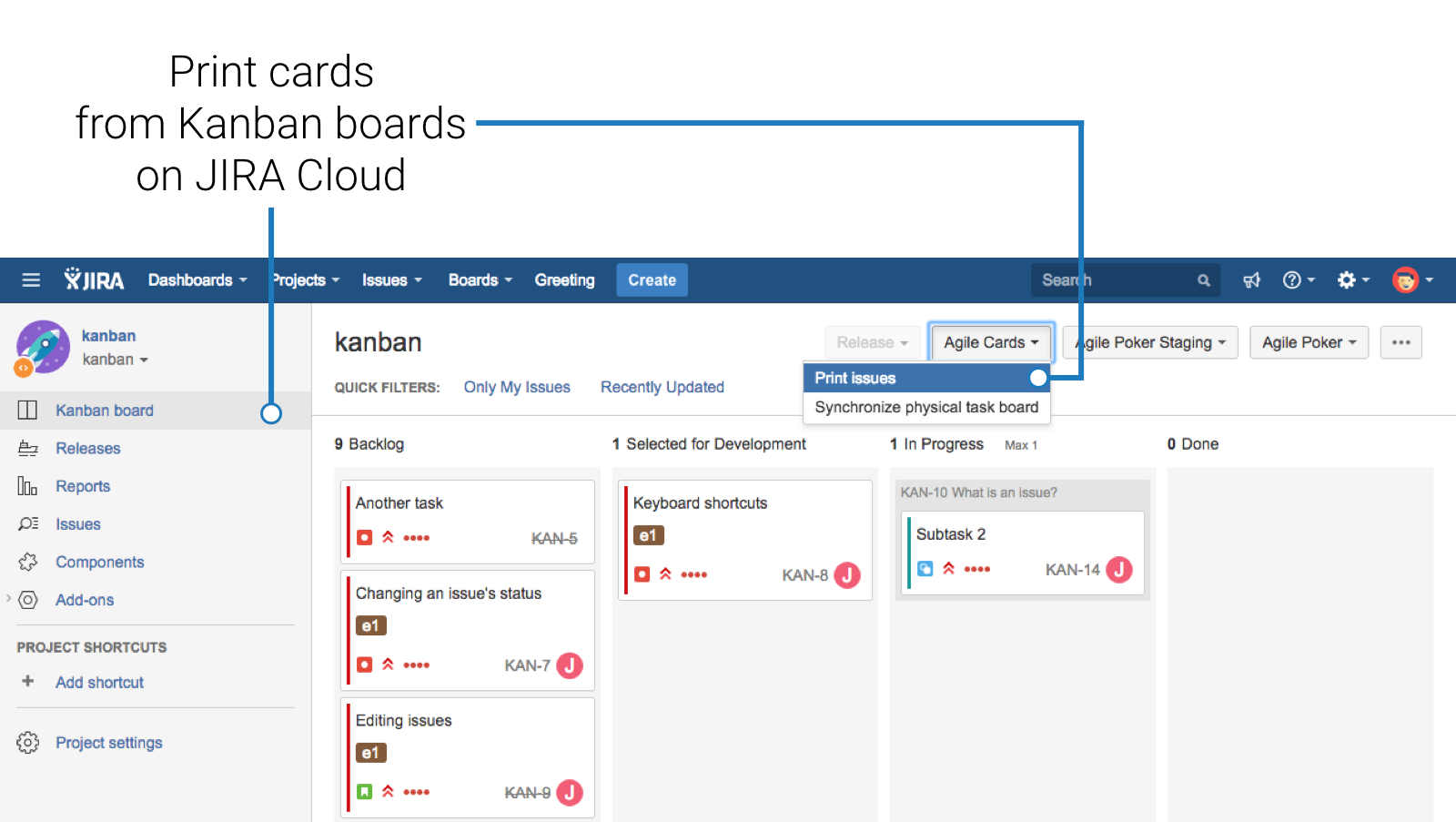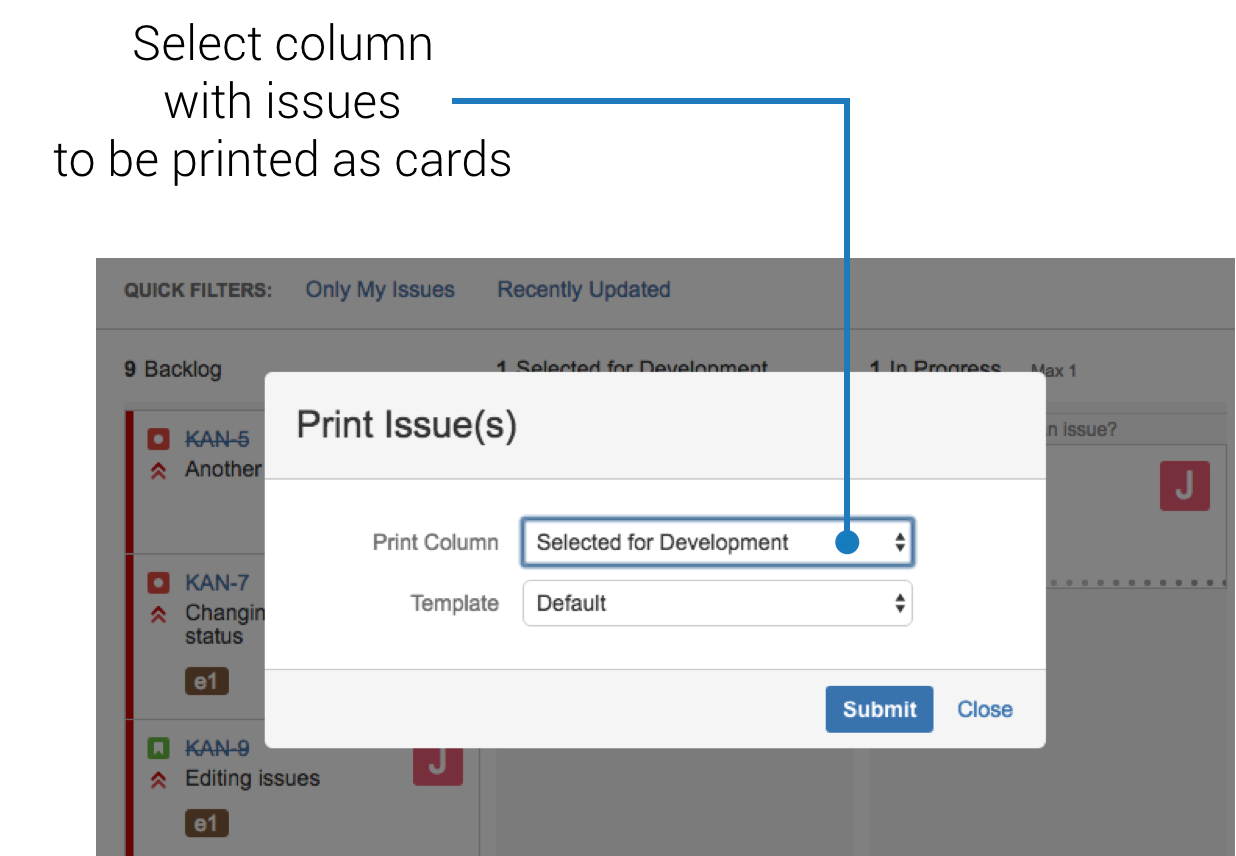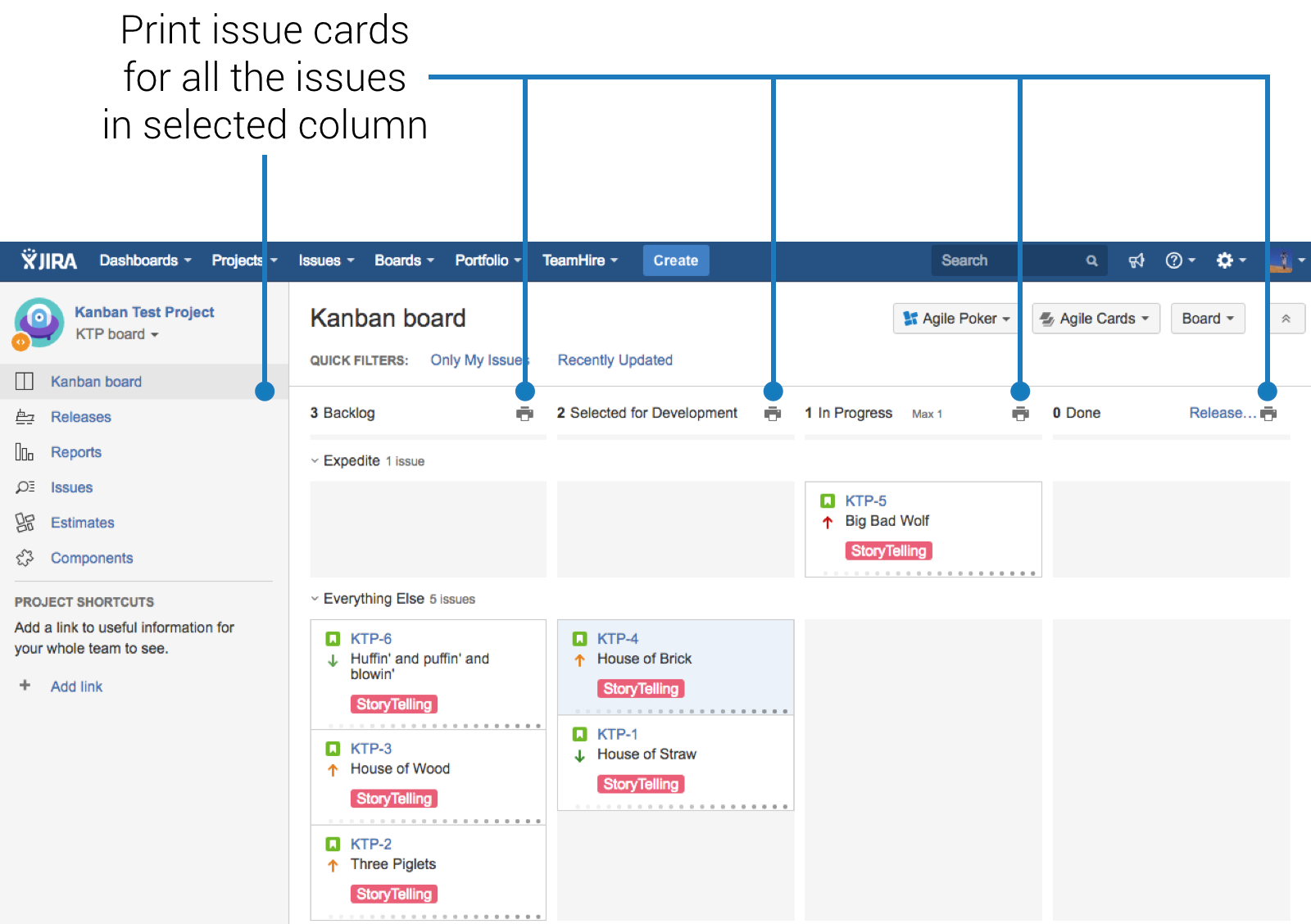Printing cards from Kanban Board
You can find the currently worked on issues on Kanban screen in Jira. There are two ways of printing issue cards from this screen.
Printing all issues from a column
You can print all issues from the status columns at once. This process looks slightly different depending on your version of Jira.
If you are using a Cloud instance of Jira you need to click on the "Agile Cards" button, select the "Print issues" item from the menu and then select which column you want to print in the dialog that appears. You may also want to print all the columns at once. This way your complete sprint will be printed, similarly to printing it from the backlog.
If you are using a Server instance of Jira you can use a faster method. Simply click on the "printer" icon next to each of the status columns.
Next:Are you familiar with all the places where you can print Jira issues from? Fantastic! It is now time to configure the templates. |