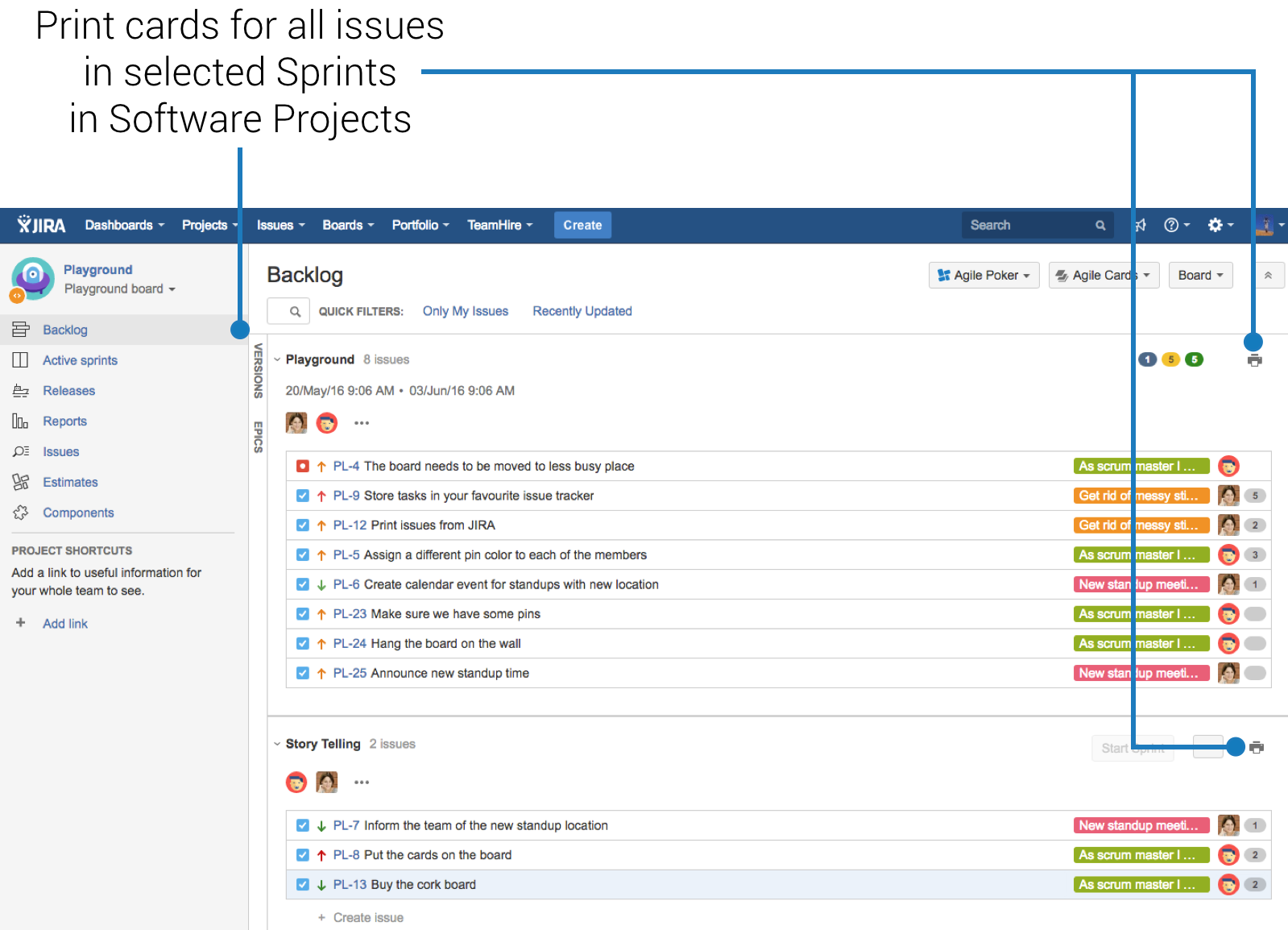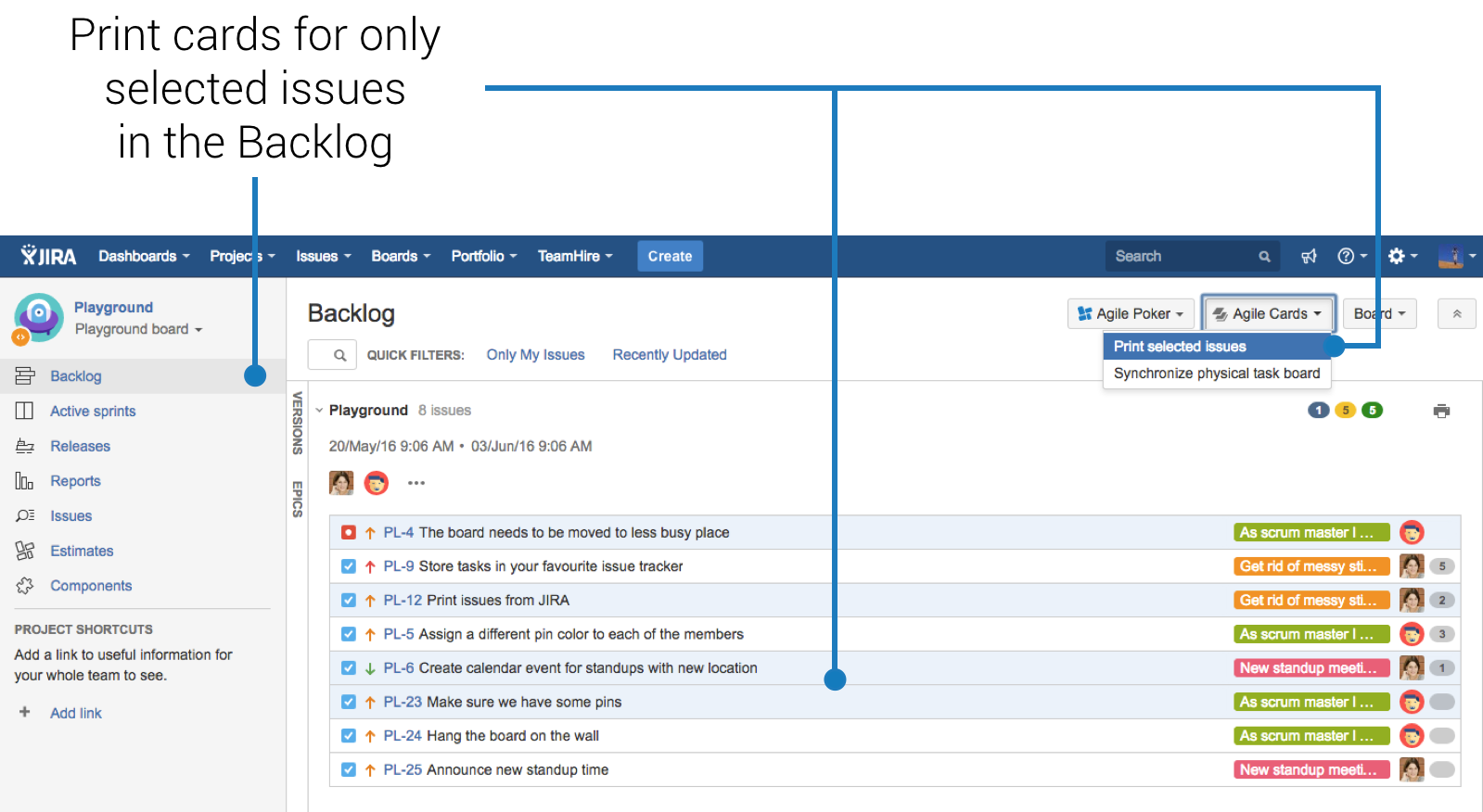Print issues from Jira Backlog
Backlog in Jira is where the team spends a lot of time in. It is here where the new issues are most likely to be created, where grooming happens and backlog gets prioritised. There are two ways to print issues from Jira backlog.
Printing complete Sprints at once with Agile Cards for Jira
You can print Jira cards for all the issues in selected Sprints. In order to do that click the "printer" icon next to the Sprint name.
Printing only selected issues
It is also possible to select or multi-select a number of issues in the backlog and print only those selected. This may be especially useful in case new issues were just added to the backlog and there is no need to print all the cards from the sprint. In order to print selected cards select "Agile Cards" menu and "Print selected issues" option.
Next:Are you familiar with all the places where you can print Jira issues from? Fantastic! It is now time to configure the templates. |