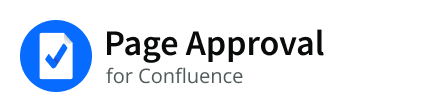Page Approval features
General Features
Approvals
Users can approve or unapprove pages, which sets a flag at the top of the page to appropriately indicate whether the page has been approved or not, and by whom.
Key features
Anybody can register as an 'approver' of any page
this is done by clicking on the Register
An important concept behind the macro is that users can define the approval process by simply adding themselves as an approver.
Pages are approved when all the registered approvers mark the page as approved
a page is marked as 'unapproved' until all the people on the approval list have approved it
Pages with registered approvers display the list of people who have registered as approvers
the current user approval decision status is displayed
Viewing the last approved version
users who view a page that is not approved can easily navigate to the last approved version by clicking on the relevant link
Approvers can unregister themselves without affecting the approval status of documents they approved in the past
however, this may affect the approval state of pages that are currently unapproved (i.e. if the user removes themselves from a page where they were the only person left to approve the page, then the page would be approved.
The use of dynamic macros makes page approval impossible because the content of the dynamic data can change at any time
the page approval macro will not allow pages with unknown macros to be approved
If a page is changed after it was approved, the approval (and acknowledged) status is reset to blank for all users
in general, if there is a new version of the page, the approval status will reset
For example, the following scenarios will lead to the approval status being reset:
the page attachments are changed
the approved page is moved to another space or reordered in the same space
the macro structure of the page is edited
a new macro is added to the page
the macro configuration is edited
an additional approver/approval is added to the page
Acknowledgements
Acknowledgements are a good way to ensure that particular users have indicated they have checked the page, even if they are not approvers.
For example, users in a project team can be added as acknowledgers so that the team leader knows a page has been read, however, only the team leader has the authority to be the approver of the page.
Key features
users may also mark the page as acknowledged if the showAcknowledgement parameter is specified in the macro parameters or in the space or global level settings
users can register themselves as acknowledgers in the same manner as approvers, by choosing the Register button under the Acknowledgers table
the Acknowledgers table can be hidden if it is taking up too much room, by clicking on the Hide Acknowledgers link
Other Features
notifications can be set up such that users are notified (by email) of changes in the approval state of a page
administrators can unregister any user
the copy parameter can be used to copy approved pages to another space within Confluence
More Page Approval Settings
Please also consult the following pages.
Usage and Examples
General Usage
This code makes approval by the users admin, msith and bob brown mandatory.
{pageapproval:users=admin, msmith, bob brown} This gives the approvals an expiry date.
{pageapproval:expirymonth=12|expiryday=30} - page approval expires every year on December 30th.
{pageapproval:expirymonth=11} - page expires every year on the first day of NovemberThis code also displays the acknowledgement status of the page.
{pageapproval:showAcknowledgement} Setting up Notifications
The following code sets up
notifications for all registered users to be notified of all changes
notifications to all registered users to be notified if a page has been approved or unapproved, but not on acknowledgement actions
notifications to only those users who have approved a page if the page is unapproved