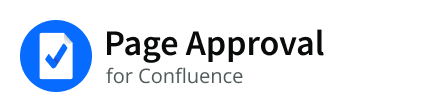Installation and Licensing
This page will guide you through the process of installing Page Approval for Confluence Server.
Upgrading from 4.x.x to 5.x.x
the search mechanism that generates the report has been updated in version 5 in order to improve performance. Due to this improvement, you will need to rebuild the search indexes when you upgrade from version 4.x.x to 5.x.x
You can continue using the older versions for free. Further details are available in this knowledge base article.
Installation
Method | Details |
|---|---|
Installation using an Atlassian License purchased through the Atlassian Marketplace. | Log into your Confluence instance as an admin
The appropriate add-on version appears in the search results
You're prompted to log into MyAtlassian. The download will then begin.
|
Frequently Asked Questions