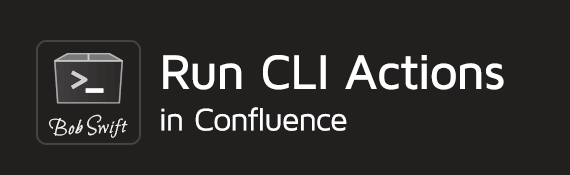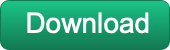Administrator's Guide
On this page
Overview
This Administrator's Guide covers installation instructions and other administrative features and functions (where relevant) that are available within the Run CLI Actions in Confluence add-on.
For additional information on using this add-on, please refer to the User's Guide.
Product Installation
Server Version
- Log into your Confluence instance as an admin.
- Click the admin dropdown and choose Atlassian Marketplace. The Manage add-ons screen loads.
- Click Find new add-ons from the left-hand side of the page.
- Locate Run CLI Action in Confluence via search. The appropriate add-on version appears in the search results.
- Click Try free to begin a new trial or Buy now to purchase a license for Run CLI Action in Confluence. You're prompted to log into MyAtlassian. Product begins to download.
- Enter your information and click Generate license when redirected to MyAtlassian.
- Click Apply license. If you're using an older version of UPM, you can copy and paste the license into your Confluence instance.
To find older Run CLI Action in Confluence versions compatible with your instance, you can look through our version history page.
How to Resolve Installation Problems
The following guide can help resolve many common installation problems:
Other Topics
Log a request with our support team.
Confluence®, Jira®, Atlassian Bamboo®, Bitbucket®, Fisheye®, and Atlassian Crucible® are registered trademarks of Atlassian®
Copyright © 2005 - 2024 Appfire | All rights reserved. Appfire™, the 'Apps for makers™' slogan and Bob Swift Atlassian Apps™ are all trademarks of Appfire Technologies, LLC.