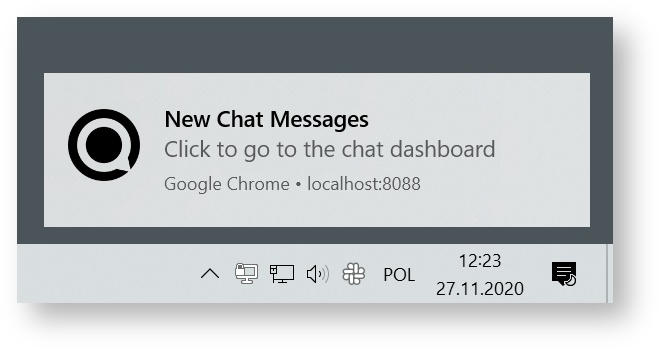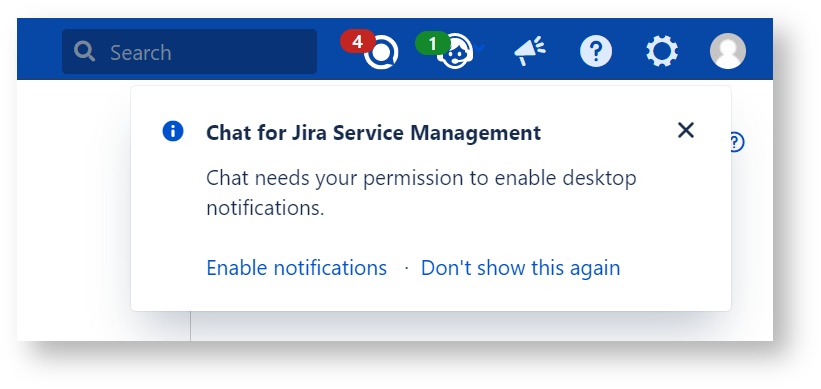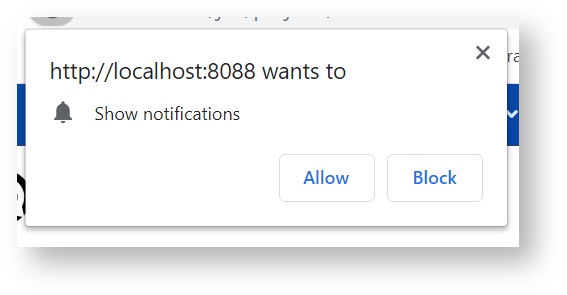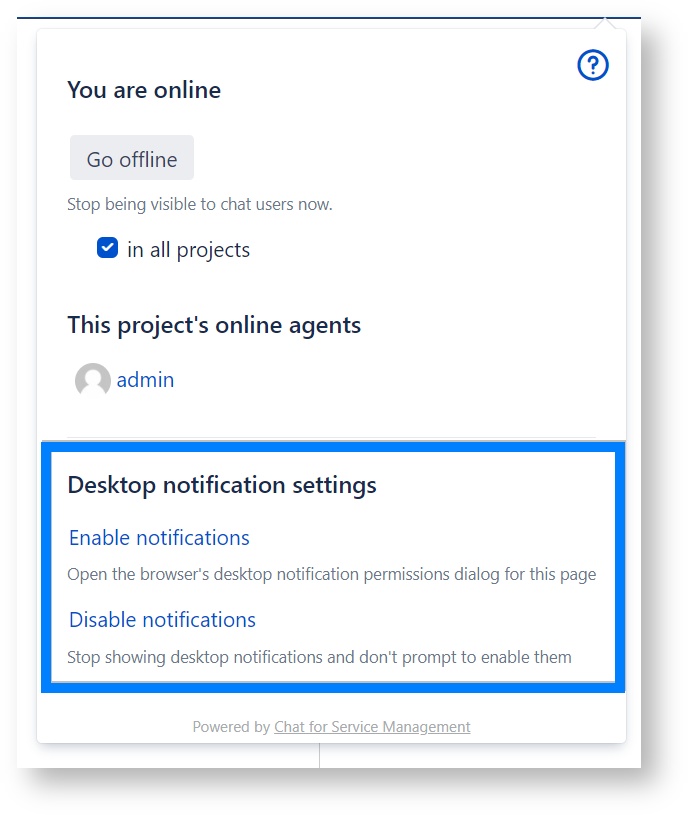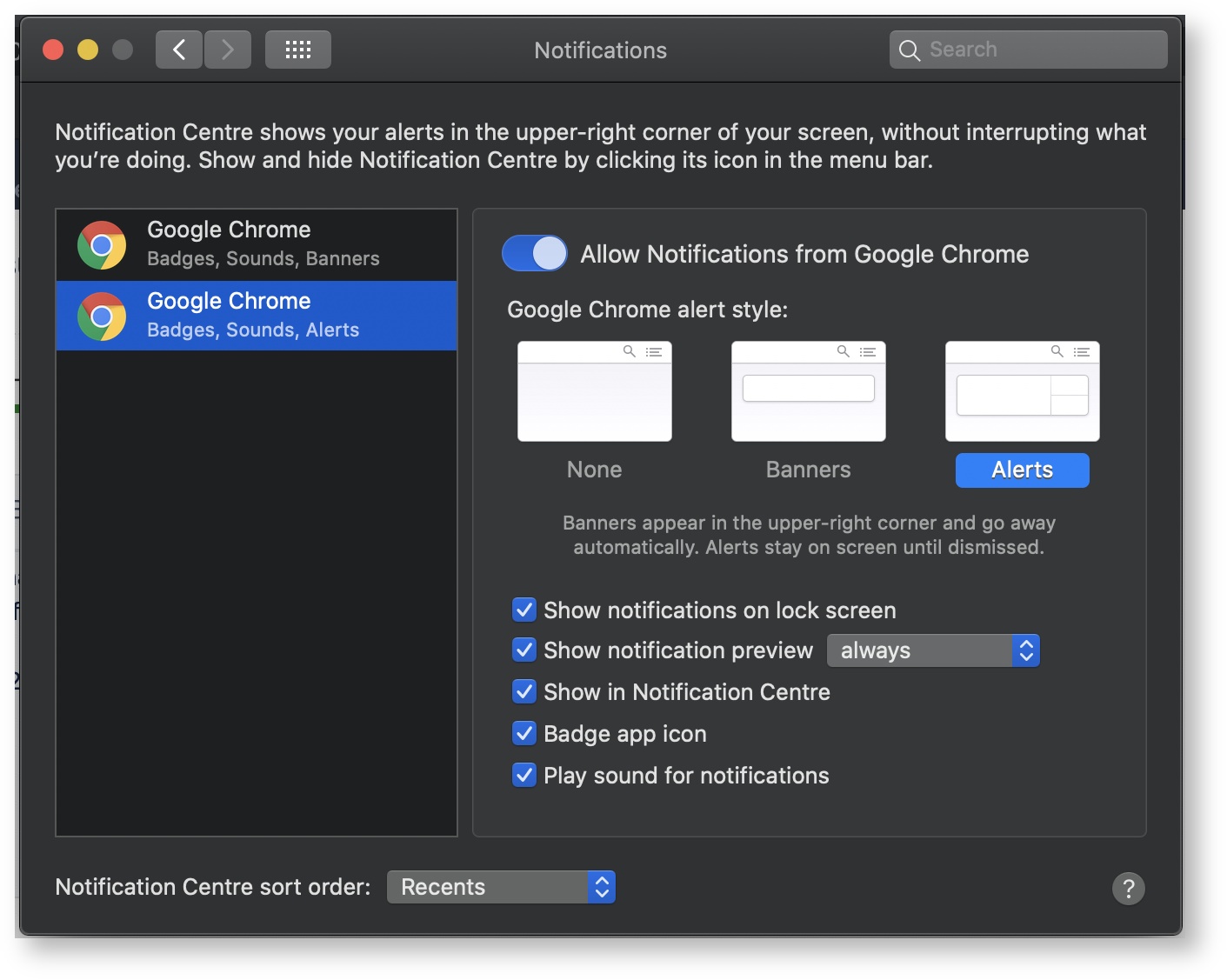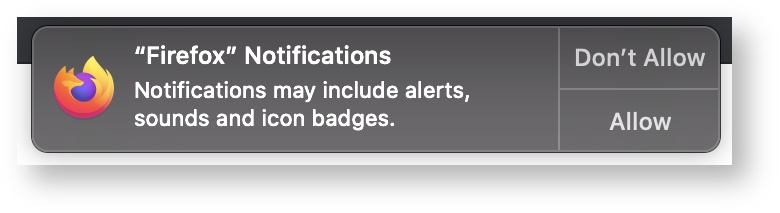Desktop Notifications
Overview
Chat can be set up to show desktop notifications to agents when new messages from customers arrive:
When you click on the notification popup, the Chats Page window opens, or is focused.
Setting up Desktop Notifications
Desktop notifications can be set up in the Chats Page. When you open the page for the first time, click on the Enable Notifications link (see image below)
and then allow notifications in the browser pop-up:
If you do not set up notifications when first opening the chats dashboard page, you can do it at a later time, by clicking the Agent Online Status icon:
Starting with version 1.7.7, Chat uses the external Pusher Beams service to display desktop notifications. This allows showing notifications even when browser windows are closed. This integration requires that both your Jira server and your agents' desktops have conection to the internet. If that is not the case, you can set up a legacy method of showing notifications (which requires a browser window open on the Chats Page). In order to do it, follow these steps:
- go to your Jira's Dark Features page:<jira-url>/secure/SiteDarkFeatures!default.jspa
- On that page, enable the com.spartez.support-chat.no.pusher.integration
- Go to the Manage Apps page in your Jira
- disable and reenable the Chat for Service Management app
Enabling notifications in the OS
Depending on your operating system and desktop environment, notifications may not be shown even after you set them up as described before. This is because operating system's notification settings may prevent them from appearing. Make sure that notifications are enabled for the browser that you use. Screenshots below show macOS settings for notifications in Chrome:
and Firefox
Windows and other operating systems and desktop environments have similar notification configuration options.