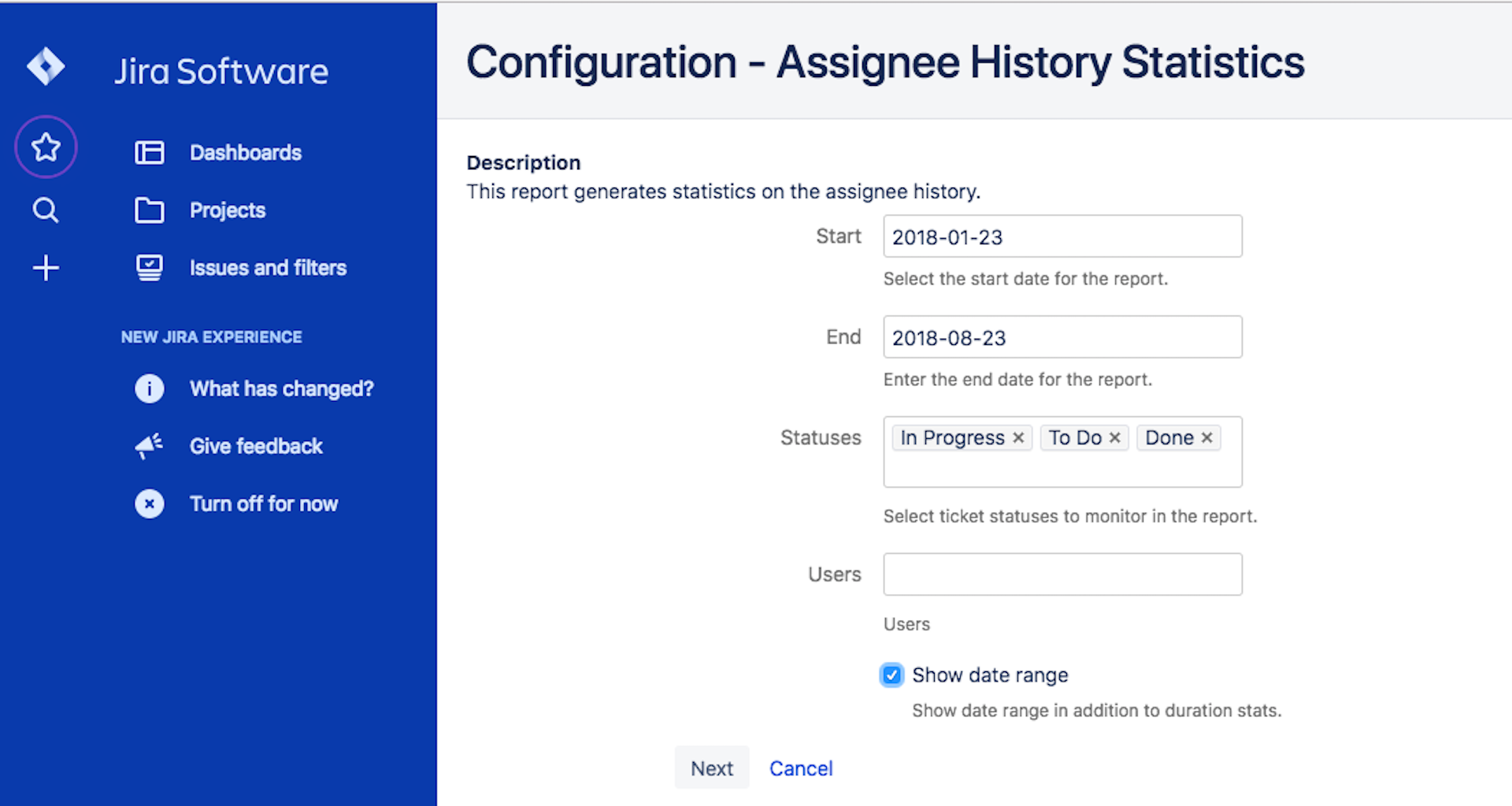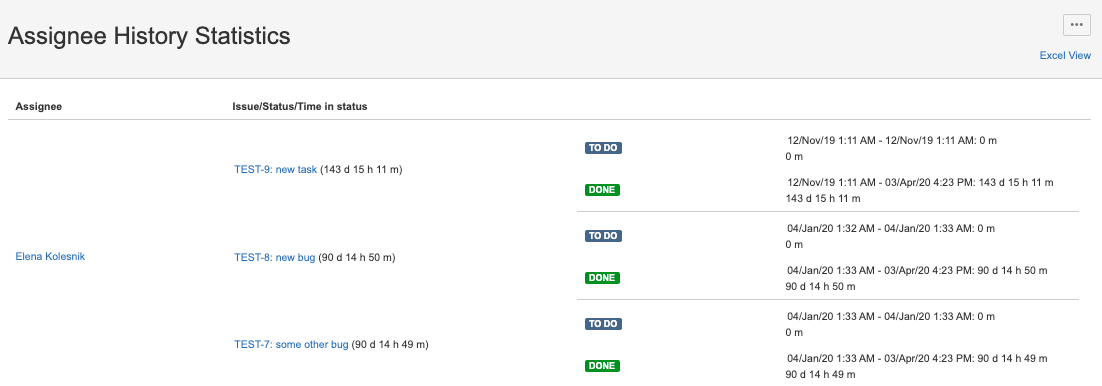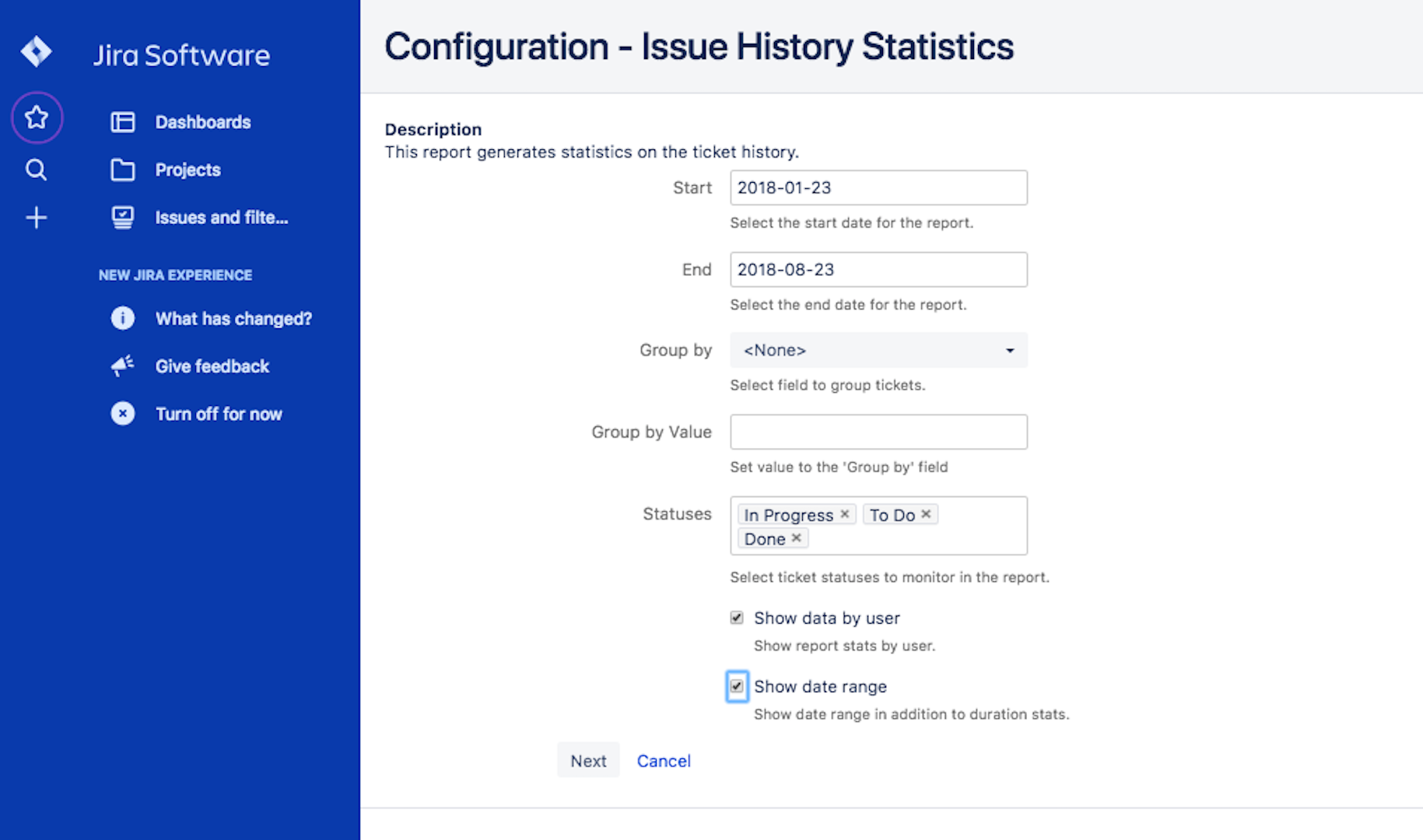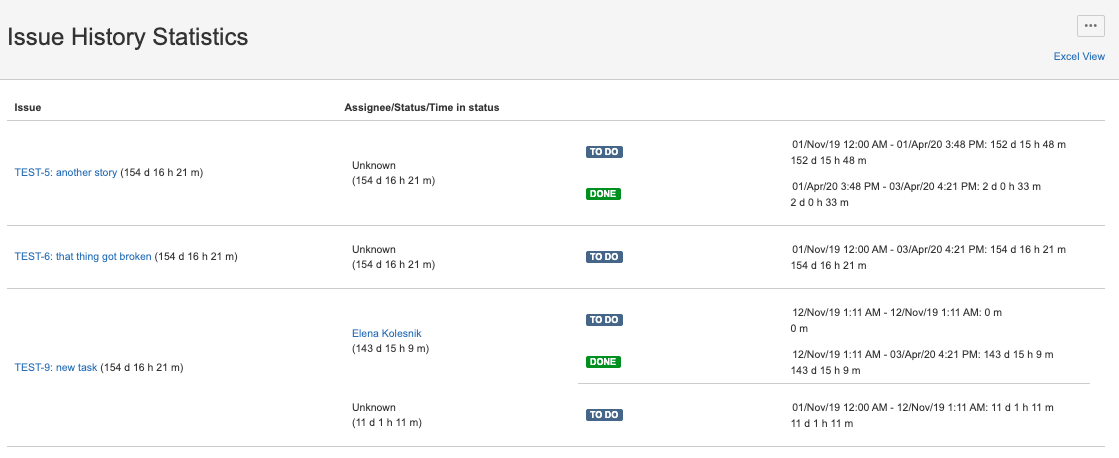ICC - Using issue history reports
The following reports help you monitor and analyze work done for each ticket, by each assignee, in each ticket status. The reports are available in the Reports section for your Jira project
- Assignee History Statistics report represents history data per assignee
- Issue History Statistics report represents issue history data
To configure and view the reports, go to your Jira project and select the Reports section.
Assignee History Statistics
The Assignee History Statistics report displays time spent on the project issues by each user.
The Assignee History Statistics helps you track how long each ticket assignee was working on the project tickets. To filter out data and display information that you need, you can specify the necessary options on the report configuration page. For example, you are interested in statistics during a specific period of time, you can select this timeframe in the configuration.
The report shows ticket history data grouped by assignees. To export the report to Excel, click Excel View. The output file will have the report data that is convenient to work with.
Issue History Statistics
The Issue History Statistics report enables you track the time that each ticket was in each particular status. For instance, you can see that the "Development" status actually didn't take much time but the ticket was sitting in the "QA" status for a while.
To filter out data and display information that you need, you can specify the necessary options on the report configuration page. For example, you might decide not to monitor the time that the tickets were in the Done status.
The report shows statistics grouped by tickets in the project. To export the report to Excel, click Excel View. The output file will have the report data that is convenient to work with.
Please note, if you do not succeed with the report export, try to select the less time period.
We are aware of this issue and working to resolve it as soon as possible. Sorry for the inconvenience.