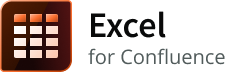How to create a profile with URLs
Parameters removed
- The URL user and URL user password parameters have been removed from Excel for Confluence. For more information, refer to Removed the URL user and URL user password parameters.
- Use Profile to access Excel data from a remote location.
Description
This article illustrates how to create a profile in the Excel macro with a URL.
Before you begin:
- Know what is a complete URL.
- A typical path for looks like:
/something/another_thing/projects/files/file.ext If the host address begins with:
http://www.site.comThe complete URL, in this example, looks like:
http://www.site.com/something/another_thing/projects/files/file.ext
- A typical path for looks like:
- The process for adding a profile and using it in macros remains the same for other public repositories and external sources.
For illustrative purposes, set the Output format to be html in the Excel macro.
Methods to create a profile
There are two ways to work with profiles and URLs where you can use:
- An absolute URL in a profile
- A partial URL in a profile
Using an absolute URL in a profile
You can create a profile by providing the complete URL for the Excel content.
Navigate to Settings > ATLASSIAN MARKETPLACE > Excel Configuration > Profiles.
Click Add Profile.
Enter the following values for the appropriate parameters:
Profile name Population data repository Profile type URL URL https://download.microsoft.com/download/5/b/d/5bd4a709-de6e-4586-883f-9701ab94e3e5/population.xlsx - Click Save profile to create the profile.
To use this profile in a Confluence page:
- Search for the Excel macro and edit it.
- Enter Population data repository in Profile and then, click Save.
Using a partial URL in a profile
You can create a profile with a base URL for the external location and then, enter a relative path to the actual Excel file location in the Excel macro.
Navigate to Settings > ATLASSIAN MARKETPLACE > Excel Configuration > Profiles.
Click Add Profile.
Enter the following values for the appropriate parameters:
Profile name Excel files repository Profile type URL URL http://www.principlesofeconometrics.com - Click Save profile to create the profile.
To use this profile in a Confluence page:
- Search for the Excel macro and edit it.
- Enter Excel files repository in Profile in the editor.
- Enter the relative path to the /excel/airline.xls Excel file in the URL to Excel file parameter.
- Click Save.
This method is recommended for use as it allows multiple users to access a profile across multiple pages and instances of the Excel macro.
Related content
Log a request with our support team.
Confluence®, Jira®, Atlassian Bamboo®, Bitbucket®, Fisheye®, and Atlassian Crucible® are registered trademarks of Atlassian®
Copyright © 2005 - 2024 Appfire | All rights reserved. Appfire™, the 'Apps for makers™' slogan and Bob Swift Atlassian Apps™ are all trademarks of Appfire Technologies, LLC.