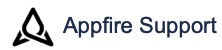Update Issues Post Function - 4.x
Description
The Update Issues post function can update one or more issues or sub-tasks. Issues can be explicitly listed or derived from custom fields or JQL query. A common example would be to use a JQL query and the Substitution Variables %jql_result_list%. Regex pattern matching conditions determine whether the issues will be changed or not. The JQL is either run once (default) or once for each issue being updated (when the query contains the %entry% substitution variable).
The configuration of this post function is streamlined by grouping all configuration settings into various tabs for easy access:
ISSUE FIELDS - Allow you to define the contents of one or more fields when an issue is updated by this post function. Substitution Variables can then be used to populate fields. Issue Fields are grouped into the following common categories:
Basic Fields - Includes fields that are most commonly used when updating an issue in Jira.
Detailed Fields - Includes details associated with the issue, people involved, and dates.
Links - Includes details of issue links and link types.
Comments & Attachments - How you want to handle comments and specifics associated with attachments.
Custom Fields - Controls whether to copy custom fields and allows you to define values for new custom fields.
OPTIONAL RULES - Allow you to define the additional criteria for when and how to update the issue(s). Optional Rules are grouped into the following category:
Conditions & Configuration - Define one or more conditions for when to update the issue(s), use JQL to define substitution variables to be used to populate other fields, as well as set the acting user for updating the issue.
HELP - Provides quick links to additional documentation.

When updating an issue different than the issue being transitioned, fields that you are planning to update must be on the edit issue screen for the user doing the transition (or acting user if specified).
If you need to update the same issue as that being created on the create issue transition, ensure the post function is placed towards the end of the list of post functions, especially after the update to the database action.
Restrictions when used with the create issue transistion
Only custom fields can be updated on the create issue transition; standard fields cannot be updated on the create issue transition. This is a permanent restriction.
Add Update Issues
Select Post Function
Click the Add Post Function button in the Post Functions section of the workflow transition you want to add post function to.
Find and select the Update Issues in the list.
Click the Add button to add details to the post function.

Add Details to Update Issues
Enter "HOT:%original_summary%" in the Summary field.
Select the Detailed Fields tab.
Perform the following:
Select "Original key" from the available option in the Issues to Update field.
Enter "HOT:%original_labels%" in the Labels field.
Retain "Same" in the Resolution and Reporter fields respectively.
Select the Conditions & Configuration tab under OPTIONAL RULES.
Perform the following:
Enter "%original_priority%" and "Blocker" in the Condition 1 and corresponding Regular expression pattern fields respectively.
Enter "%original_components%" and ".+" in the Condition 2 and corresponding Regular expression pattern fields respectively.
Click the Add button to save the values.
View Post Functions
When viewing all post functions, helpful information is displayed.
Related content
Log a request with our support team.
Confluence®, Jira®, Atlassian Bamboo®, Bitbucket®, Fisheye®, and Atlassian Crucible® are registered trademarks of Atlassian®
Copyright © 2005 - 2024 Appfire | All rights reserved. Appfire™, the 'Apps for makers™' slogan and Bob Swift Atlassian Apps™ are all trademarks of Appfire Technologies, LLC.