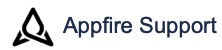Conditioned Validator - 4.x
Description
Conditioned Validator is a validator that supports powerful regex pattern matching conditions including JQL query and Substitution variables similar to the Update issues and Create on Transition for Jira post functions. A JQL query can be useful to determine the existence of issues or to find specific issues to participate in the determination of whether to proceed with the transition.
The configuration of this validator is grouped into the following configuration settings tabs:
Conditions & Configuration - Allows you to define one or more conditions, each of which must be satisfied (true) for the transition to proceed. If not, an error message is displayed to the user.
Messaging - Allows you to enter useful information for the user or notes for the administrator about the validator.
Variables used in validators
Validators are more likely to use the transition variables to access the screen values since the issue field values still represent the former values. Use original to prefix substitution variables not on the transition screen and transition to prefix substitution variables that are on the transition screen.
Add Conditioned Validator
Select Validator
Click the Add Validator button in the Validators section of the workflow transition you want to apply validation on.
Find and select the Conditioned Validator in the list.
Click the Add button to add the validator to the selected transition.

Add Details
Enter the following details in the Conditions & Configuration tab:
"Original_Priority" in Condition 1 and "Blocker|Critical" in the corresponding Regular expression pattern field.
"jql_result_count" in Condition 1 and "0" in the corresponding Regular expression pattern field and select Negative.
Select the Messaging tab.
Enter the following:
"For this issue, the issue must have Blocker or Critical priority and at least one sub-task. Issue priority - "original_priority"" in the Message field.
"Notes for the function" in the Notes field.

View Validators
When viewing all validators, helpful information is displayed.
Log a request with our support team.
Confluence®, Jira®, Atlassian Bamboo®, Bitbucket®, Fisheye®, and Atlassian Crucible® are registered trademarks of Atlassian®
Copyright © 2005 - 2024 Appfire | All rights reserved. Appfire™, the 'Apps for makers™' slogan and Bob Swift Atlassian Apps™ are all trademarks of Appfire Technologies, LLC.