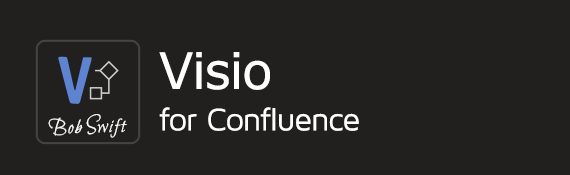Link to another application with application links
This article illustrates the process of linking Confluence to another application using application links (sometimes called app links or AppLinks). URLs to this linked application are treated as direct links and do not need any further authentication. Creating app links has many advantages such as:
Security: Password is only required to authenticate user credentials when an application link is created.
Usability: Authentication is done only when the application link is created, thus, frequent prompts for user credentials are avoided.
Seamless access across the platform: Administrators have to configure application links only once for permitted users to access the app.
Prerequisites for creating app links:
To link Confluence to another app, you must be an administrator on both the apps.
Atlassian recommends that you use OAuth with impersonation authentication if you select the The servers have the same set of users option when linking.
You require a working URL link for the application you want to link with Confluence.
Steps
Create the required application link in Confluence administration as mentioned in the Confluence support page on application links. Once the linking is successful, you can see the status as Connected in green.
On your Confluence page, add a Visio Viewer macro and then open the macro editor, or edit an existing macro to see the macro editor.
You can directly enter the raw URL in the macro's URL to Visio file parameter. As an example, the following screenshot shows how you can enter an absolute URL that points to a linked Bitbucket instance:
Visio Viewer macro - URL to Visio file parameterSee the Preview, or click Save. At this point, you are prompted to enter your login credentials. If the login is successful, the linking of your application with Confluence is complete, and on further access to this linked application, authentication is skipped and the required Visio file is rendered on the page.
Points to remember
Administrators can link other Atlassian applications such as Bitbucket or Jira with Confluence using application links.
If a URL that contains the base URL of a linked application is given in URL to Visio file in the macro editor, it acts like a direct link to the required Visio file. For example, if the URL used to link Bitbucket with Confluence is https://bitbucket.domain.com, and the URL in URL to Visio file is https://bitbucket.domain.com/repository/file.vsd, the macro recognizes this link and directly renders file.vsd on the Confluence page without asking for user credentials.
Application links take precedence over profiles and other URLs when URLs are processed in macros. If an application has been linked with Confluence and a URL related to the application is given in any of the macros, these are processed first.
After the links are created, user credentials are authenticated only once when an application linked URL is processed through a macro.
Once user credentials have been verified through a macro, URLs given from a verified application link then acts like an absolute path to the file location.
Application links, if created, allow users to directly access the required file(s) through any of the macros. On the other hand, profiles are a means to access files in other external locations without exposing any sensitive information such as user credentials and so on.
Related content
Confluence®, Jira®, Atlassian Bamboo®, Bitbucket®, Fisheye®, and Atlassian Crucible® are registered trademarks of Atlassian®
Copyright © 2005 - 2024 Appfire | All rights reserved. Appfire™, the 'Apps for makers™' slogan and Bob Swift Atlassian Apps™ are all trademarks of Appfire Technologies, LLC.