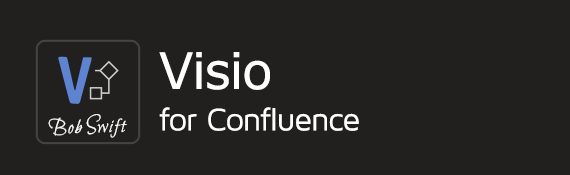Administrator guide
This guide covers installation instructions and other administrative features and functions (where relevant) that are available within the Visio for Confluence app.
For additional information on using this app, please refer to the User guide.
Need support for Linux and OSX Browsers?
Confluence administrators have the ability to enable SVG image conversion support so that the Visio Viewer macro can render images on browsers not capable of rendering the Internet Explorer (IE) Visio viewer control.
Installation
Log into your Confluence instance as an administrator.
Click the cog wheel and choose Manage apps. The Manage apps screen loads.
Locate Visio for Confluence, or click Find new apps from the left-hand side of the page and search for the app. The appropriate app version appears in the search results.
Click Try free to begin a new trial or Buy now to purchase a license for Visio for Confluence. You're prompted to log into MyAtlassian.
Enter your information and click Generate license when redirected to MyAtlassian.
Click Apply license. If you're using an older version of UPM, you can copy and paste the license into your Confluence instance.
How to resolve installation problems
How to resolve installation problems can help resolve many common installation problems.
Confluence®, Jira®, Atlassian Bamboo®, Bitbucket®, Fisheye®, and Atlassian Crucible® are registered trademarks of Atlassian®
Copyright © 2005 - 2024 Appfire | All rights reserved. Appfire™, the 'Apps for makers™' slogan and Bob Swift Atlassian Apps™ are all trademarks of Appfire Technologies, LLC.