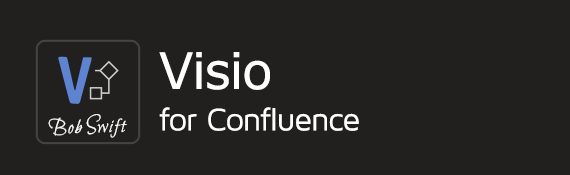How to install SVG conversion support
With release 4.0 of Visio for Confluence, Confluence administrators have the ability to enable SVG image conversion support so that the Visio macro can render images on browsers not capable of rendering the Internet Explorer (IE) Visio viewer control. This support requires the installation of a SVG conversion program on the Confluence server. The conversion program is not perfect, but can provide a reasonable image in many cases. The rendering is likely to improve over time as the program is developed further. The conversion program installation on the Confluence server must be updated as updates of the program become available.
Confluence administrators only!
The installation must be done on the Confluence server.
Limitations
The conversion library may not convert some Visio diagrams or convert them with significant corruption of the image shown.
If you have specific issues, file bug reports - How to Report Bugs in LibreOffice
For instance, the following has been filed based on testing - https://bugs.freedesktop.org/show_bug.cgi?id=59266
The conversion routine adds additional processing when rendering Visio diagrams when best or svg options are used in the app configuration. The processing has been observed to be sub-second on sample Visio diagrams and modern CPU, your mileage may vary . The Cache macro together with the attachment support can be used to improve performance and reduce server load if necessary.
Modern browser versions are required to support inline SVG - see http://caniuse.com/svg-html5
Support
Users are required to open issues with the 3rd party library directly and upgrade their installation as appropriate to improve the rendering. Related request/issues on the app is not supported unless there are changes to the library requiring parameter changes to the app calls.
Installation steps
The program is OS specific. The primary difference being Windows. The base library is libvisio provided by the LibreOffice group (GPL licensed). A command line version is required for Visio for Confluence and is available as a free (GPL licensed) program - see vsd2svg.
Download and install following the OS specific instructions:
http://sourceforge.net/projects/vsd2svg/files/vsd2svg/ - vsd2svg.exe and DLLs (includes libvisio)
Find and open the latest version folder - for example 0.0.3
Find and download the zip file
Unzip to get the EXE and DLLs necessary to run
Put these in a directory
These libraries may also have dependencies that need to be installed as well. This depends on what is already available on your installation.
libvisio - https://wiki.documentfoundation.org/DLP/Libraries/libvisio
vsd2svg - http://sourceforge.net/projects/vsd2svg/
After installation steps
Conversion support must be on the path used to start the Confluence server.
First, check to see if the installer set your path already: Open a new command prompt, type vsd2svg, and make sure it is found.
If not found, either add the path to the conversion executable to your server PATH environment variable or modify your Confluence startup script (for example: bin/start-confluence.bat or bin/start-confluence.sh) to append the path to the conversion executable to the PATH environment variable.
Restart the Confluence server (consider the Optional step instructions before doing the restart).
Go to UPM, find
Visio for Confluence, and click the Configure button.Change the default output to best (recommended) so that all existing Visio Viewer macro usage takes advantage of the support.
Optional step
While not required, this step makes it easier for your users to use SVG images on your site.
Related content
Confluence®, Jira®, Atlassian Bamboo®, Bitbucket®, Fisheye®, and Atlassian Crucible® are registered trademarks of Atlassian®
Copyright © 2005 - 2024 Appfire | All rights reserved. Appfire™, the 'Apps for makers™' slogan and Bob Swift Atlassian Apps™ are all trademarks of Appfire Technologies, LLC.