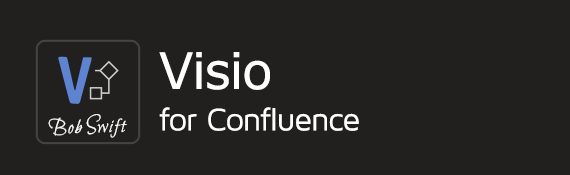How to display SVG attachments in Confluence
Problem
SVG attachments are not displayed on Confluence pages.
Steps
Confluence server access required!
Ask your Confluence administrator to perform these steps.
Go to your Confluence server and find the directory where Confluence was installed.
Edit
<confluence-install-directory>/confluence/WEB-INF/classes/mime.types.Add a line:
image/svg+xml svg svgz.Restart the Confluence application server.
Result
When inserting a reference to an SVG image in the Confluence editor using Image Browser, the SVG image is now displayed instead of a link to the image attachment.
Additional information
For Confluence 5.8.17:
If adding the image/svg+xml svg svgz line to mime.types did not work, on editing the Confluence page:
Type
!then, select the attached SVG. It renders the image inline.Adjust the image size as needed.
Related content
Confluence®, Jira®, Atlassian Bamboo®, Bitbucket®, Fisheye®, and Atlassian Crucible® are registered trademarks of Atlassian®
Copyright © 2005 - 2024 Appfire | All rights reserved. Appfire™, the 'Apps for makers™' slogan and Bob Swift Atlassian Apps™ are all trademarks of Appfire Technologies, LLC.