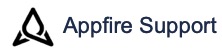Getting started
On this page:
After installing the app, go to Apps > Create on Transition for Jira, and in the Apps sidebar, you can see the following pages under CREATE ON TRANSITION FOR JIRA:
Overview
Transition logs
Settings
Overview
The Overview page provides an introduction to the app and access to user documentation, use cases, the latest releases, knowledge base articles, and the support portal. You can click Start Customizing to select a project and customize the workflow.
Transition logs
The Transition logs page lists all the workflow transition log messages with the date created, level, issue number, and message description details. You can see detailed information on what went wrong or which issues have been created or updated while processing workflow transitions that use the app.

On this page, you can do the following:
Filter the transition log messages using the following fields:
Search: Enter the text by which you want to filter.
Start date and End date - Select the dates from the calendar to fetch the logs between the mentioned dates.
Click Search to filter the results as intended or Clear filter to refresh the list to the default values.
Click the page number or next icon on the bottom right corner of the messages list to move to the next page.
Click Refresh to view the latest logs or Delete all to delete all the logs.
The Create on Transition for Jira > Transition activity log section of the issue view for users displays the transition log message as shown in the following image:

Access (read and write) is protected by Jira permission schemes. Only users who can modify an issue (Edit Issues permission) can also delete its transition logs. Based on Jira permission schemes, the non-admin user can also delete these logs.
Settings
The Settings page helps administrators to set the logging parameters.
The Log level section lists the various logging options for the administrators to select from, such as:
All: Displays both success and error messages on the Transition logs page.
Errors only: Displays only errors on the Transition logs page.
Off: Turns off logging capability.
Logging capability helps administrators work with and easily troubleshoot post-function errors.
The log level defaults to error since the errors come in the way of getting the job done, and fixing them immediately is of utmost priority.
Log a request with our support team.
Confluence®, Jira®, Atlassian Bamboo®, Bitbucket®, Fisheye®, and Atlassian Crucible® are registered trademarks of Atlassian®
Copyright © 2005 - 2024 Appfire | All rights reserved. Appfire™, the 'Apps for makers™' slogan and Bob Swift Atlassian Apps™ are all trademarks of Appfire Technologies, LLC.
.png?version=1&modificationDate=1657805719617&cacheVersion=1&api=v2&width=272&height=48)