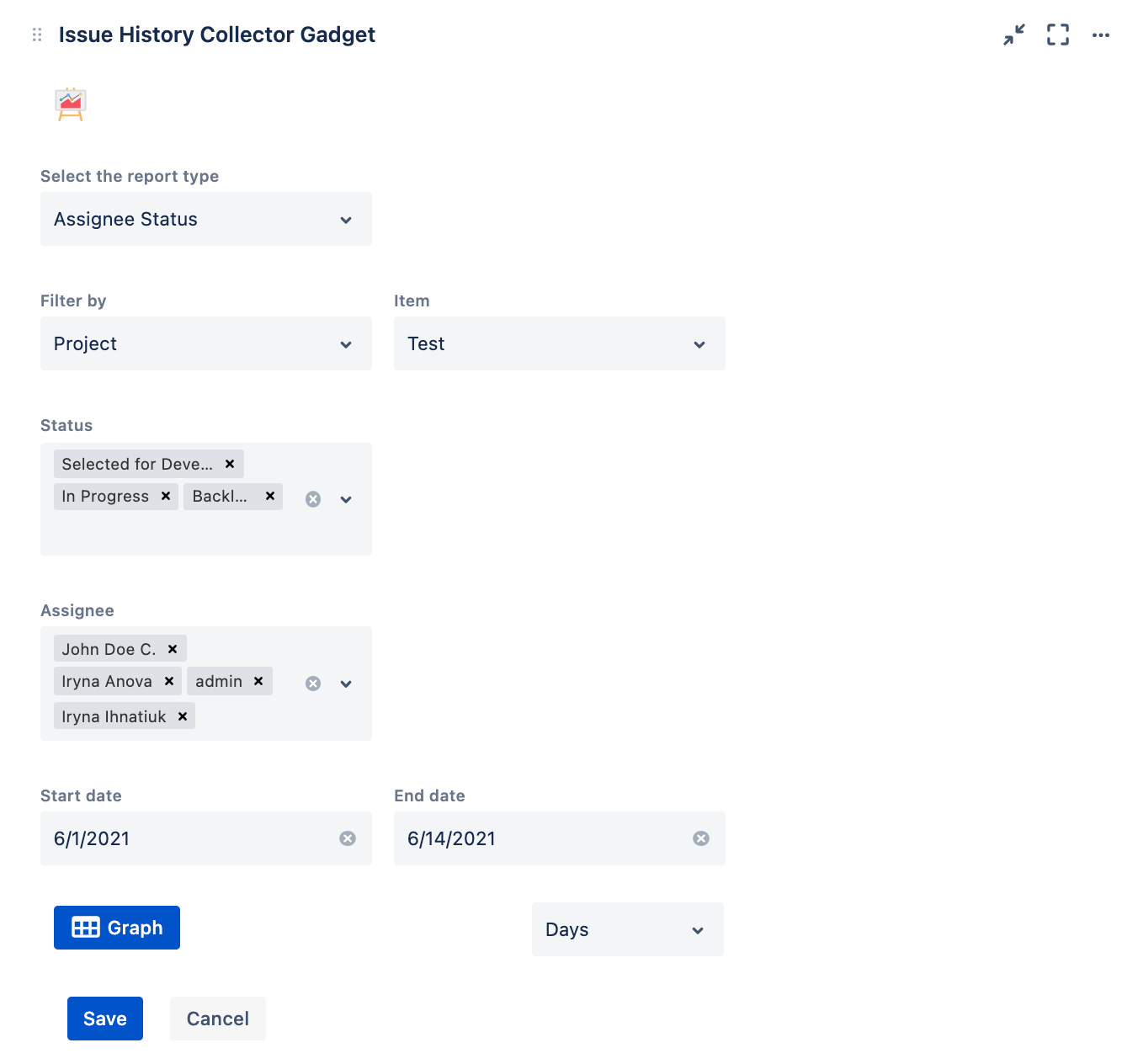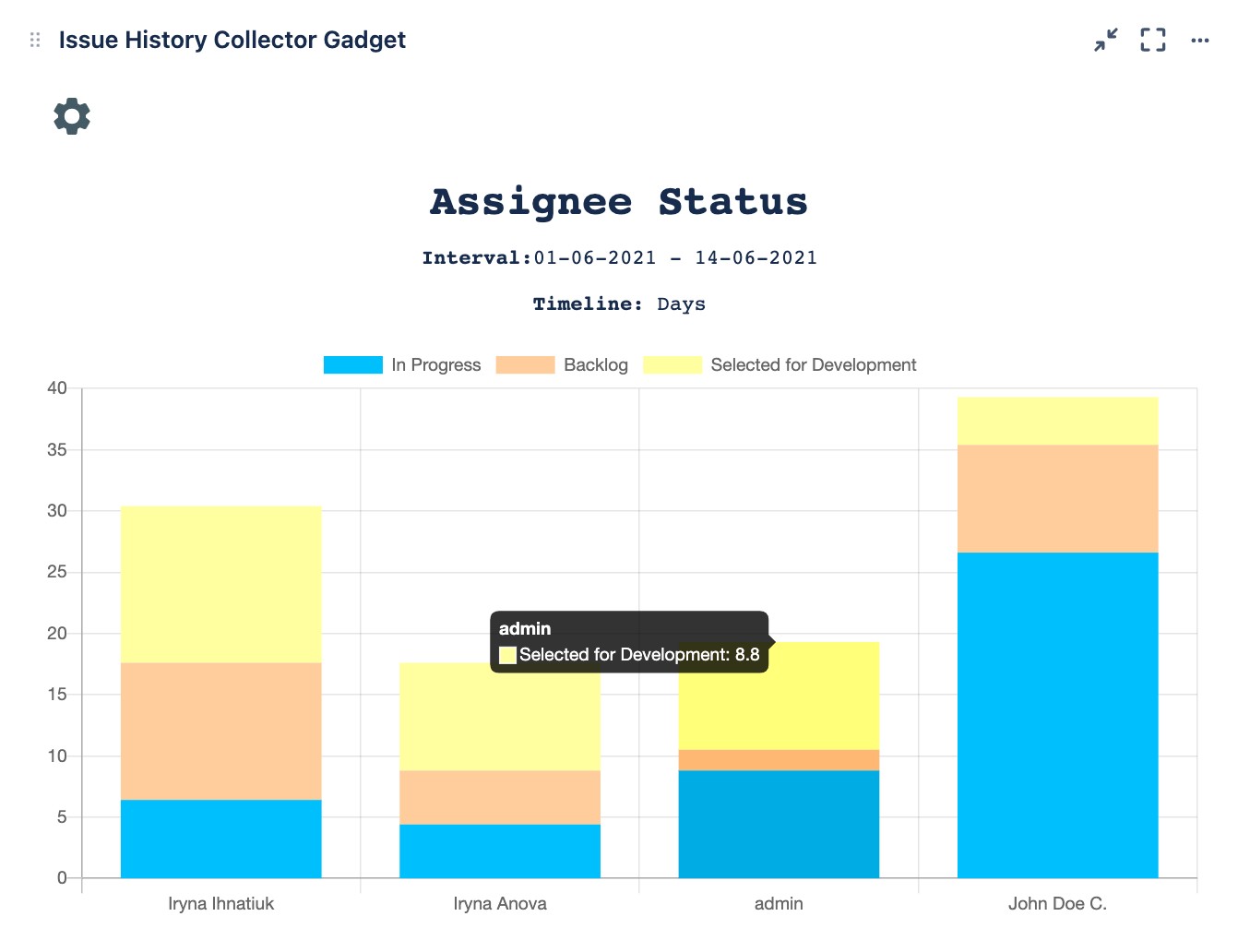Assignee Status report displays statistics for the specified statuses and broken down by each assignee.
| Table of Contents | ||||
|---|---|---|---|---|
|
...
Once you added Issue History Collector Gadget as described here, the Configuration page appears.
...
| Metrics | Description | Configuration page |
|---|---|---|
Report type | Here you see the list of currently available reports. Select Assignee Status report. | |
Filter by | You're able to build the report based on Project or Saved JQL filter. To view information based on JQL, make sure your saved filter is not private. See how to manage shared filters. | |
Item | Depending on the filter option you choose, you'll see a list of available projects or saved filters. | |
Status | Statuses that exist in the selected projects are displaying. You can select as many statuses as you need. | |
Assignee | Specify the users for whom you want to display data. | |
Start and End date | Start and end date for the report. To display data for the current day, select the date of the next day as the end date. | |
Measure | Calculation can be shown in Days, Hours, or Minutes. |
...
Assignee Status report works fine if you want to compare the workload and working time of co-workers in similar positions. And don't forget that you can create the Gadget based on the JQL filter. Therefore you can specify additional parameters to get a chart that will meet exactly your needs.
Enjoy and let us know what you think about it. We really appreciate your feedback and open to your suggestions.
What's next?
Take a look at other report types available in Issue History Collector Gadget:
...