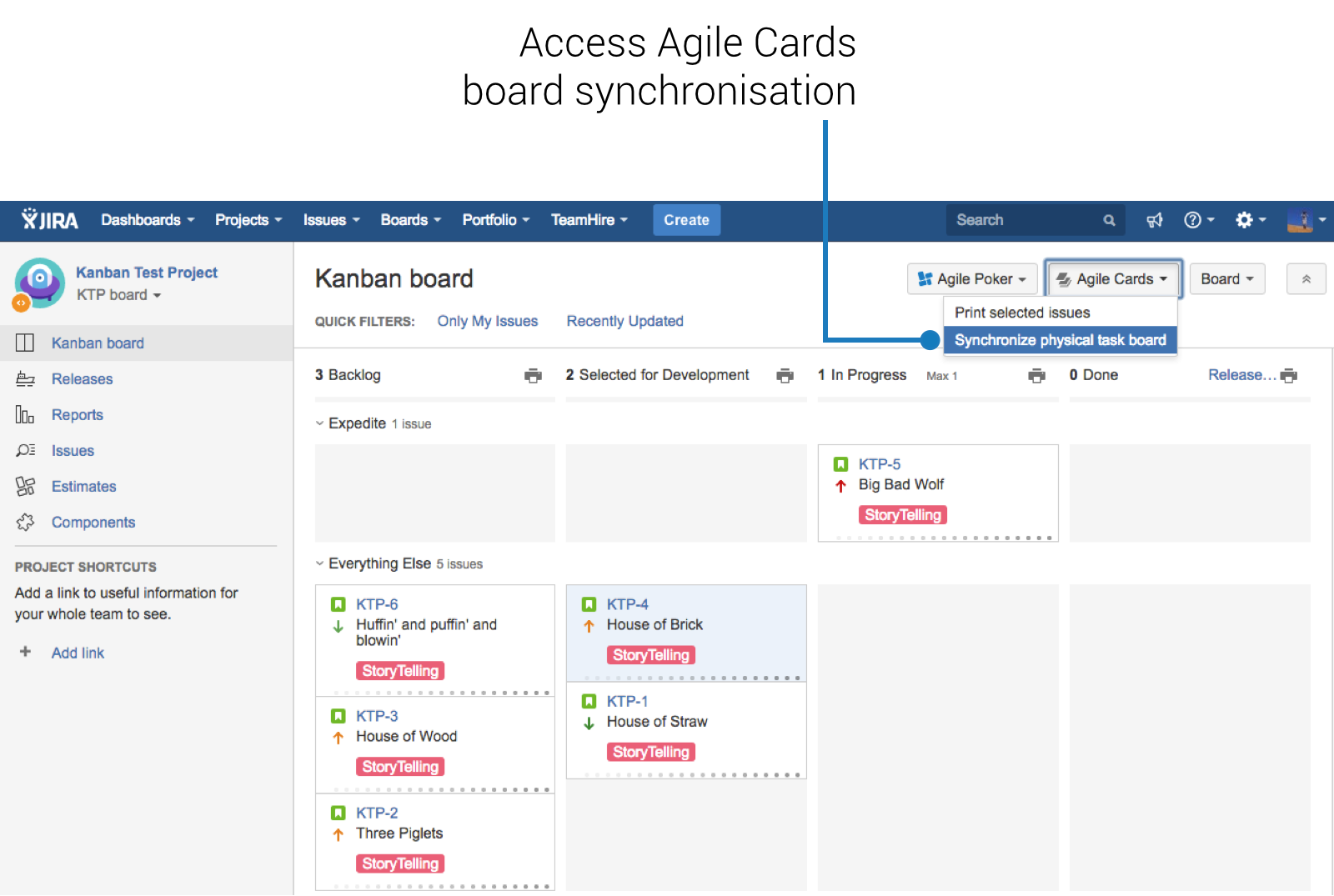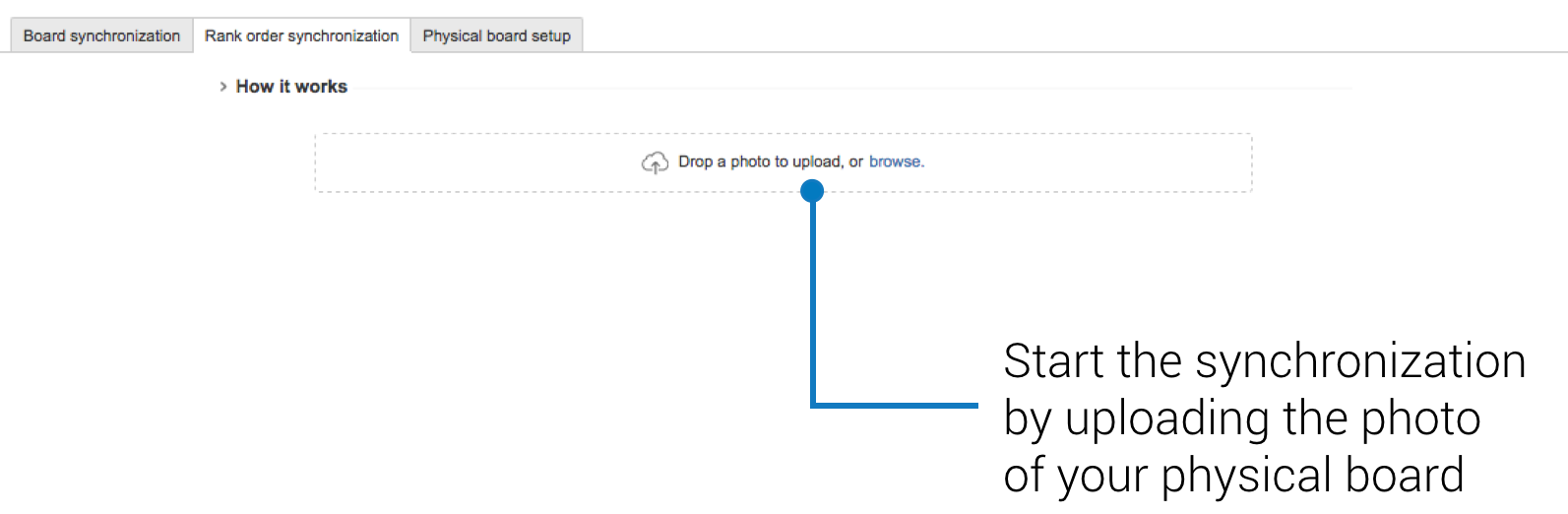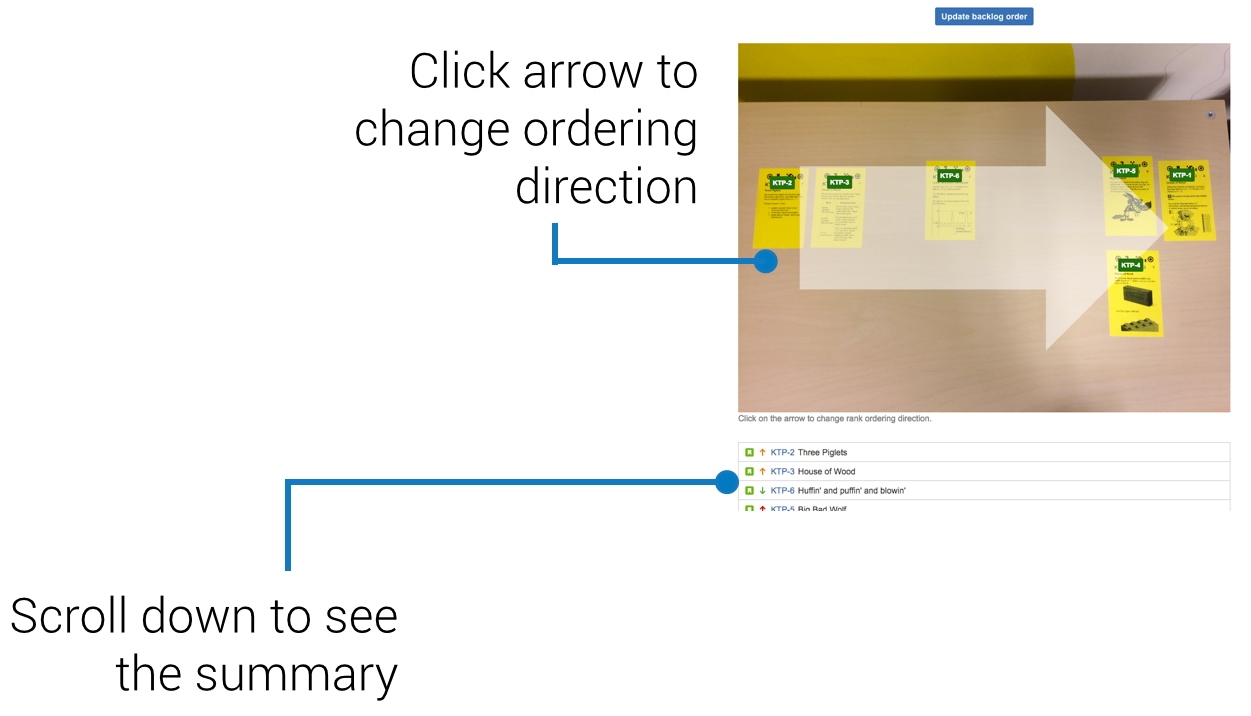| Info |
|---|
Please mind that in order for Agile Cards synchronization to recognise your cards you must print them with a template with KR codes embedded. Please consult these sections of the documentation to find about KR codes and template editing: |
In some cases updating the board using desktop computer is a preferred and a better way of synchronizing the backlog order of issues. Here is how to do it.
In order to access the board synchronization page in Jira, first you need to navigate to the very board which you want to synchronize. When there, please select Agile Cards → Synchronize physical task board option.
You will be presented with a dialog. Make sure to select the tab called "Rank order synchronization". The screen shall contain a quick tutorial as well as one button for uploading the board's photo. The dialog is also equipped with a board's QR code should you decide to perform the synchronize the rank order using a mobile device. In order to start please drop the photo onto the page or browse your computers drive by clicking the "browse" link.
You need to have the photo prepared prior to the actual synchronization. It is best to use the digital camera with sharp lenses and low distortion. While making the photo please follow a few simple guidelines:
- Place yourself right in front of the photographed board. The less the perspective skew the easier it will be for scanner to operate.
- Make sure the board is lit evenly.
- Arrange the cards in such a way that the KR codes are not obscured in any way and are completely visible.
- Get as close to the board as possible, so that as much as camera's sensor resolution is used.
As soon as the photo is provided the photo processing will start. Wait until it finishes.
When ready it will show the summary screen with card's identifiers on top of your processed photo as well as details provided further down the page. The arrow highlight on top of the photo indicates the recommended backlog ordering direction, but you can change it by clicking on it. You may also see errors in red in case the scanner has problems identifying the cards.
When ready, press the "Update backlog order" button and the cards will be updated in Jira automatically based on their positions identified by Agile Cards.
Next:It may be more efficient to update your digital board using a mobile device. Read here how to do it: synchronizing the rank order using a mobile device. If you have any comments or feedback related to our product please do not hesitate to contact us at Appfire Support Portal or support@appfire.com. |