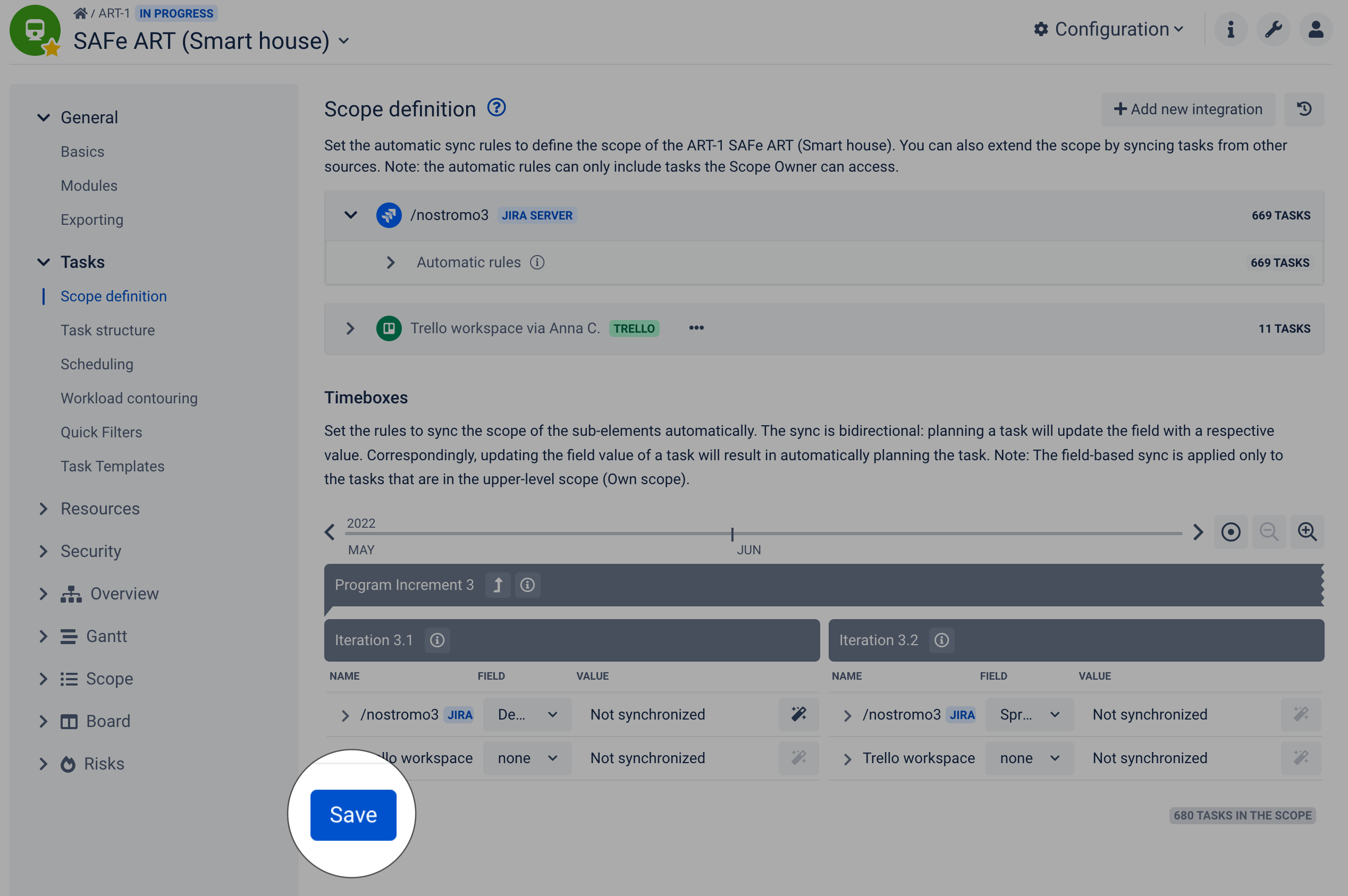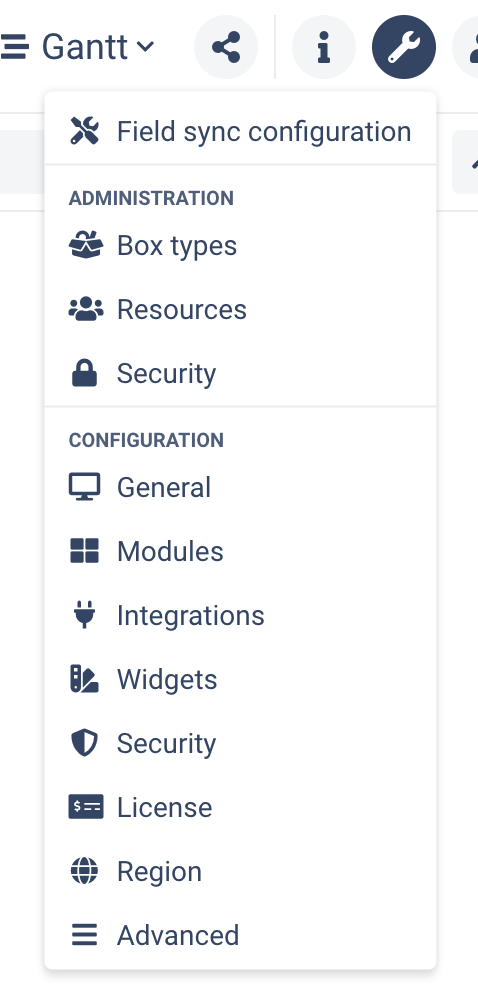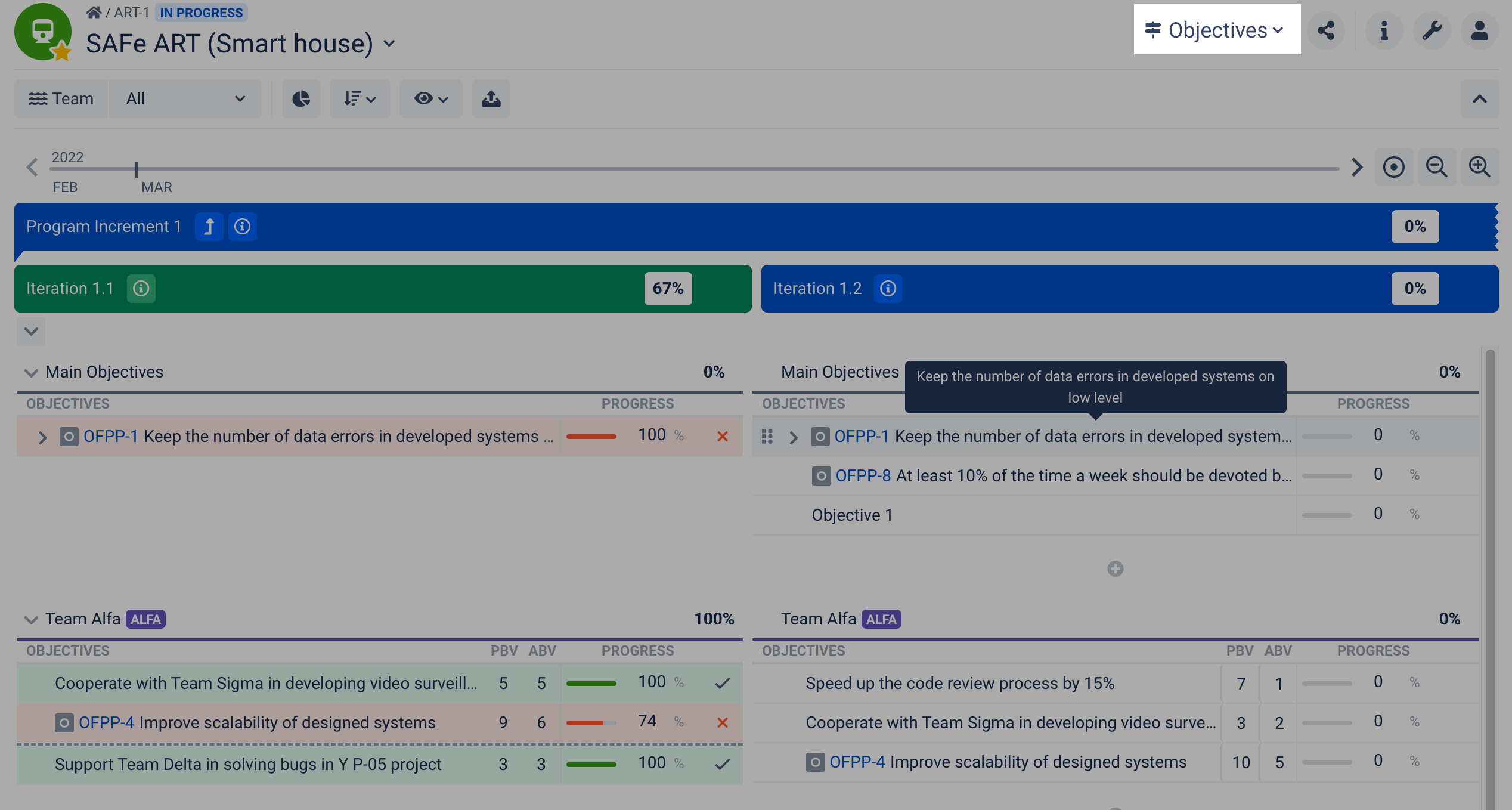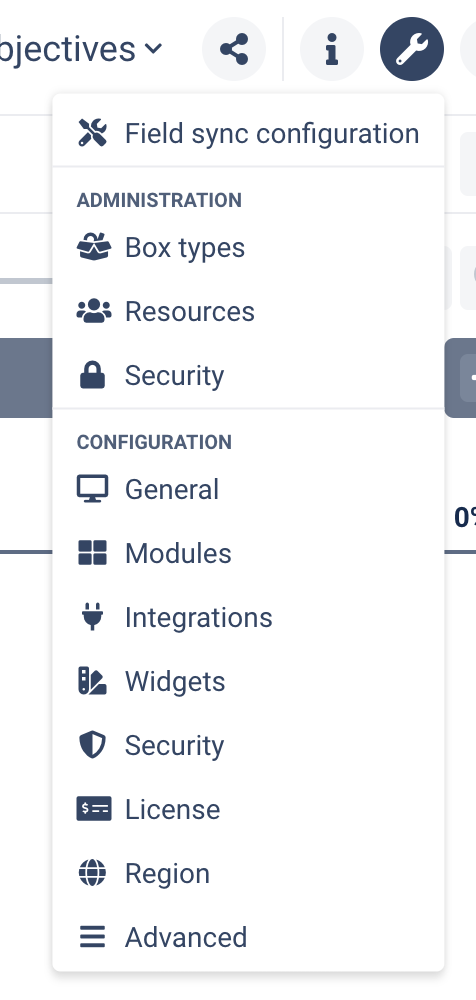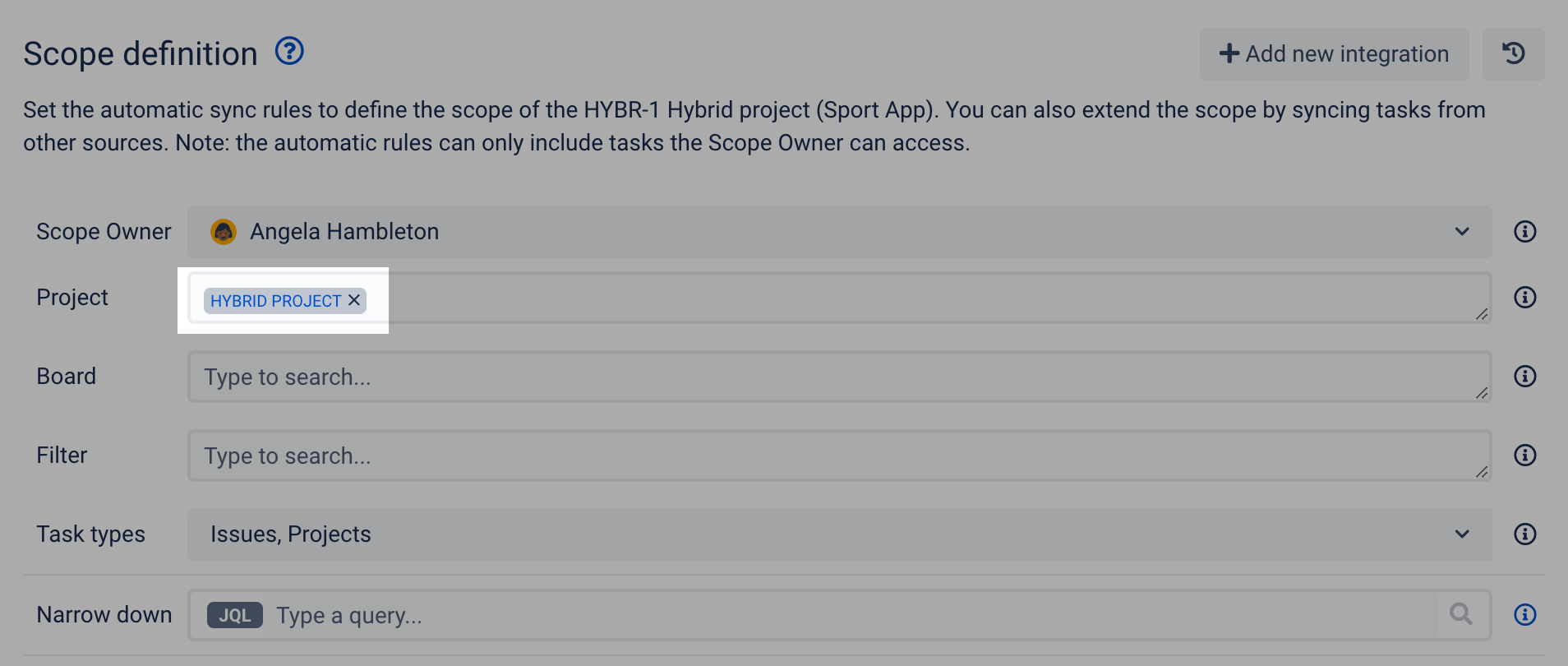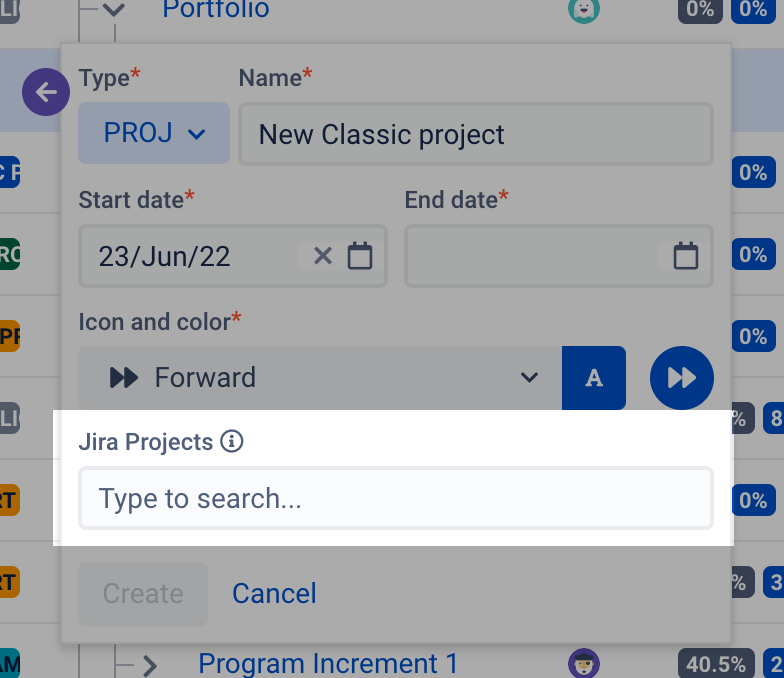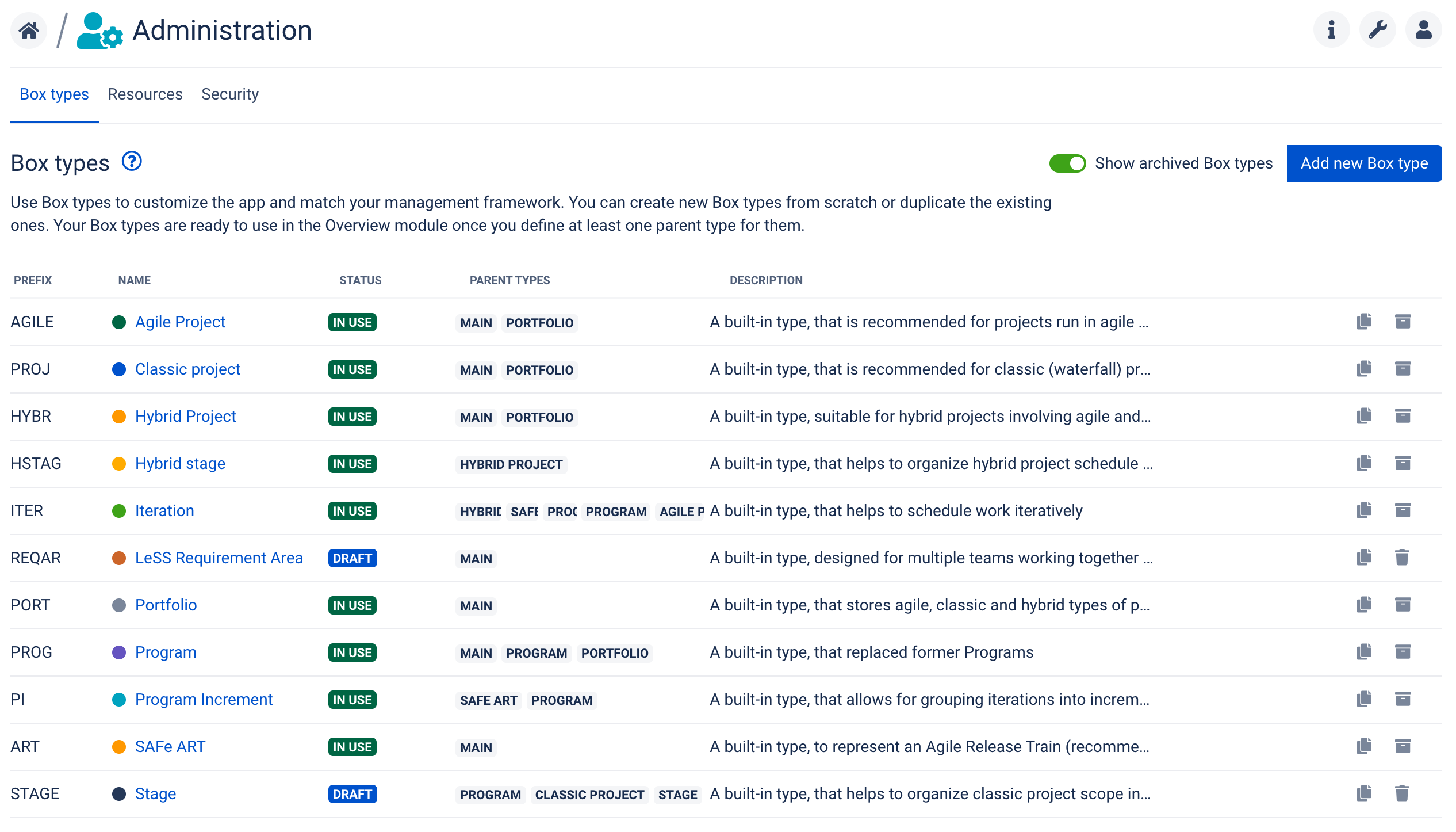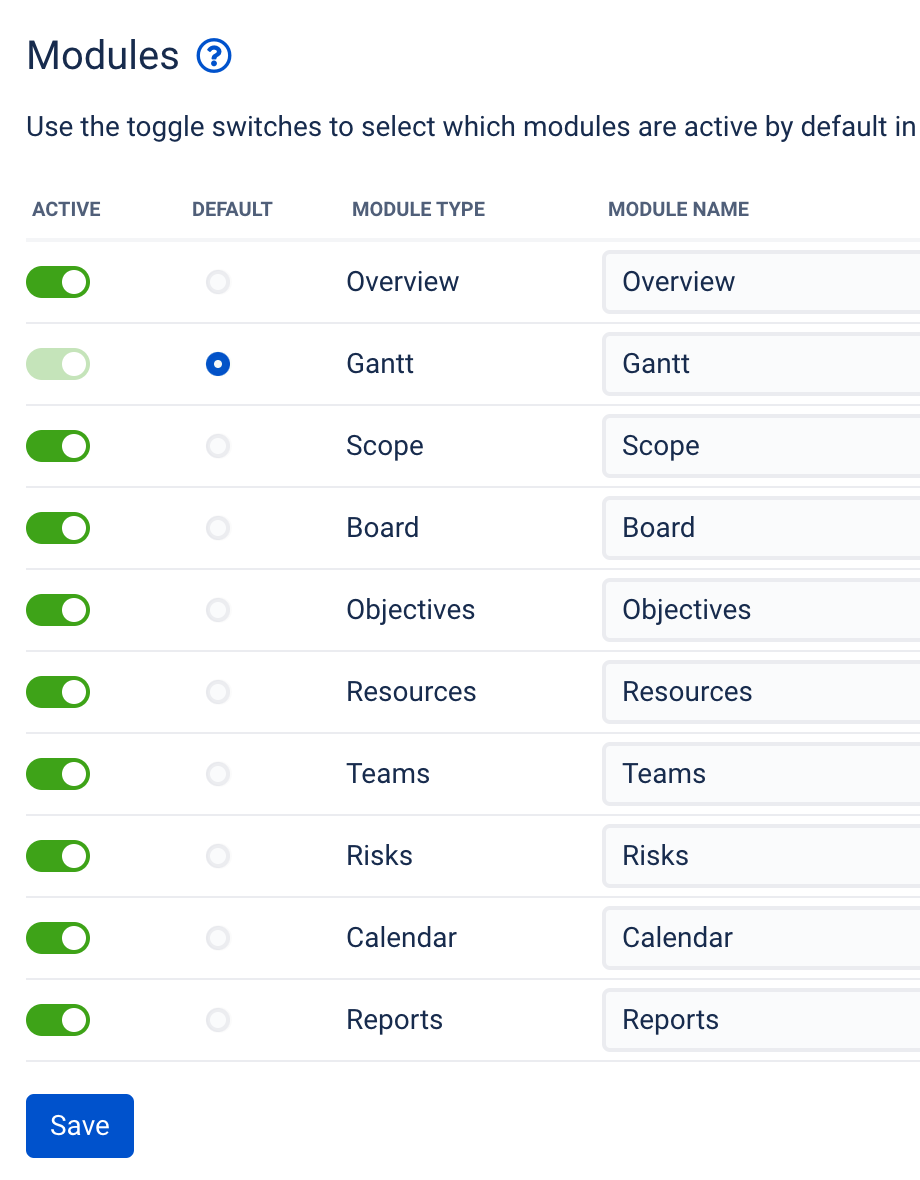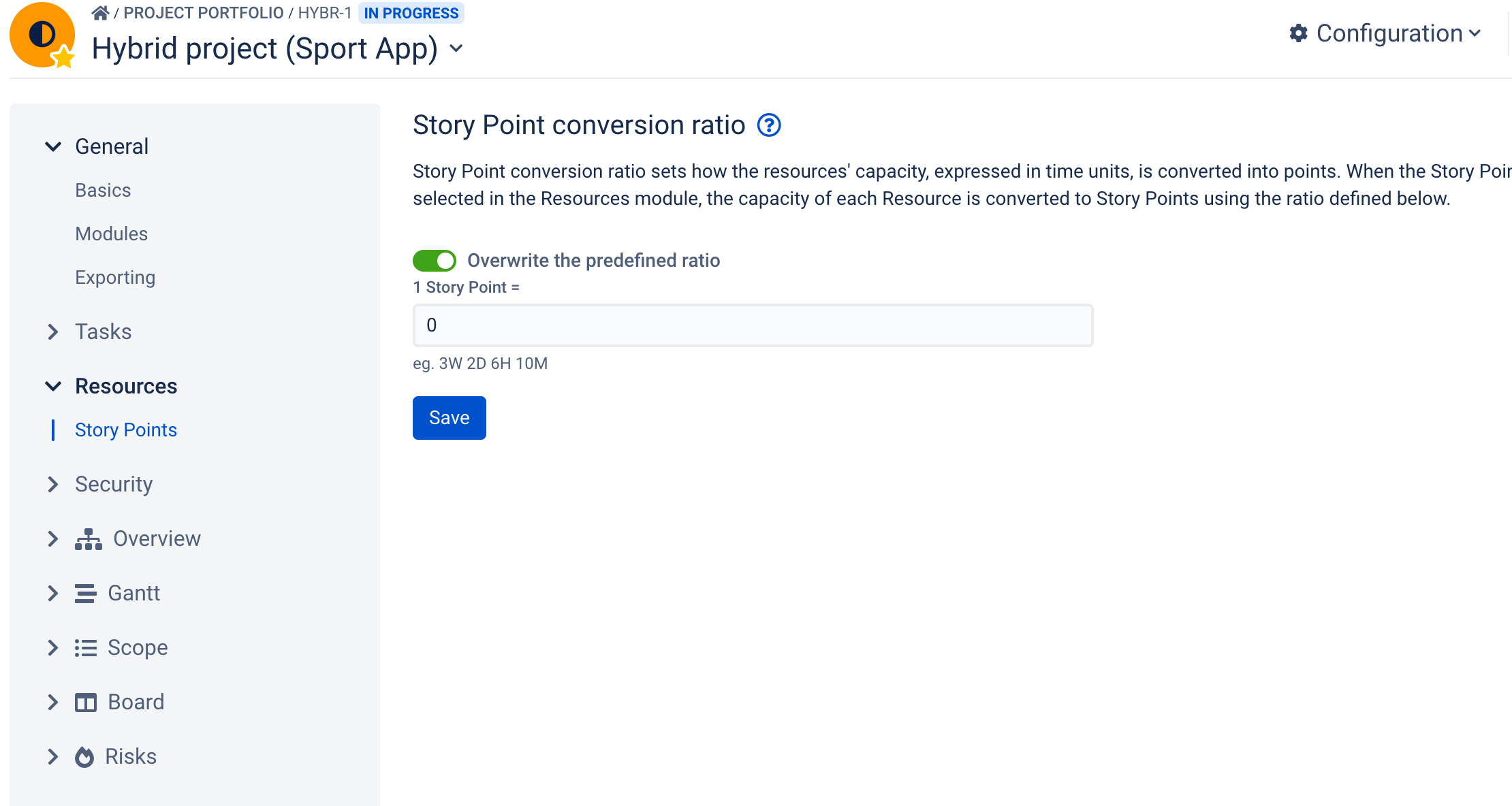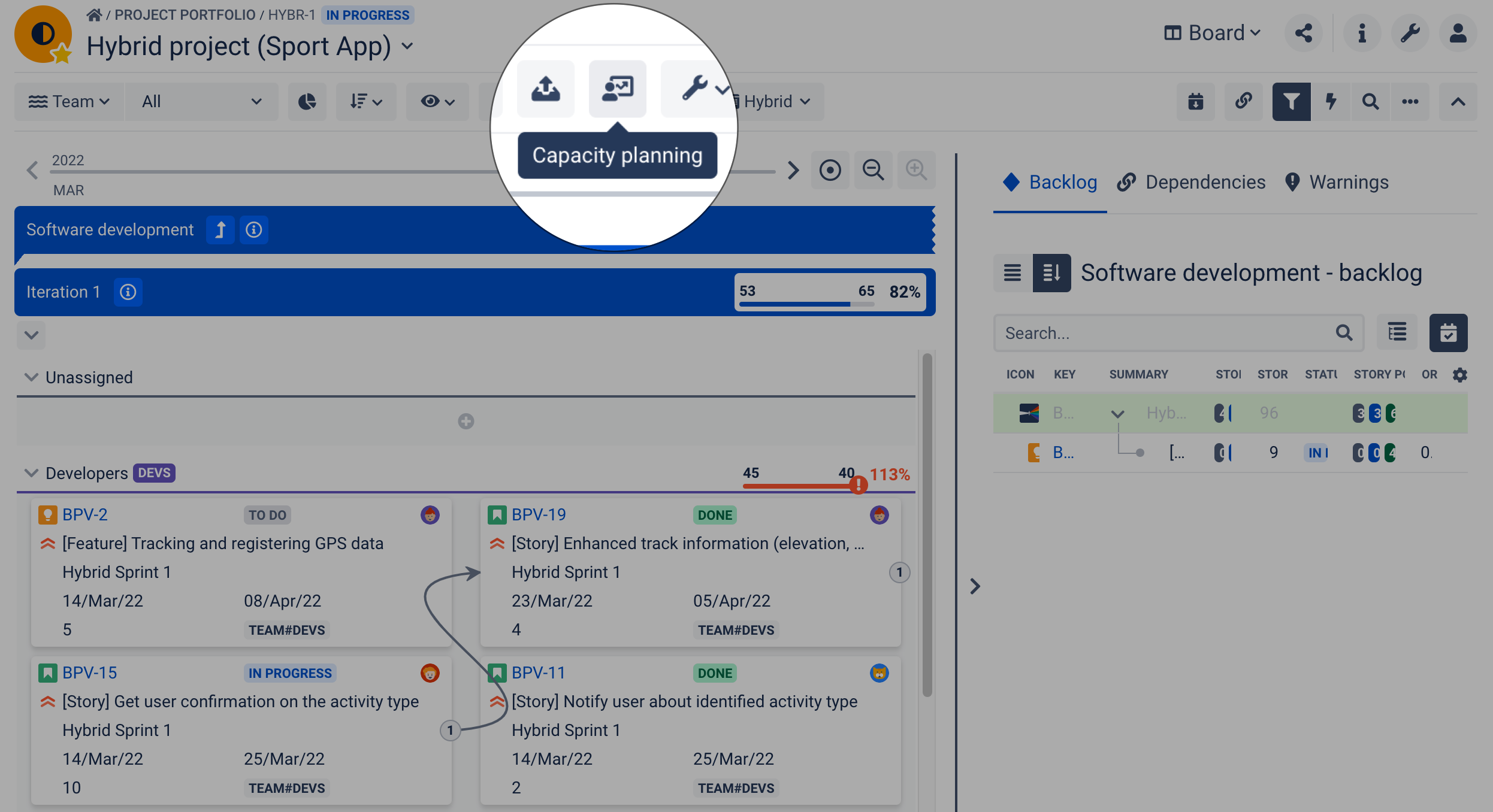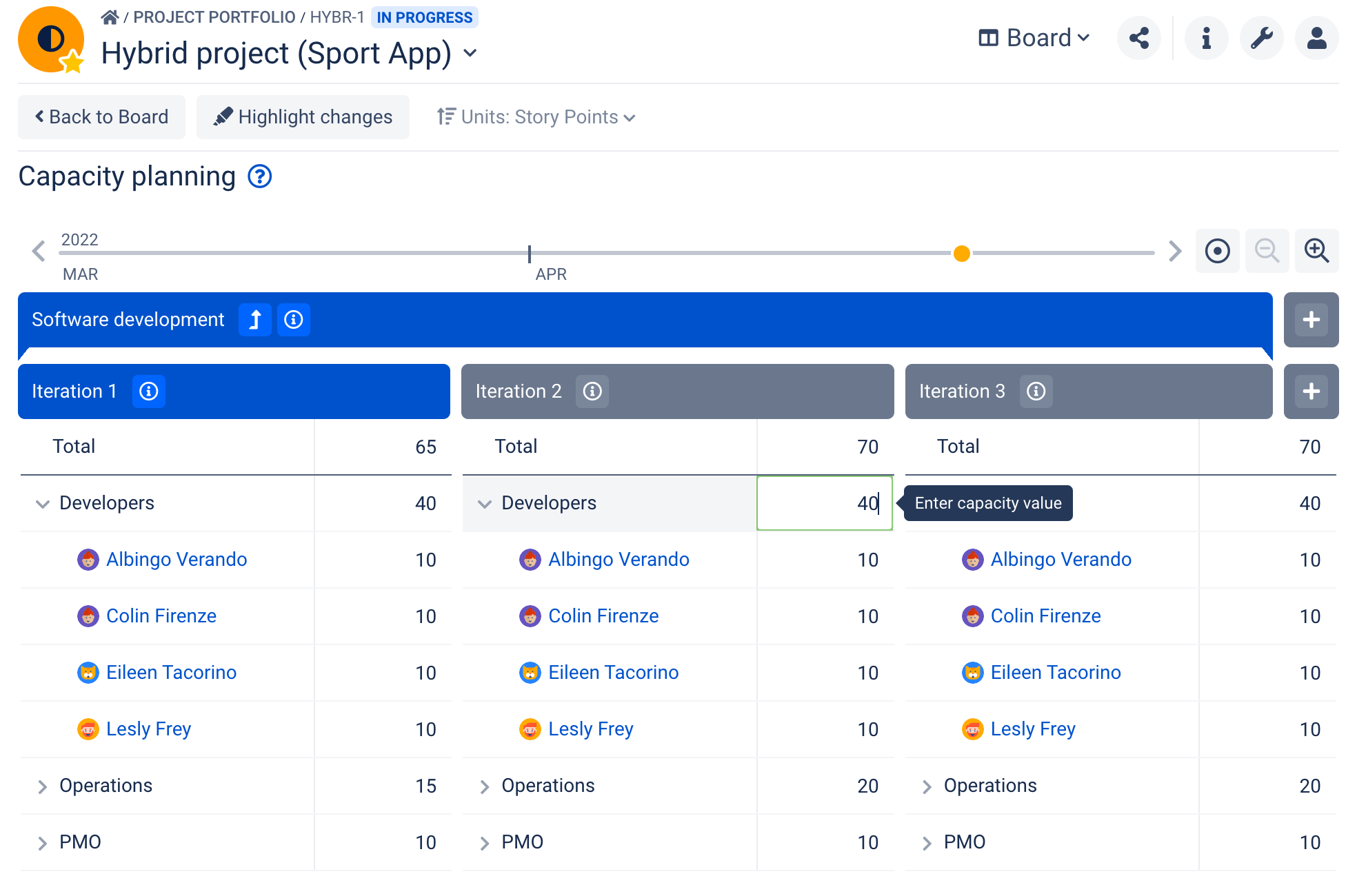Improved onboarding and greater ease of use
...
| Category | Feature description | Sneak peek |
|---|---|---|
| Navigation and layout | Scope definition The "save" button is positioned at the bottom left. | |
| App Configuration and App Administration - direct links to frequently used app configuration pages (wrench icon at the top right → drop-down menu) | ||
| Roadmap module - renamed to Objectives | ||
Scope module - it's possible to resize the details panel | ||
Reports module - new lightbox (presentation view) When the Lightbox mode is active, you can use the arrows to switch between different rows or charts and also switch to the next or previous chart Hover over the bars to show the task count in each category | ||
Reports module - task report form (updated) | ||
Resources module - task details When a field has no value, it is shown as "Unassigned" or "Unestimated". | ||
App settings drop-down (wrench icon at top right) updated Jira Admin and/or App Admin is able to find all the settings he/she is looking for easily and quickly. You can navigate directly to a particular settings tab:
Important: drop-down options are role dendent | ||
| Field mapping | You can review and change the field mapping. Changes affect only the project the Box is based on (separate configuration saved by the app). Conditions: applicable only when the scope of a Box is based on a single Jira project. | |
| Gadgets | Box hierarchy gadget - sort the Box list You can sort the list by:
The sorting in the gadget does not impact the order of the Boxes presented in the Overview module. | |
Box hierarchy gadget - simplified filtering The following filters are available:
| ||
Risks gadget - gadget height can be adjusted To change the width use the "Edit layout" option of a dashboard. | ||
Filtering on the Risk gadget is independent of filtering on the Risk module | ||
| Filtering on the Calendar gadget is independent of filtering on the Calendar module | ||
| new task duration fields | Two new task duration fields are available:
Those fields can be added to colum views/cards in BigPicture modules. Important: Read-only fields - the "duration" fields have informational value and are based on task data. | |
| Overview module | Column views - full functionality added to the Overview module In the Overview module you can:
Important: Column views of the Hierarchy mode and Timeline mode are independent and must be changed separately. | |
Box status - inline editing You can add a "Status" column to the Overview module. Then, use inline editing to change the value and update a Box status. | ||
"Inactive for" column is available You can see when the Box has been used for the last time. | ||
| Creating Boxes | Define Box scope during Box creation You can add Jira projects to the scope of the Box during the creation process. Note: After creation, advanced settings are available in Box configuration. If you want the Box to be based on a Jira board or filters configure the scope after a Box has been created. | |
Box type templates 11 Box type templates are available to all BigPicture users. When creating a new Box, select a Box type that best suits your business needs. Templates can be reviewed and edited in app administration.
| ||
| Default module names are the same for all Box types | ||
| Resources module | Create tasks Using the '+Add' button, you can:
| |
| Search by Teams name and multi-select filter on Resources module | ||
| Story Points conversion | Story points conversion ratio can be set to "0" Can be useful in connection with the velocity report. When a team is still learning to estimate its velocity, the conversion ratio changes from sprint to sprint. You may prefer to show the velocity of future iterations as unknown (=0) and wait for the scrum master to later enter the correct value based on historic data (capacity planning tab of the Board module). | |
| Resources panel (Gantt module) | Story Points effort mode is available on the Resource Panel (Gantt module) | |
| Teams | Teams from a lower Box can be assigned to an upper Box
| |
| Security roles | Board module - capacity planning Box editor can edit capacity planning values on Board. Box viewer has read-only access to capacity planning on Board module. | |
| BigTemplate | Scope module - export to .pdf | |
Import date format Three date formats are recognized:
|
...