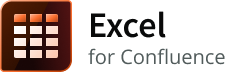On this page
Features
- Displays Excel file(s) from an attachment, a URL or a profile
- Download Excel data from your page to your file system
- Select one or multiple worksheets
- Allows selection of any of the columns including the hidden ones
- Supports certain common table capabilities including sorting, auto numbering, auto total, and styling
- Enables conversion of spreadsheets to native tables
- Supports most Excel formulas - when a cell value cannot be calculated due to an unknown formula, the cell displays #N/A in the resulting table. Only cell values with known calculation results are displayed in the table.
Basic use
This macro can be deployed using one of the following methods:
| Selected from the Macro browser | Excel |
|---|---|
| Markup Shortcut | {excel} |
Parameters
Cloud specific parameters
| Macro Editor Label | Default | Description | Macro Parameter |
|---|---|---|---|
| Output | Specify how the output is treated. The options are as follows:
| output | |
| Page of attachment | Enter the location of data. If specified, the included data follows the body data (if any).
| page | |
| Name of attachment | Enter the name of the attachment. By default, the attachment is presumed to be on the current page. | name | |
| Profile | Enter a profile name. Administrators set up profiles to connect to other remote locations. Contact your administrator to know more about the profiles used in your instance. To know more about how profiles are configured, refer to this link. | profile | |
| URL to Excel file | Enter the relative path to the Excel file(s) to be displayed. If a valid path is entered here, the macro accesses the given location and processes the content accordingly. A profile comprises a base URL and other credentials that are required to access a specific application. These details point to the actual location where the required Excel file(s) are available. The contents are then accessed and displayed through the macro. If an absolute URL is entered here, the macro reads content from the specified URL. If a profile is also specified, the macro ignores the given profile and processes content through the given URL. | url | |
| URL user | Enter the user name for URL access that requires basic authentication. | user | |
| URL user password | Enter the user password for URL access that requires basic authentication. | password | |
| URL connection timeout | Enter time in milliseconds such that URL connections do not timeout before getting data. Use this to increase the access time needed for slow connections. Note that if a zero is given the connection may wait infinitely. | timeout | |
| Sheets to import | Enter a comma separated list of sheet names to be shown. By default, each sheet in the workbook produces a table. The parameter value can be a comma separated list of sheet names (case sensitive) or sheet numbers (1-based counting). | sheets | |
| Columns to show | Enter a comma separated list of column numbers. Defaults to all non-hidden columns in existing order. Columns are enumerated starting at 1. If columns are specified, even hidden columns are shown. Column ordering is not supported (XL-63). | columns | |
| Show hidden sheets, rows, and columns | Enable to show hidden elements of the worksheet. | showHidden | |
| Show sheet name before the table | Enable to display the worksheet name before the table. | showSheetName | |
| Use cell properties for formatting | Enable to process each cell for special properties. Currently, supported properties are:
| formatCell | |
| Use column information from Excel sheet | Disable to not use the column formatting information from the Excel sheet. By default, the format for a column is used to apply formatting for all cells in the column. Note that this parameter is ignored if formatCell=true or columnAttributes are specified. | formatColumn | |
| Show non-formatted version of generated wiki | Enable to show a non-formatted version of the wiki table following the formatted table. This is used to help resolve formatting issues. It can also be used to convert Excel to Confluence markup by cut and paste. | showWiki | |
| Include cell hyperlinks | hyperlinks |
When you provide all the parameters listed in the editor for the Excel file, the input provided using URL to Excel file takes precedence.
Common table parameters
Screenshot (TODO)
Compatibility with other macros
- Chart - this macro can be used to supply data for a chart
- Graphviz Diagrams for Confluence - this macro can be used to supply data for the Graph from table macro