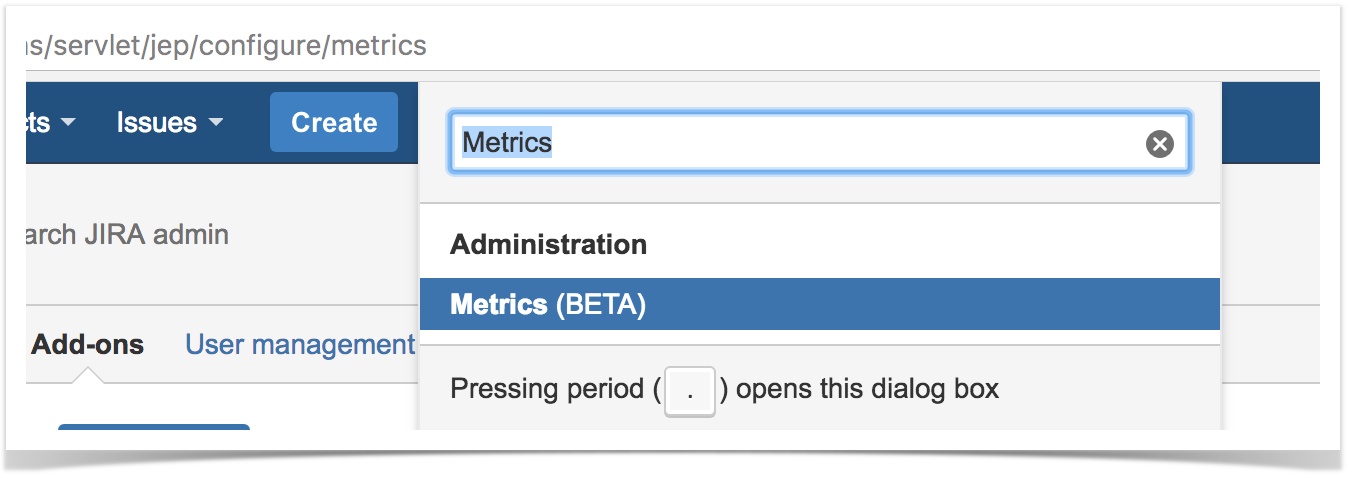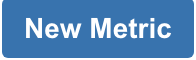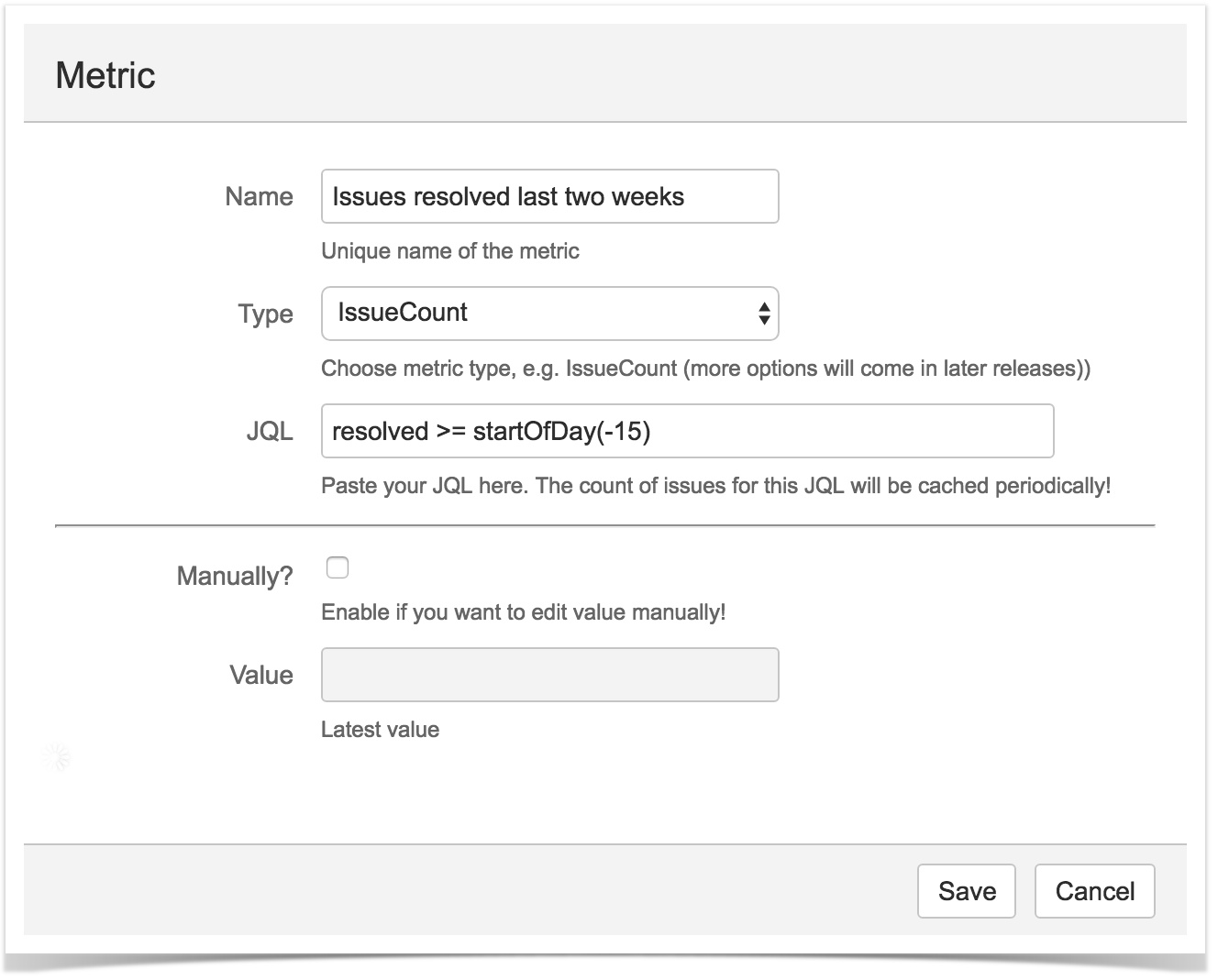/
Metric definition
Metric definition
To define a metric,
- Navigate to JIRA Admin > Add-ons > Enhancer Plugin Menu > Metrics menu item or simply type Metrics in the shortcut dialog (press g g or . to pop up this dialog)
- Click on button to add a new Metric.
- Fill the Metric dialog
- A unique name for your metric
- Type of the metric
- IssueCount: JQL is run periodically and count of issues is stored
- If IssuesCount is selected, you should type JQL.
- UserInput: Values are expected to be given via this screen or Metrics REST services
- IssueCount: JQL is run periodically and count of issues is stored
- If you want to edit values manually, enable the checkbox and fill the value. It will be stored.
- All values are saved historically and they are not deleted.
- All metrics and values are stored under
AO_FDF29B_JEP_METRICandAO_FDF29B_JEP_METRIC_VALUEtables.
- Click Save button.
All metrics are displayed.
As seen above, you can edit or delete metrics in the table. There is also an execute button next to metric which calculates the issues count and cache it immediately. Otherwise, the result will be calculated via scheduled task.
- You can also define a metric programatically using our Metrics REST services
- You can use these metrics in Metrics dashboard
, multiple selections available,
Related content
Metrics dashboard
Metrics dashboard
More like this
Metrics REST services
Metrics REST services
Read with this
Resolution Counter custom field
Resolution Counter custom field
More like this
Status Counter custom field
Status Counter custom field
More like this
"In Progress" Status Counter custom field
"In Progress" Status Counter custom field
More like this
PE - Adding Custom Metrics in Prometheus Exporter PRO for Jira
PE - Adding Custom Metrics in Prometheus Exporter PRO for Jira
More like this