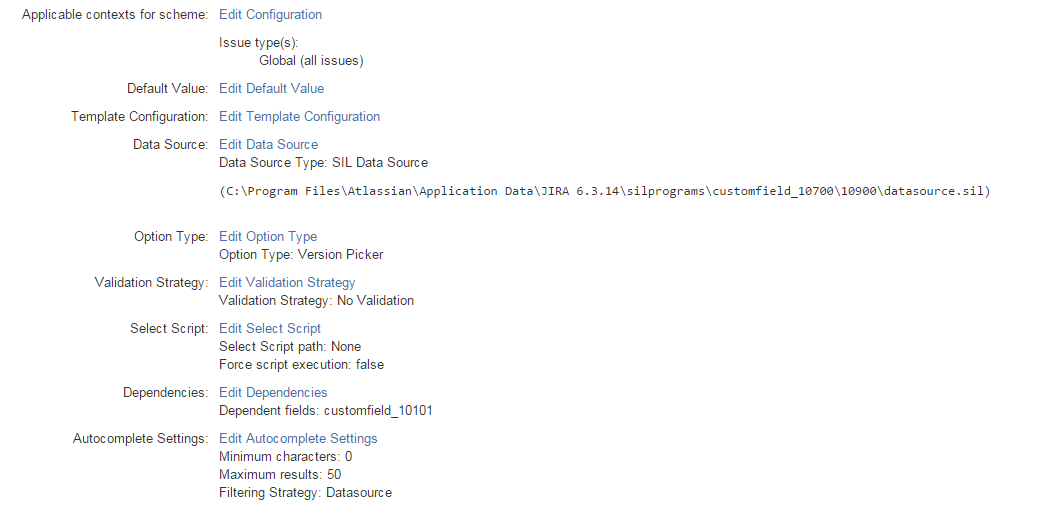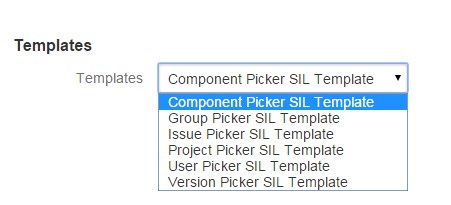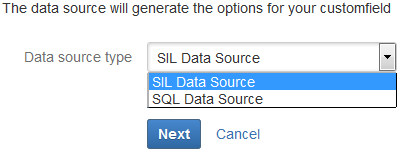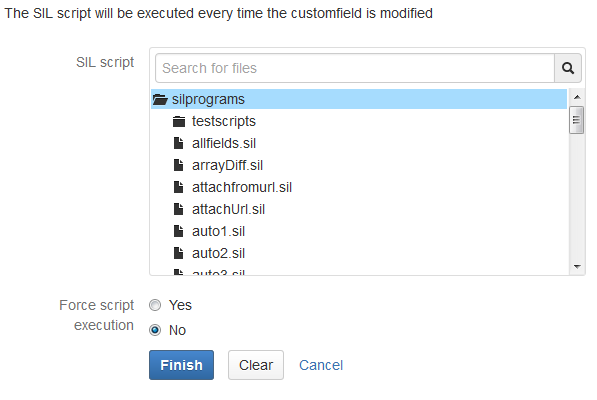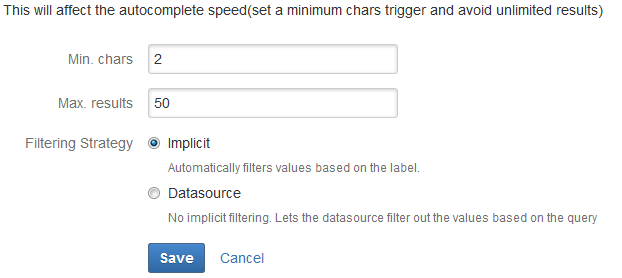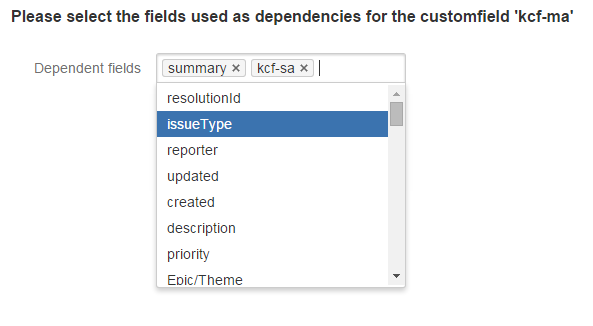Configuring Power Custom Fields®
Adding a PCF® custom fields
- Log into your Jira as Admin.
- Go to Administration > Issues > Custom Fields page.
- Click Add custom field and select one of the available PCF® custom fields
You can select the following options:
That's it!
Configuring PCF® custom fields
After you create the field, go to the corresponding Configure link and fill out / configure the fields on that page, see fields' specifics below.
Default value
Depending on the type of the custom field, the default value can be set in two ways. Both of them are explained on the Setting default values for Power Custom Fields® fields page.
Template Configuration
To improve the usability of the app, we have added a template for each option type:
You don't have to configure any other settings for such custom field. All you have to do is select a template, and the required properties will be set automatically. Thus, you can simply enjoy the goodies that Power Custom Fields® offers you.
For the templates regarding components and versions, edit the SIL script so it uses your own project key.
You can find the scripts used by the templates in the silprograms folder, in the sub-folder named like your custom field ID.
Data source types
The data source is used to obtain the values which will populate the custom field. You select the necessary data source type in the respective field.
A script used as data source can either return a string or an option array. If a string array is returned, its elements will be saved as pairs (value, value). If an option array is returned, the elements will be saved as KPOption structure.
Predefined structure types
| Name | Field | Type |
|---|---|---|
KPOption | label | string |
| value | string |
The data source script is also invoked when JQL search is going.
For more information about data source types, see SIL® Data Source and SQL Data Source. You can find examples of data sources in our Examples for Power Custom Fields section.
Option Types
For the types of option that you want to use, click the Edit Option Type link. The default option type is rendered as a string. For in formation about other types, see Option types.
Validation Strategy
To decide on the type of validation for the custom fields values which you have set, click the Edit Validation Strategy link.
- No Validation – the options set to custom field won't be validated
- Datasource Options – the options set to custom field will be checked by the datasource generated list
- Datasource Options with query – the options set to custom field will be validated by the datasource which is queried with each label of the selected values. We recommend this option for autocomplete type custom fields.
Select Script
The Edit Select Script link is used to define the SIL script which will be run each time when the custom field is modified.
When a custom field value is changed (either using inline edit or using the edit issue screen and saving the changes), the argv value changes. The argv contains the old value of the custom field and the new value of the custom field.
Force script execution – when the "Yes" radio button is selected, the script will be executed even if the value of the field does not change. Otherwise, the script will not be executed if the value is not changed.
Autocomplete Settings
The Edit Autocomplete Settings link helps you to configure the autocomplete settings for the custom field.
With the Min. chars option you can decide which is the minimum number of characters that can be used for the autocomplete.
Max. results represents the number of the results that can result from autocomplete. In the example above the script will show maximum 50 results.
The Filtering Strategy provides the following options:
- Implicit - this option filters the values by the label
- Datasource - this option doesn't use implicit filtering. It calls the datasource to decide what filter should be applied based on the query.
If you select the SQL Data Source, the default filtering strategy will be set to "Datasource".
Dependencies
In order to use dependent fields you have to have Power Scripts™ for Jira app installed and enabled.
In order to use the screen values for a field in the data source, you have to add it as a dependent field. You can find an example regarding dependent fields here.
What's next
After you add the power custom fields, see User Guide for details on how to use them.