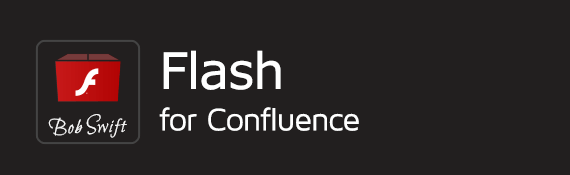Flash macro
On this page
Parameters
- file - Location of flash file. One of the file or url parameters must be specified.
- filename - Data is read from the file located in confluence home directory/flash/filename. Subdirectories can be specified.
- ^attachment - Data is read from an attachment to the current page.
- page^attachment - Data is read from an attachment to the page name provided.
- space:page^attachment - Data is read from an attachment to the page name provided in the space indicated.
- url - URL of flash file. Only used if file parameter is not provided.
Use of this parameter may be restricted for security reasons. See your administrator for details. See Macro Security for Confluence.- http://... - Data is read from the URL specified.
- width - The table width in pixels. Default is 100%.
- height - The table height in pixels. Default is 100%.
- show - Default is to show the flash content on the page. Set show=link to show as a link to the content.
- title - Title to use for the link when show=link is specified. Default is the name of the flash file or url.
Flash specific parameters
The flash control allow some advanced parameters. The macro passes these through to the control - it is up to the control to provide the service requested. Use Insert Wiki Markup to insert the macro to have complete control over all possible parameters. These parameters are optional and case insensitive. For convenience, some of the parameters are listed here. For a full list, see http://www.adobe.com/cfusion/knowledgebase/index.cfm?id=tn_12701. Since these are flash specific parameters, they are not tested as part of the add-on test.
- ID - Identifies the Flash movie to the host environment (a web browser, for example) so that it can be referenced using a scripting language. OBJECT-specific.
- NAME - Identifies the Flash movie to the host environment (a web browser, typically) so that it can be referenced using a scripting language such as JavaScript or VBScript. EMBED-specific.
- SWLIVECONNECT - (true, false) Specifies whether the browser should start Java when loading the Flash Player for the first time. The default value is false if this attribute is omitted. If you use JavaScript and Flash on the same page, Java must be running for the FSCommand to work.
- PLAY - (true, false) Specifies whether the movie begins playing immediately on loading in the browser. The default value is true if this attribute is omitted.
- LOOP - (true, false) Specifies whether the movie repeats indefinitely or stops when it reaches the last frame. The default value is true if this attribute is omitted.
- MENU (true, false)
- True displays the full menu, allowing the user a variety of options to enhance or control playback.
- False displays a menu that contains only the Settings option and the About Flash option.
- QUALITY - (low, high, autolow, autohigh, best )
- SCALE - (showall, noborder, exactfit)
- Default (Show all) makes the entire movie visible in the specified area without distortion, while maintaining the original aspect ratio of the movie. Borders may appear on two sides of the movie.
- No Border scales the movie to fill the specified area, without distortion but possibly with some cropping, while maintaining the original aspect ratio of the movie.
- Exact Fit makes the entire movie visible in the specified area without trying to preserve the original aspect ratio. Distortion may occur.
- ALIGN - (l, t, r, b)
- Default centers the movie in the browser window and crops edges if the browser window is smaller than the movie.
- Left, Right, Top, and Bottom align the movie along the corresponding edge of the browser window and crop the remaining three sides as needed.
- SALIGN - (l, t, r, b, tl, tr, bl, br)
- L, R, T, and B align the movie along the left, right, top or bottom edge, respectively, of the browser window and crop the remaining three sides as needed.
- TL and TR align the movie to the top left and top right corner, respectively, of the browser window and crop the bottom and remaining right or left side as needed.
- BL and BR align the movie to the bottom left and bottom right corner, respectively, of the browser window and crop the top and remaining right or left side as needed.
- WMODE - (window, opaque, transparent) Sets the Window Mode property of the Flash movie for transparency, layering, and positioning in the browser.
- Window movie plays in its own rectangular window on a web page.
- Opaque the movie hides everything on the page behind it.
- Transparent the background of the HTML page shows through all transparent portions of the movie, this may slow animation performance.
- BGCOLOR - (#RRGGBB, hexadecimal RGB value) Specifies the background color of the movie. Use this attribute to override the background color setting specified in the Flash file. This attribute does not affect the background color of the HTML page.
- base - [base directory] or [URL]. Specifies the base directory or URL used to resolve all relative path statements in the Flash Player movie. This attribute is helpful when your Flash Player movies are kept in a different directory from your other files.
Usage
{flash:file=^example.swf}
{flash:file=example.swf}
{flash:file=example.swf|play=false|loop=false|bgcolor=#00FF00}
{flash:file=EXAMPLE:Example page^example.swf|show=link|title=Flash example}
{flash:url=http://.../example.swf}
{flash:file=^example.swf|base=http://www.yourdomain.com/download/attachments/1376344/}
Confluence®, Jira®, Atlassian Bamboo®, Bitbucket®, Fisheye®, and Atlassian Crucible® are registered trademarks of Atlassian®
Copyright © 2005 - 2024 Appfire | All rights reserved. Appfire™, the 'Apps for makers™' slogan and Bob Swift Atlassian Apps™ are all trademarks of Appfire Technologies, LLC.