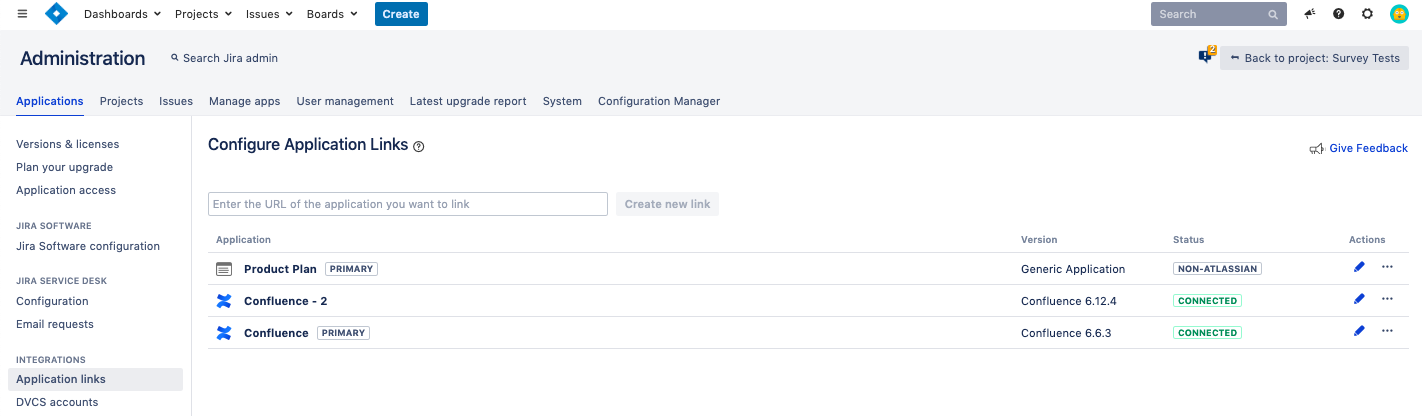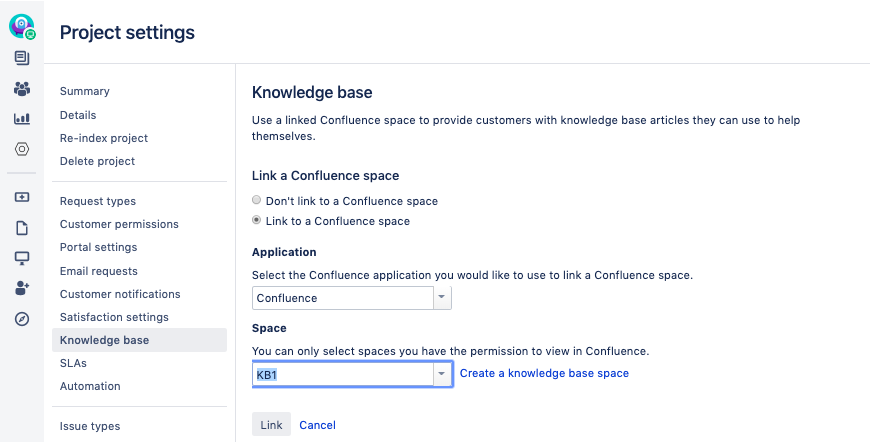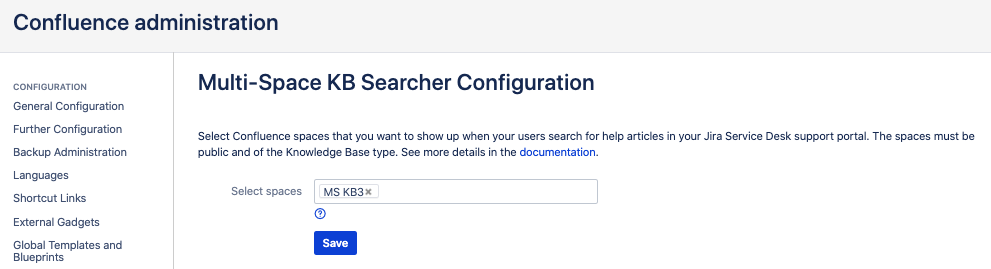KB - Configuring Multi-Space KB Searcher
This article describes how to configure Multi-Space KB Searcher.
Prerequisites
To have search results from across your Confluence spaces complied into one Jira Service Desk portal, ensure you meet the prerequisites below. It’s critical to have Multi-Space Knowledge Base Searcher configured properly. If your setup doesn’t align with the guidelines, you won’t get the right or any data.
- The necessary Confluence spaces must be within the same Confluence instance as the instance linked to your Jira
- The necessary Confluence spaces must be of the Knowledge base type
- The necessary Confluence spaces must be public — that’s the view space permission must be granted to the anonymous users
- Jira Service Desk must be installed and licensed.
- Jira Service Desk project should be of the Customer Service type.
Specifying spaces for extended search
To configure the app, you must have Administrator permissions both in Jira and Confluence.
Once both apps for Jira and Confluence are installed, perform the following steps:
- Link your Jira and Confluence instances via application links.
- Go to Jira Administration > Applications > Integrations > Application links and click Create New link.
- Set your connection as a Primary.
Link your Jira Service Desk Project with a Confluence space.
Notes
1 If you don’t, there won’t be any results in the support portal; regardless if you select the necessary Confluence spaces in the app setup (next step).
2. For example, you have knowledge base articles in Confluence spaces: space1, space2, and space3. If you want your users to be able to find information from all of these, it doesn't matter which of them you link to the JSD project on this step. But, all 3 must be selected in the app configuration in the next step.
- Go to your JSD Project > Project Settings > Request types > Knowledge base and select Link to a Confluence space.
- Select a Confluence space. Note that you should only select spaces where you have the permissions to view in Confluence.
- Specify which other spaces you want to include in the support portal search for your users.
- Go to Confluence Administration > Manage apps and select Configuration in the KB SEARCHER section.
- Select spaces where the search must be done so that no extra information is exposed.
Now, you're all set.