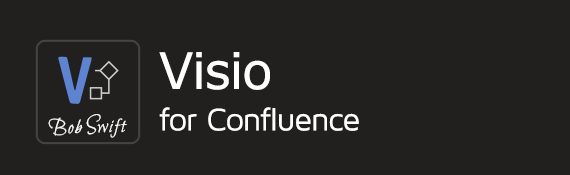Confluence server access required
This needs to be done by the Confluence administrator.
Steps
- Go to your Confluence server and find the directory where Confluence was installed.
- Edit <confluence-install-directory>/
confluence/WEB-INF/classes/mime.types. - Add a line: image/svg+xml svg svgz.
- Restart the Confluence application server.
Result
When inserting a reference to an SVG image in the Confluence editor using Image Browser, the SVG image is now displayed instead of a link to the image attachment.
Another user's experience
Trevan Householder has contributed a more recent experience on Confluence 5.8.17
However, adding that line to mime.types did not do the trick for us. (yes, we restarted.)
We did, however, find this trick to make it work:
Upon editing the Confluence page:
- Type '!' then select the attached SVG.
- It renders inline.
- Adjust the image size as needed.