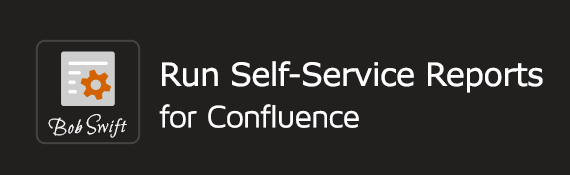Description
This example shows how to use the Run macro from Run Self-Service Reports for Confluence to configure the user form. With the help of an organized form editor, quickly create the form with the required fields, and add buttons with custom button text to enhance the form usability.
Requirements
Steps
Create a page named Request product demo in a space accessible to the desired audience.
Click Save to save the new page.
Edit the Request product demo page.
Select Insert more content > Other macros from the top menu.
In the search box type 'Run' and select Run with a user form and parameters from the macro suggestions.
Click Save settings.
To edit the macro, select the RUN macro on the page and click Edit.
Under Field Settings, add fields to build the form. To add fields, click Add field.