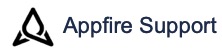Background
The regular expression based pattern-match condition is a powerful way to automate workflows. It gives workflow designers, great control over the actions performed on transition issues.
Pattern match condition
Pattern match condition is a highly flexible way that uses Substitution variables to match the issue information with a regular expression (regex). Although this method is a bit complex and less widely used for simple cases, it is a very powerful tool for covering many use cases. The simple cases can still be done with little knowledge of regular expressions. All the standard Substitution variables can be used.
Regex qualifiers
Qualifiers are used to make is easier to construct a regex pattern that matches the user scenario.
Exact
When looking for patterns, one can either find something that matches the pattern or you can do an exact match on the pattern. Doing find is usually easier and covers most use cases, but is not as precise as doing an exact match. The default is Find. Select the Exact checkbox if needed to be more precise.
| Value | Pattern | Find | Exact Match |
|---|---|---|---|
| abc | abc | ||
| abc | ab | ||
| abc | ac | ||
| abc | b | ||
| abc | .*b.* |
Literal
Regex has various characters that have special meaning. These characters need to be escaped (using \) if you want the character to not have special meaning. In some cases, you want to ignore all special character meaning and match on the literal string. Use the Literal checkbox to treat the pattern as a literal string.
| Value | Pattern | Normal | Literal |
|---|---|---|---|
| abc | .bc | ||
| .bc | .bc | ||
| abc | abc* | ||
| ab | abc* | ||
| ab | abc+ |
Negative
Regex can be difficult when you want to condition on something not matching. The Negative checkbox makes it easy to reverse the condition so that the condition is true if the match is false and vice versa.
| Value | Pattern | Normal | Reverse |
|---|---|---|---|
| abc | abc | ||
| xyz | abc | ||
| \S+ |
Case sensitivity
Regex patterns, by default, are case sensitive. Use the embedded flag (?i) to get case insensitive matching.
| Value | Pattern | Normal |
|---|---|---|
| ABC | abc | |
| ABC | (?i)abc |
Or conditions
| Value | Pattern | Normal | Notes |
|---|---|---|---|
| a | a|b | ||
| b | a|b | ||
| abc | (abc)|(xyx) | Use ( ) or (?: ) for grouping |
More information
Links to resources related to conditioning
More on regex pattern matching with examples
How to use regular expressions
Tips
What if I don't need conditions?
Just leave blank (default).
Regex references
Concise summary of regex pattern syntax and special characters - Java pattern
Reference - Regex expressions
Watch out for regex reserved characters
Unless you use literal, you need to be sure any regex reserved characters you use are intentional. Otherwise, you must escape them with \
Examples: * + ( ) { } |
Test your regex interactively before you implement your workflow conditions using one of the regex testing websites like: RegexPlanet.
Conditions must both be met
If more than one condition is specified, both must be satisfied (the conditions are anded). Most OR conditions can be done through a single (more complex) regex pattern. See the tip below.
What if I have more than 2 conditions?
Regex patterns can be constructed to handle many situations that involve multiple comparisons.
Example
| Value | Regex |
|---|---|
| Priority: %original_priority%, Status: %original_status% | Priority: (Blocker|Critical|Major), Status: (Open|In Progress) |
RegexPlanet results
Use this link to find all tutorials available in the Create on Transition for Jira documentation.Tutorials
.png?version=1&modificationDate=1657805719617&cacheVersion=1&api=v2&width=272&height=48)