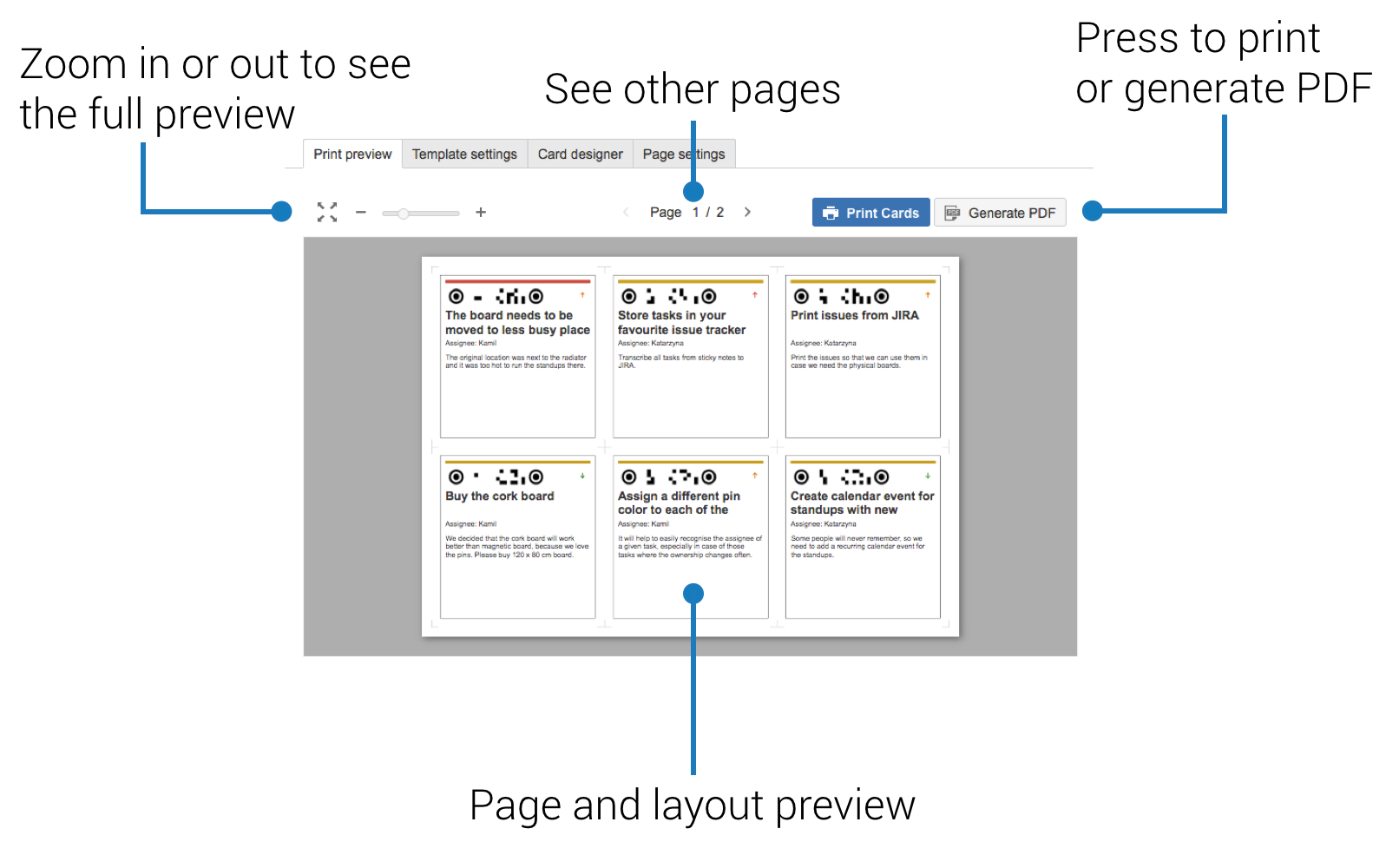This is the most important tab in the Agile Cards user interface.
It is here that you can see the preview of your printout and send it straight to your printer.
Zoom
The zoom slider allows you to select the magnification of your preview. Zoom in to see the details of the cards better. Zoom out to see the whole page or 'bigger picture'. Press the 'Fit on page' button to optimise the preview zoom factor.
Page flipper
By default, only the first page is displayed for the preview. If you want to see the other pages, or see the flip sides of the cards, click the '<' or '>' buttons.
Print cards
By pressing the 'Print Cards' button you invoke the system printer dialog and send the preview to your printer.
Generate PDF
Instead of printing the cards directly you can create a PDF document. Read about PDF generation here: Generation of PDF files.
Next:Have you explored all the aspects of Agile Cards configuration? Have you printed your first set of cards? Perfect! It is time to learn about Agile Cards Scanner. Enjoy our product and if you have any comments or feedback please do not hesitate to contact us at support@spartez.com. |