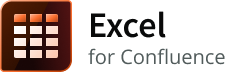On this page
Overview
This Administrator's Guide covers installation instructions and other administrative features and functions (where relevant) that are available within the Excel for Confluence add-on.
For additional information on using this add-on, please refer to the User's Guide.
Product Installation
Download Version
- Log into your Confluence instance as an admin.
- Click the admin dropdown and choose Atlassian Marketplace. The Manage add-ons screen loads.
- Click Find new add-ons from the left-hand side of the page.
- Locate Excel for Confluence via search. The appropriate add-on version appears in the search results.
- Click Try free to begin a new trial or Buy now to purchase a license for Excel for Confluence. You're prompted to log into MyAtlassian.
- Enter your information and click Generate license when redirected to MyAtlassian.
- Click Apply license. If you're using an older version of UPM, you can copy and paste the license into your Confluence instance.
To find older Excel for Confluence versions compatible with your instance, you can look through our version history page. If you are upgrading, refer to Atlassian's Updating Apps.
Since Version 6.6
Once Excel for Confluence is upgraded to 6.6 from any lower version, if, for any reason, it is downgraded to the lower version, the newly added excel macros (in 6.6 version) might not show the expected results and you might have to correct the parameters. This is because the lower version cannot read the newly added parameters from 6.6. To know more about the new parameters added in 6.6, refer to Release Notes 6.6.
How to Resolve Installation Problems
How to resolve installation problems can help resolve many common installation problems.
Using Macro Security
Some parameters of the Excel Macro can be restricted using Macro Security for Confluence. Specifically, the use of url capabilities may need to be restricted in your environment. If you are not using the Macro Security for Confluence add-on, nothing needs to be done. If you are using the Macro Security for Confluence add-on, then you can add additional configuration to control access to the excel macro capabilities. Macro security is configured by finding the Macro Security for Confluence add-on on your Manage Add-ons page in UPM. Click on the Configure button. Consider adding the following or some more specific to your situation.