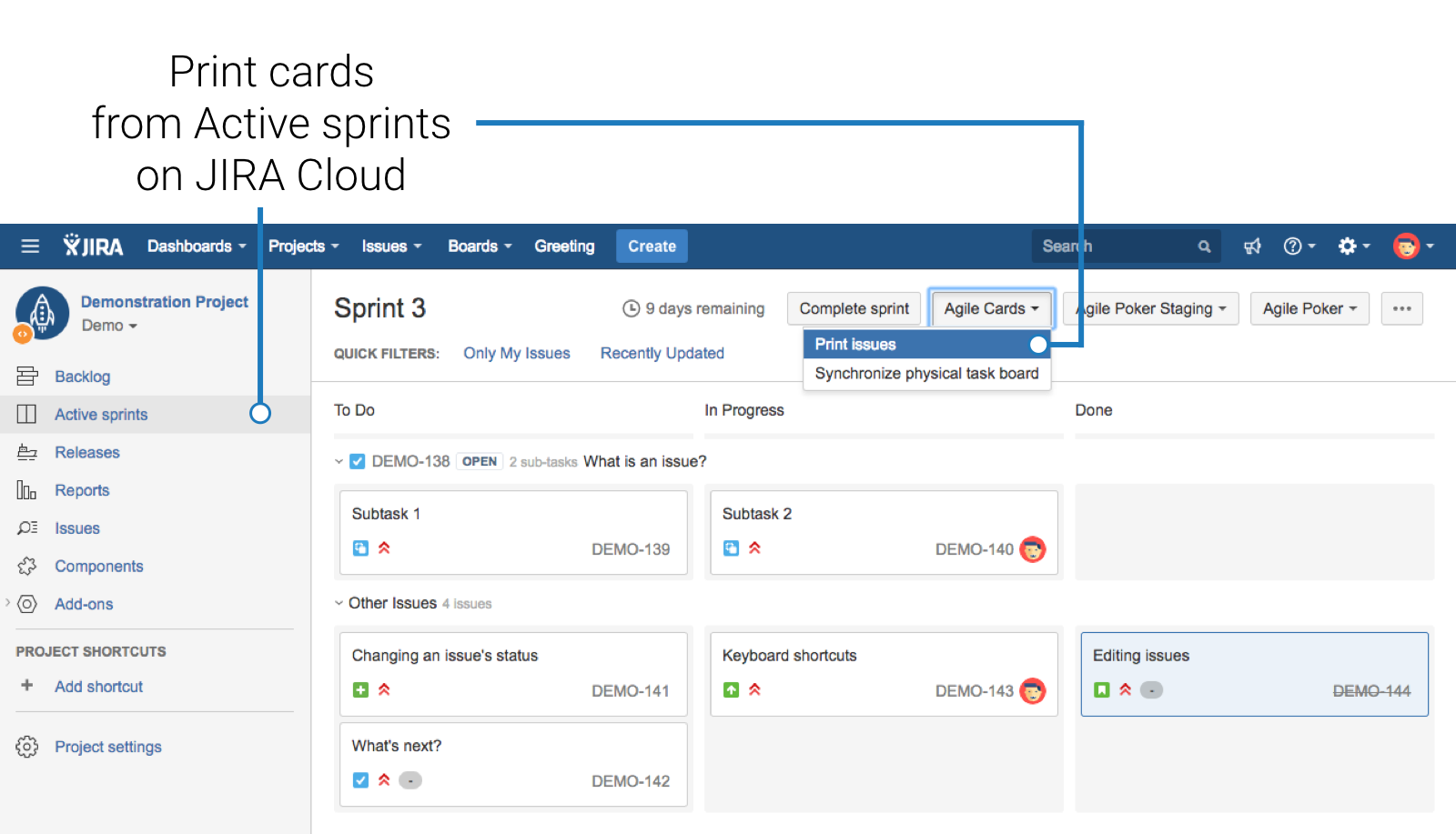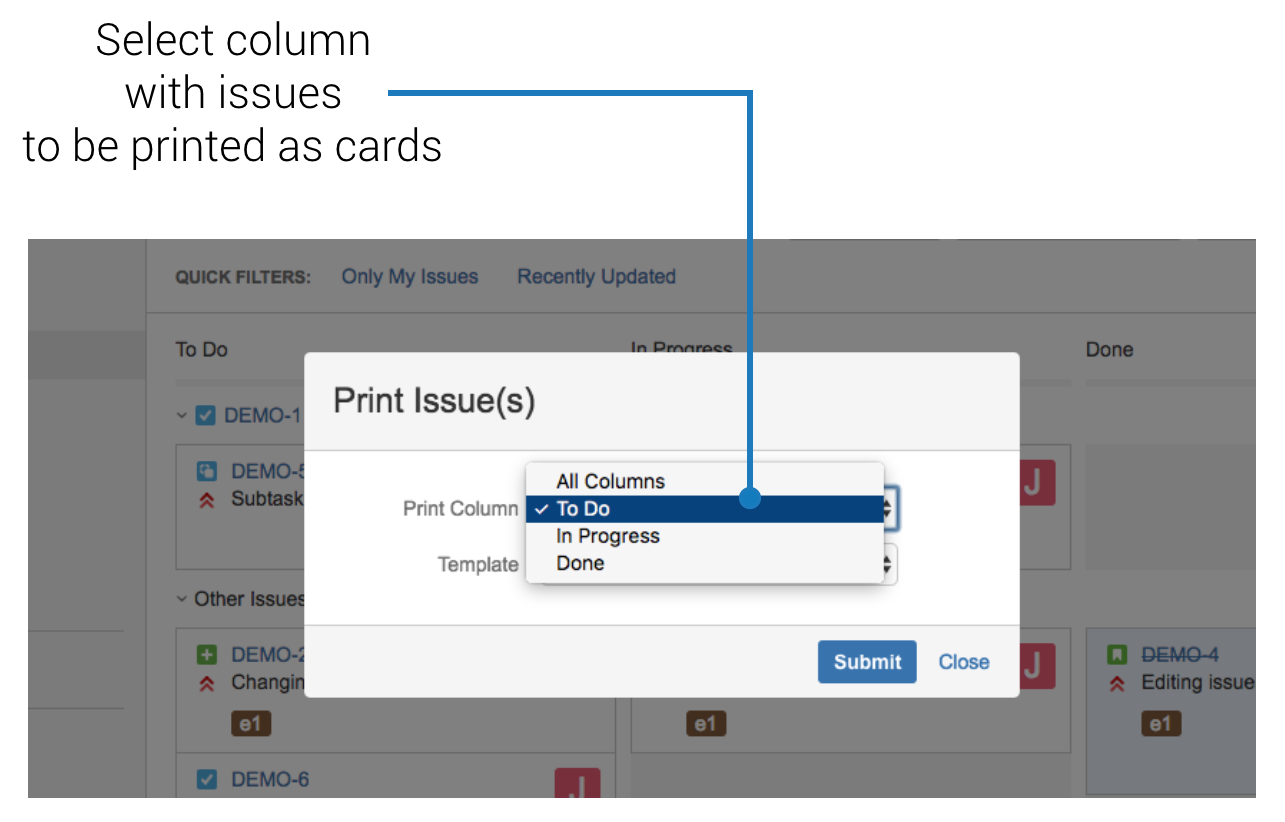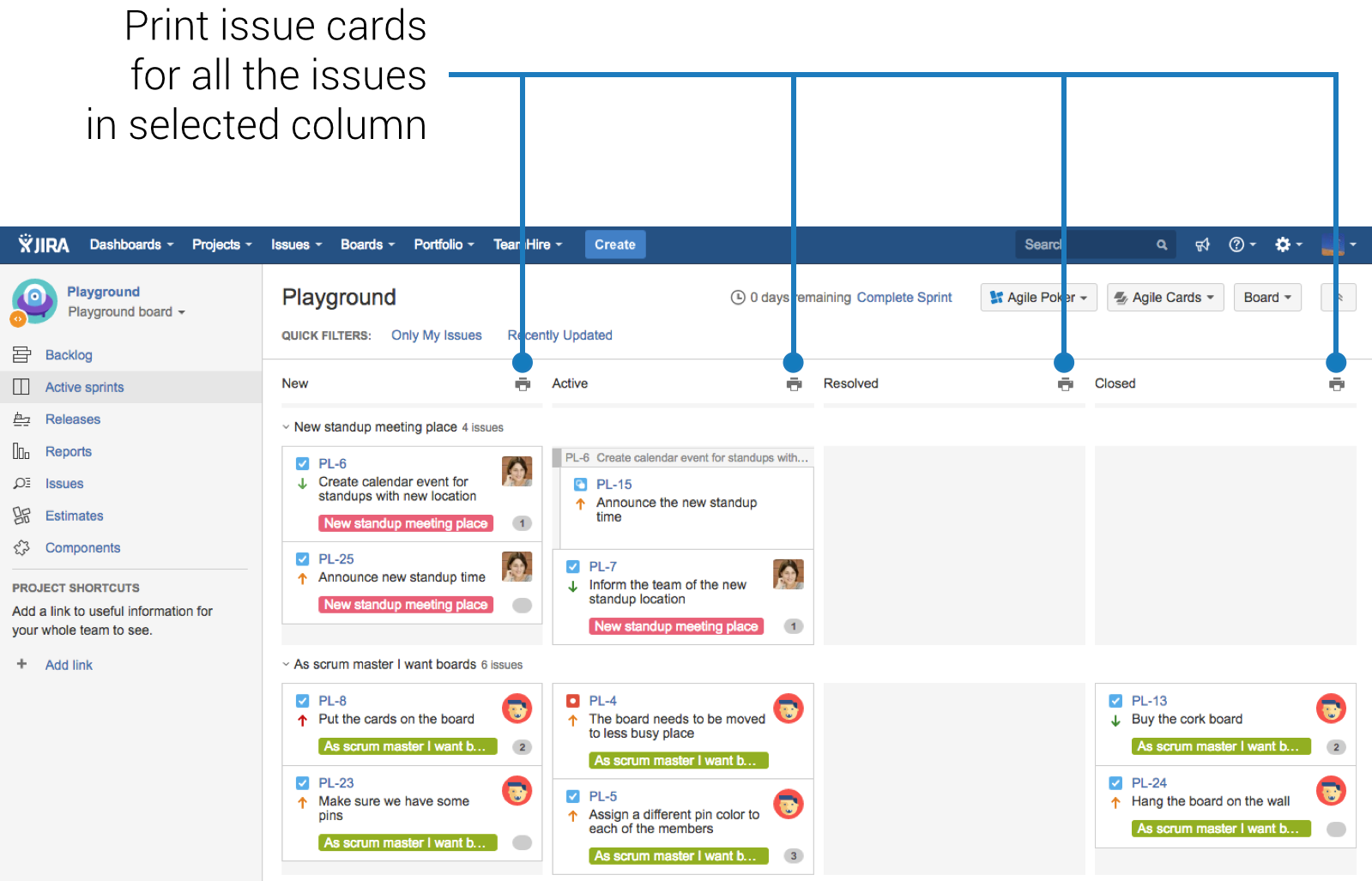...
| Note | ||
|---|---|---|
| ||
Active Sprints in Jira are only available if you have a valid license for Jira Software and you have created a Scrum software project in Jira. Please refer to Atlassian Jira documentation for more information. |
You can
...
find the currently worked on issues
...
...
on Active Sprints screen in Jira. There are two ways of printing issue cards from this screen.
Printing all issues from a column
You can
...
...
You may also print selected issues using Print selected issues in Agile Cards menu and in the right-click context menu:
JIRA Cloud
Printing from JIRA Software boards is carried out by Print Issues option in Agile Cards menu. This option works only on two JIRA Software board views - Backlog and Active sprints. On Backlog view you can choose which Sprint will be printed. On Active sprints view every column can be printed, assuming that Sprint is started and chosen column has at least one issue.
...
all issues from the status columns at once. This process looks slightly different depending on your version of Jira.
If you are using a Cloud instance of Jira you need to click on the "Agile Cards" button, select the "Print issues" item from the menu and then select which column you want to print in the dialog that appears. You may also want to print all the columns at once. This way your complete sprint will be printed, similarly to printing it from the backlog.
If you are using a Server instance of Jira you can use a faster method. Simply click on the "printer" icon next to each of the status columns.
Next:Are you familiar with all the places where you can print Jira issues from? Fantastic! It is now time to configure the templates. |