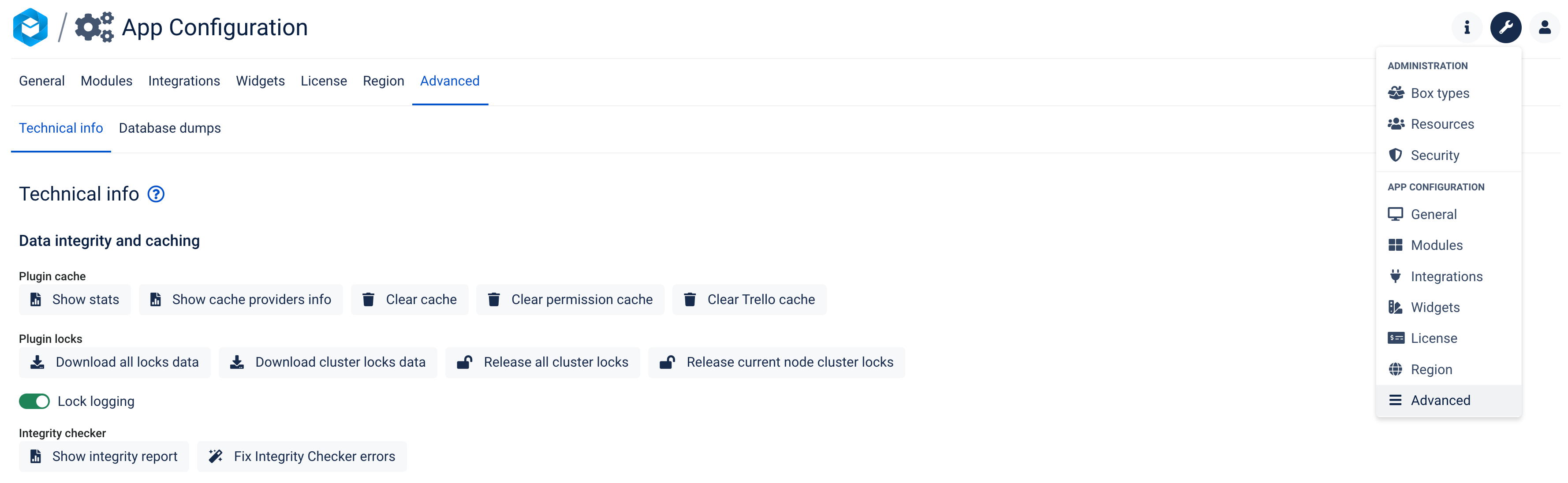In this section, you will find the most common question and the reporting procedure:
...
Generally, it is recommended always to always keep your plugins up to date. Nevertheless Nevertheless, before upgrading your app, it is necessary to make sure ensure that the other two are also up to date. It is not only a good idea because of the lack of compatibility issues but also and the latest bug-fixing and functionality improvements.
If, for some reason, updating BigPicture/BigGantt is not a trivial matter in your organization, then to ensure compatibility, always choose the version of the BigTemplate plugin that was released at the same time as the version of the BigPicture/BigGantt plugin currently in use.
...
Clear Cache (available only on Jira Server / Jira Data Center)
Most of the problems with outdated information which that can cause errors can be resolved by clearing the cache.
IMPORTANT: The "Clear cache" button is hidden under a feature flag and is NOT available on Jira Cloud. If you need to use this button, please contact the Support, and a feature flag can be removed via Cloud Manager:
...
You can find more Basic Troubleshooting information on Basic Troubleshooting on the page about BigPicture Configuration . Keep in mind, page. Remember that those settings are accessible only to users with Jira admin permissions.
| Info |
|---|
Clicking the “Clear Cache" button invalidates the plugin cache which forces , forcing complete data to reload from the Jira database for all boxes and all users (full complete recalculation of all the program boxes similar to recreating the programs from scratch). Depending on the volume of data in your Jira, it can take up to several minutes to execute while , and the application will not allow data editing during that time. Use it with caution cautiously, as it will influence server performance and users' ability to work with the application. |
...
Steps
To clear cache:
Go to the App Configuration
Click a wrench icon at the top right
...
OR gear icon at top right > Manage Apps > BigPicture
...
2. Select "Advanced" > "Technical info"
3. Click "Clear cache" and /or "Clear permission cache" (whichever applies)
...
Reporting Procedure
If you are experiencing issues with any of our applications and wish to help us diagnose them faster, please follow the steps below before submitting a report to our Support.
If you're not a technical user, nor do you have Jira administrator's permissions, reach out to someone who has the permissions , and ask them to do the following:
Set the logging level to fine-grained.
(Go
...
to App configuration (wrench icon at top right) > App configuration > BigPicture configuration > Advanced)
...
...
Reproduce the issue.
If you managed to reproduce the issue, return to the troubleshooting section and click Download.
...
Revert to Warnings only - logging level.
...
Where can I find the Box cloning option?
The Program Wizard was removed, and the cloning feature was moved to the '+' drop-down in the Scope and Gantt modules.
Where can I find the Agile schedule?
The you You can now create the schedule by creating a hierarchy of Boxes in the Overview module. Use the Box types like Program Increment and Iterations, which can now overlap or be sequential like in the previous versions.
I'm the Box admin, but there are missing pages in the Box configuration. How can I change the configuration of the following?
Scope definition,
Quick Filters,
Security,
Column Views,
Card Views,
Task Templates,
Task structure
When the pages are not displayed in the Box configuration, it means that the Inheritance mode is enabled, or the Scope type is set to 'Sub-scope' or 'None' for a particular Box type. In that case, you can modify the setting in the upper-level Box, ; for example, to change the Card Views in the Iteration Box, edit the view in the Program Increment, which is a parent Box type.
...
Like the cloning feature, the import was moved to to the '+' drop-down in the Scope and Gantt modules.
...
The new box hierarchy starts with the Root Box where you will find the Global Teams. When the auto-allocation is enabled for a given Box type, all the teams created in the upper-level Box (in this case the Root Box) will be allocated to the Box automatically.
Why do I see tasks in my newly created Box?
This can happen if the Scope type is set to 'Sub-scope'. ‘x, where y’ In that case, tasks from the upper-level Box are the actual scope.
How does the Box start and end date affect the schedule?
When you add a new task to the scope of the Box and the task does not have any date estimates, the App will use the 'Creation date' as the start and end date. When tasks have dependencies defined, the linked tasks will be rescheduled when one of the auto period modes is enabled.