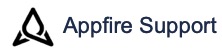Description
Conditioned Validator is a workflow validator that supports powerful Jira expressions and types to validate the transition. This can be useful to determine the existence of issues or to find specific issues to participate in the determination of whether to proceed with the transition or not.
Add conditioned validator
Select validator
- Navigate to the intended workflow and create a draft.
- Click the Add Validator button in the Validators section of the workflow transition where you want to apply validation.
- Find and select the Conditioned Validator (Bob Swift) in the list.
- Click the Add button to add the validator to the selected transition.
Ensure the workflow is in draft mode to make changes.
Add details to validator
- Enter the following details in the VALIDATOR FIELDS > Configuration tab:
- Expression: Enter a Jira expression, which when satisfied, allows the workflow transition to proceed to the next status.
Here are a few examples:Allow only 5 subtasks to be created on a workflow transition:
!!issue.parent && issue.parent.subtasks.length < 6
Allow users to add a fix version only when the status is Fixed:
issue.resolution.name !="Fixed"|| issue.fixVersions && issue.fixVersions.length >0
- Evaluate: Click this button to validate your Jira expression. If the syntax is incorrect, you are prompted with an error message that directs you to what possibly went wrong.
- Error message: Enter the message that you want users to see to help them if the transition fails.
- Notes (optional): Enter useful information about the validator.
- Expression: Enter a Jira expression, which when satisfied, allows the workflow transition to proceed to the next status.
- Click Update to add the validator to the selected transition.
You can also navigate to the quick links in the HELP section to learn more about the validator and usage details.
Ensure that you publish the workflow to apply the configured Conditioned Validator on the issue transition.
View validators
Once you add a validator to the intended transition, you can view the details in the Validators tab as follows (for an example input):
Tutorials
Use this link to find all tutorials available in the Create on Transition for Jira documentation.
.png?version=1&modificationDate=1657805719617&cacheVersion=1&api=v2&width=272&height=48)