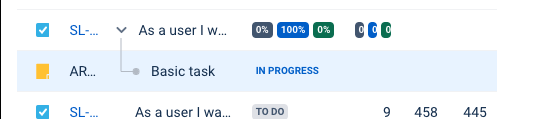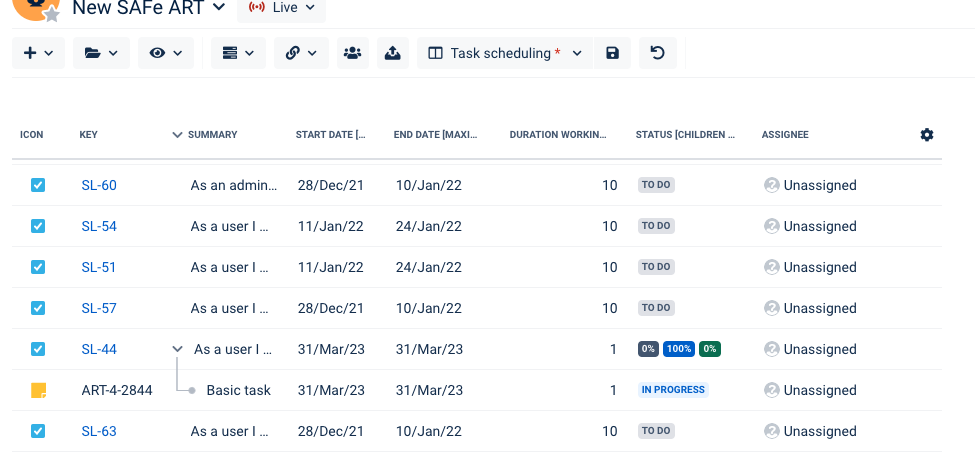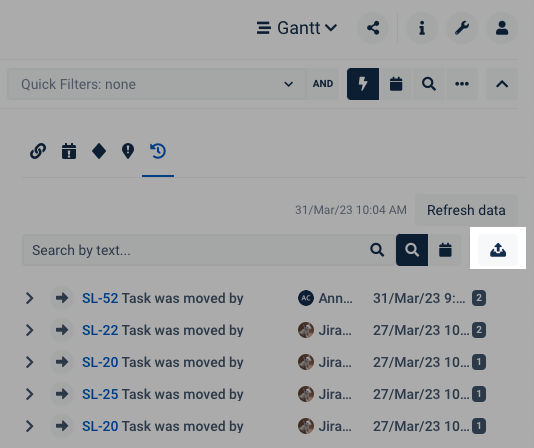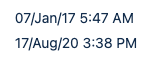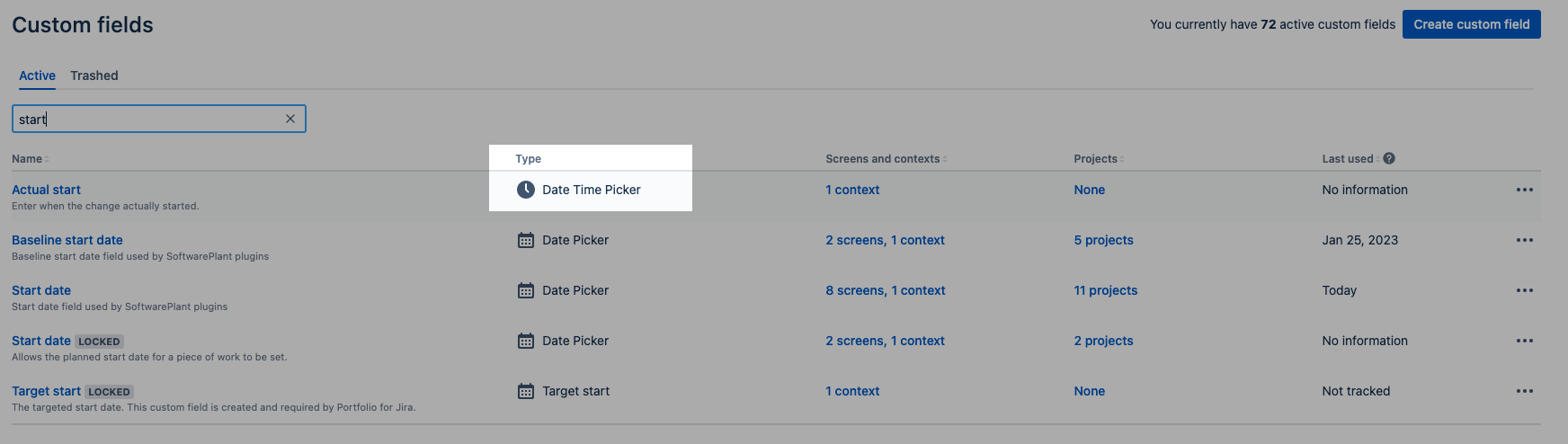Category | Feature description | Sneak peek |
|---|---|---|
Teams | The task is automatically assigned to a team based on its assignee. Automatization takes place when:
Recalculation of the team takes place only in the situation when a task assignee was changed. Note: Automatization is switched off by default. Automatization can be switched on in App Configuration> Modules> Resources In case the team is deleted, the task will be placed in the unknown team swimlane. | |
Basic tasks | Task status added for basic tasks Note: Basic tasks and their information (including status) are stored in the app only (are not synchronized with Jira or any other tools). The basic task status field functions as a built-in field. | |
Default column views | New column view added to the Gantt module - Task scheduling column view The task scheduling column view contains the following:
| |
Clear all cache (Jira Cloud) | RETIRED - the general Clear Cache button is hidden (Jira Cloud) Users can still clear the particular cache as needed:
Clearing all cache significantly affects the app's performance. Clearing cache as needed ensures continuity in performance and has less of a negative impact on the concurrent work of other users. | |
Usability | Users can zoom in and out on the Gantt timeline using the mouse wheel + CTRL/CMD Users can still zoom in and out by clicking on the zoom buttons above the timeline. | |
Dependencies | Usability improvement - creating dependencies using drag-and-drop arrow to connect task The dependency arrow can be dragged and dropped on a 'dot' next to a target task. Creating dependencies is now easier and more intuitive - a user starts creating a dependency by dragging the line from the dot. Users can drop the arrow on the dot of the target task. The old method of dropping the arrow on the taskbar still works. | |
Export | Change History can be exported to xlsx (BigTemplate) Change Log displays only the last 80 operations. The export file contains all operations from the last 30 days. Note: change log export is affected by active box filters. | |
Time unaffected by rescheduling | When tasks are moved by the automatic scheduling mechanisms only the task dates are changed (time is unaffected). Note: the behavior can be expected when the Start Date/End Date is mapped to the DateTime picker field | |
Overview module custom columns | Select data type is available on the Overview module Custom columns can display information from select data fields. Columns have to be created by users. |
General
Content
Integrations
App links