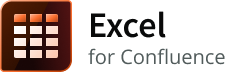Excel macro - 6.x
On this page
Features
Convert your Excel spreadsheets into tables
Access data from Excel files from attachments on any Confluence page, URLs or Confluence directories
Download Excel table data as a CSV file
Compatible with the Chart macro to create charts
Enabled for Macro Security for Confluence to allow control of URLs. See Macro Security managed macros.
Display and format one or more worksheets in your Excel files
Format any of the columns, including the hidden ones, with your own styles
Work with common table capabilities including sorting, column totals, and row numbering
Displays results of most Excel formulas. If a cell value cannot be calculated due to an unknown formula, the cell displays #N/A in the resulting table. Only cell values with known calculation results are displayed in the table.
Basic use
This macro can be deployed using one of the following methods:
Selected from the macro browser | Excel |
|---|---|
Markup shortcut | {excel} |
Screenshot

Parameters
Macro specific parameters
Macro Editor Label | Default | Description | Macro Parameter |
|---|---|---|---|
Output format | html | Specify how the output is displayed. The options are as follows:
| output |
Page for attachment | Current page | Enter the location where the Excel files are available. Since 6.6.0. The following locations are supported:
| page |
Name of attachment | Most recent Excel file uploaded to the current page | Enter the name of the attachment. Since 6.6.0.
| name |
Name of attachment in the path | Specify the name of the attachment in the Confluence home/script directory. Since 6.6.0. | filename | |
URL to Excel file | Enter the URL of the Excel file(s) to be displayed. If a valid path is entered here, the macro accesses the given location and processes the content accordingly. Use of this parameter may be restricted for security reasons. See your administrator for details. | url | |
URL user | Enter the user name for URL access through basic authentication. | user | |
URL user password | Enter the user password for URL access through basic authentication. | password | |
URL connection timeout | Enter time in milliseconds such that URL connections do not timeout before getting data. Use this to increase the access time needed for slow connections. Note that if a zero is given the connection may wait infinitely. | timeout | |
Sheets to import | Enter a comma separated list of sheet names to be shown in the order specified here. By default, each sheet in the workbook produces a table. The parameter value can be a comma separated list of sheet names (case sensitive) or sheet numbers (1-based counting). | sheets | |
File encoding | Enter a file encoding for an external file if different from the default encoding. If left empty, default Confluence file encoding is used. Refer to this article for more information. Since 4.1.0. Example: UTF-8. | encoding | |
Language for number and date formats | Enter a language specification to use the respective number and date formats for data conversion. This specification is used before the default languages are automatically used. Valid values are 2 character ISO 639-1 alpha-2 codes. | language | |
Country for number and date formats | Enter a country specification to use the respective number and date formats for data conversion. Used in combination with the Language for number and date formats parameter. Valid values are 2 character ISO 3166 codes. | country | |
Columns to show | Enter a comma separated list of column numbers to be displayed in the order specified here. By default, all non-hidden columns are displayed in its existing order. Columns are enumerated starting at 1. If columns are specified, even hidden columns are shown. Rearrangement of columns, that is, column ordering is not supported. Refer to XL-63 for updates. | columns | |
Show hidden sheets, rows, and columns | false | Enable this option to show hidden elements of the worksheet. | showHidden |
Show sheet name before the table | false | Enable this option to display the worksheet name above the table. | showSheetName |
Use cell properties for formatting | false | Enable this option to process each cell for special properties. Currently, supported properties are:
| formatCell |
Use column information from excel sheet | true | Disable this option to ignore the column formatting information specified in the Excel sheet. By default, the format for a column specified in the Excel sheet is used to apply formatting for all cells in the column. | formatColumn |
Show non-formatted version of generated wiki | false | Enable this option to show a non-formatted version of the wiki table following the formatted table. This is used to help resolve formatting issues. It can also be used to convert Excel to Confluence markup with cut and paste method. | showWiki |
Escape special wiki characters | false | Enable this option to allow these special characters (like '|', '[', ']', '{', '}') to be escaped so that the table format remains unaffected. This option works when a wiki output is requested (Output format is wiki) as some special characters in data can cause incorrect table formatting. The default is false so that the data that has wiki markup can be handled correctly. | escape |
Include cell hyperlinks | true | Disable this option to display any hyperlinks in the data as normal text. By default, any hyperlinks in the data are retained as is. | hyperlinks |
Ignore trailing blank rows | true | Disable this option to show blank rows; a row is considered blank if all the columns specified in Columns to show parameter are blank. | ignoreTrailingBlankRows |
Ignore trailing blank columns | true | Disable this option to show blank columns. | ignoreTrailingBlankColumns |
Common table parameters
Log a request with our support team.
Confluence®, Jira®, Atlassian Bamboo®, Bitbucket®, Fisheye®, and Atlassian Crucible® are registered trademarks of Atlassian®
Copyright © 2005 - 2024 Appfire | All rights reserved. Appfire™, the 'Apps for makers™' slogan and Bob Swift Atlassian Apps™ are all trademarks of Appfire Technologies, LLC.