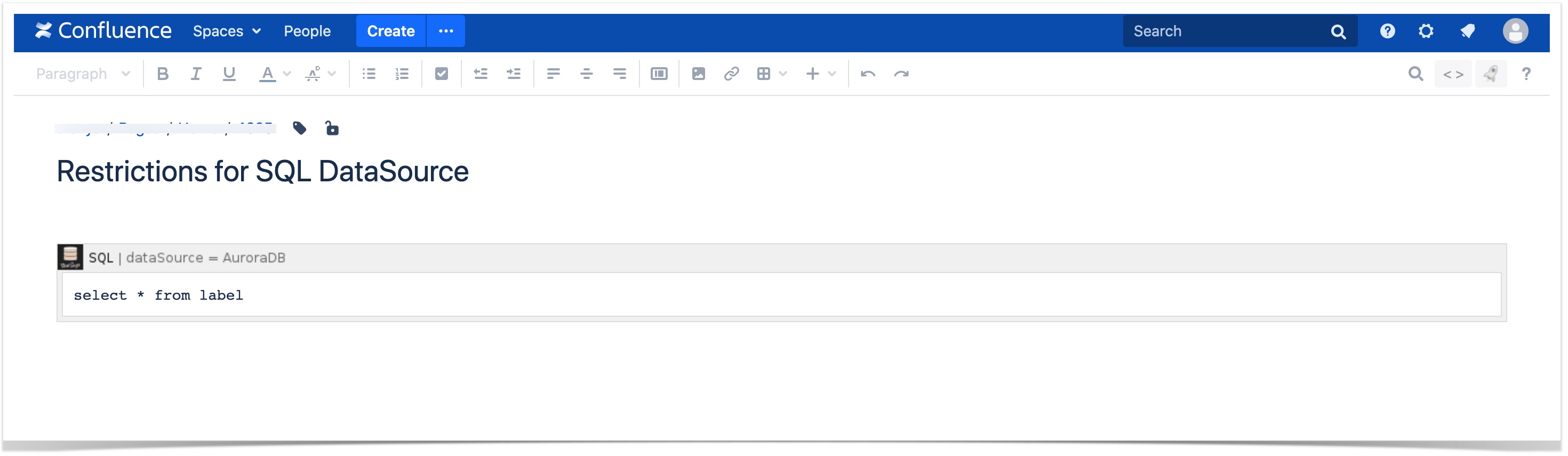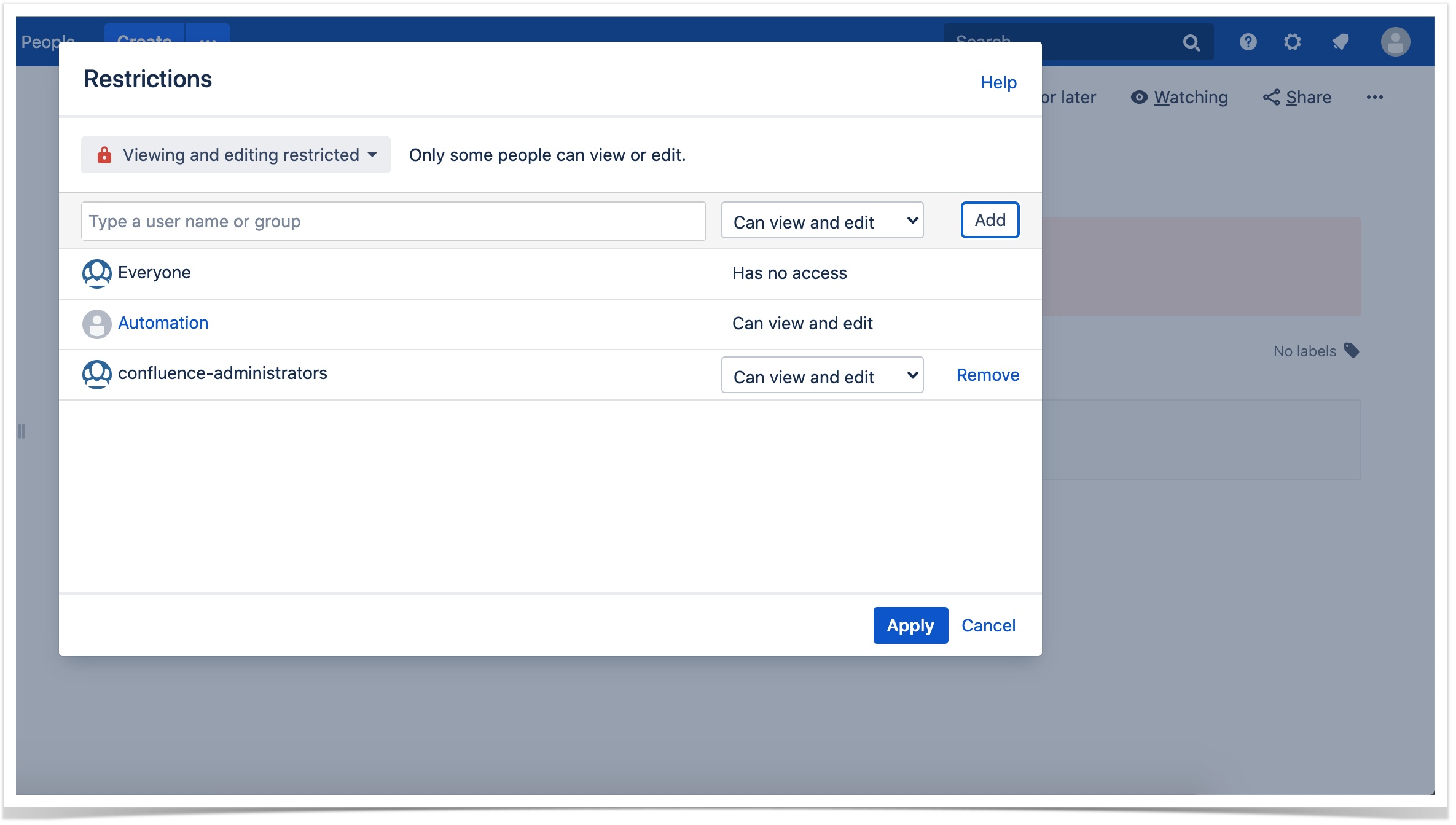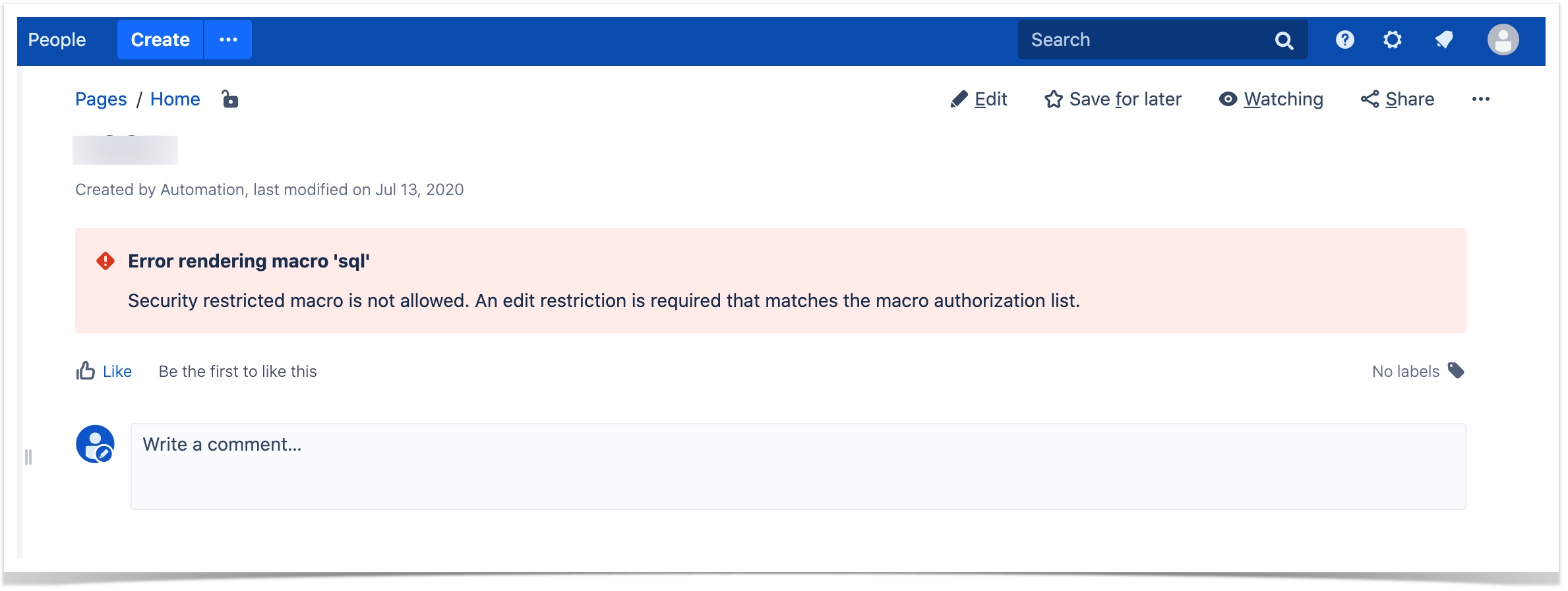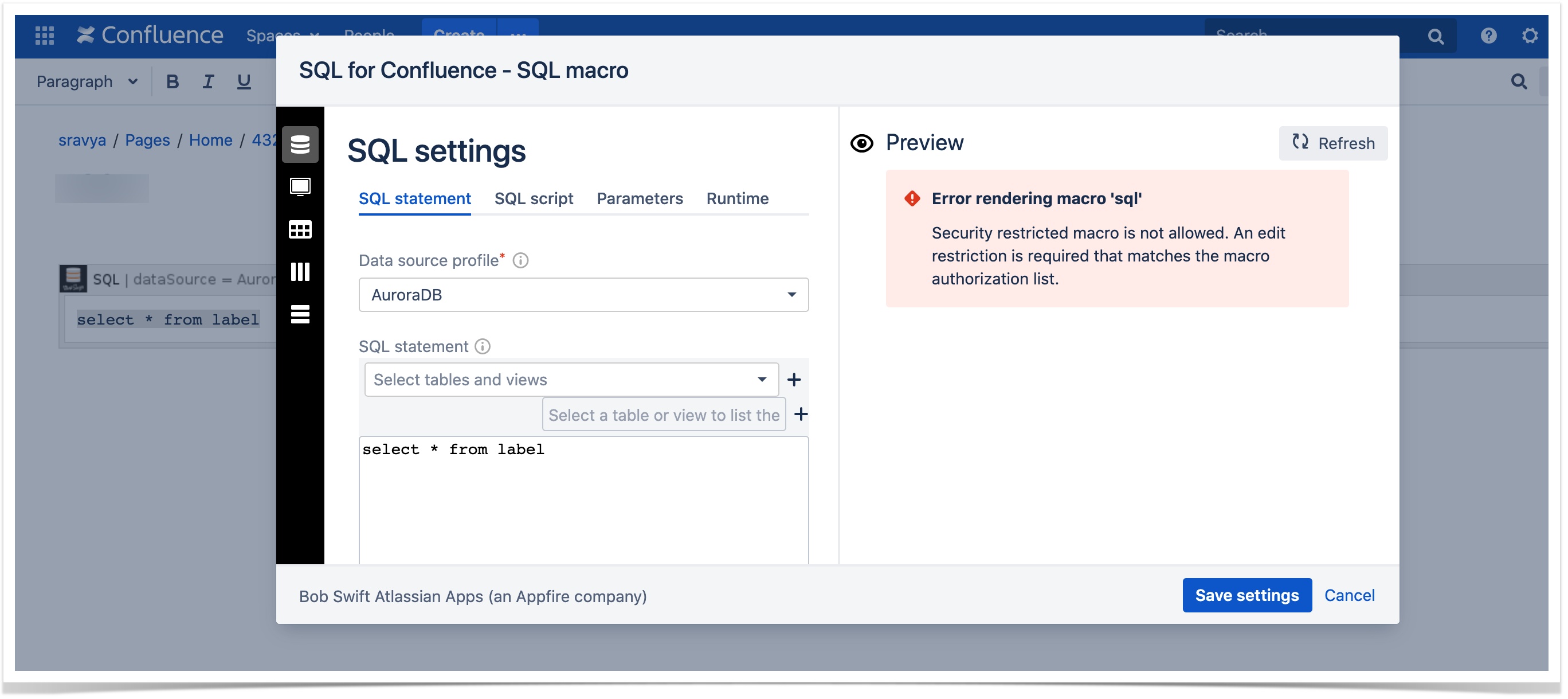Restricting a data source profile to a specific user or a group in SQL for Confluence app
This article shows you how to restrict the SQL datasource profile (in the SQL for Confluence app) to a specific user or a group.
Instructions
- Make sure the required apps, Macro Security for Confluence and SQL for Confluence and installed in a confluence environment.
- Create a Confluence page that contains an SQL macro with a datasource profile. Here in the below screenshot, the datasource configured is AuroraDB:
- Apply the restriction, 'Can view and edit' to the users and groups whom you want the restriction of the profile.
- Navigate to General Configurations > BOB SWIFT CONFIGURATION > Macro Security to apply the restrictions to the datasource.
- Configure similar restrictions to the dataSource profile in Macro Security under Secured Macro by adding sql.datasource in the macro name.
- Once the restrictions are applied, users who are part of the restrictions will only be able to view the SQL macro content. The other restricted users will see the below error message on the Confluence page.
- To know more about the SQL macro configurations, please visit How is SQL Macro configured.
- Restriction for sql.datasource is available from Macro Security 4.x.