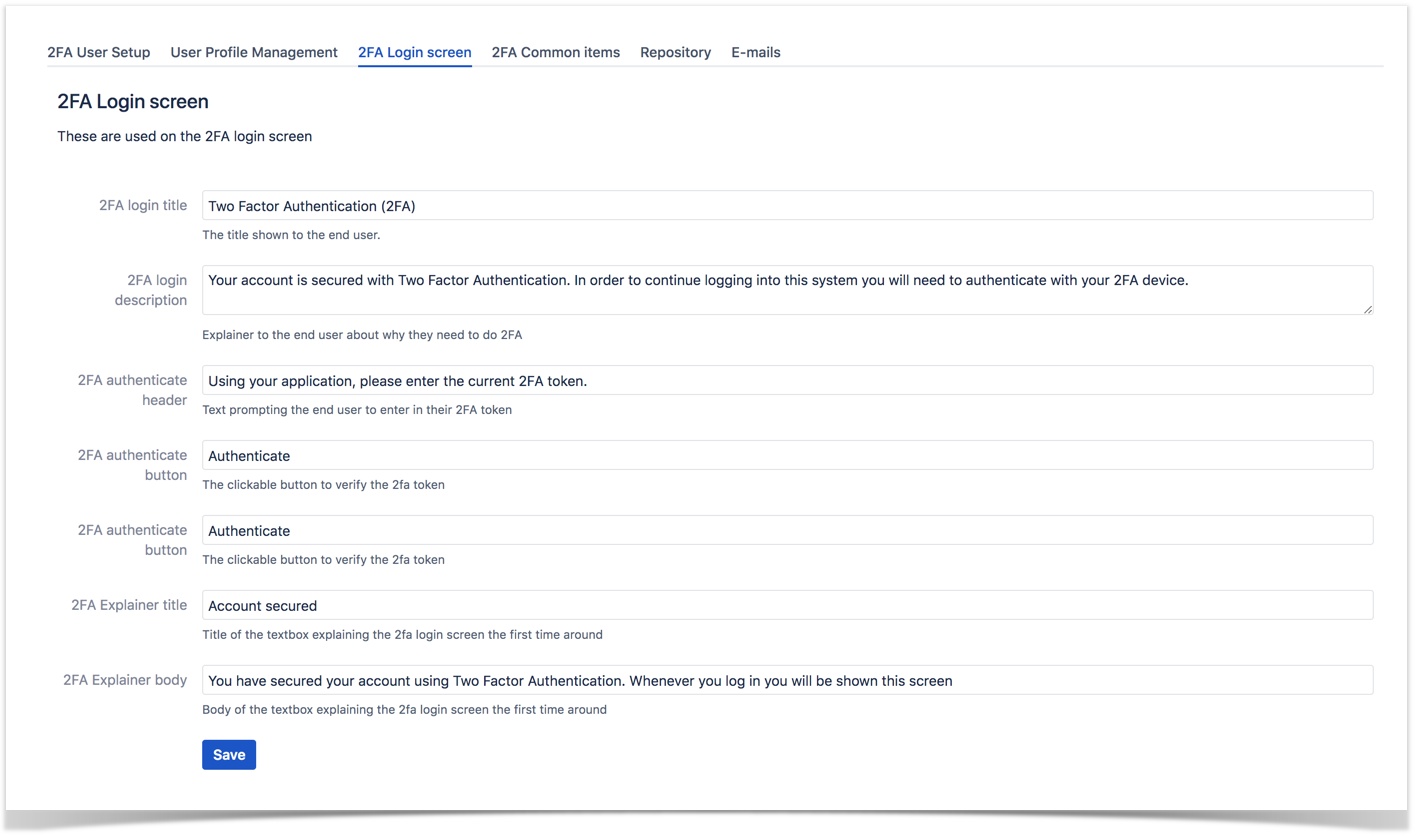FAQs for Two Factor Authentication for Bitbucket
- Camilo Galleguillos
Overview
This article provides answers to the most frequently asked questions about Two Factor Authentication for Bitbucket app.
FAQs
Yes, you can disable your 2FA configuration settings once they are set up.
Toggle Users can disable their own 2FA in the app's General Settings screen to disable the setting. 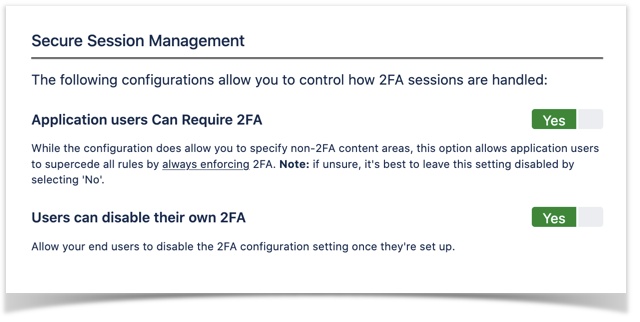
Yes, you can restrict Git repository activities.
Toggle Restrict Git repository activities in the app's General Settings screen to enforce the setting. Select the Allow each repository to enable / disable on a per repository basis option to apply restrictions for each repository.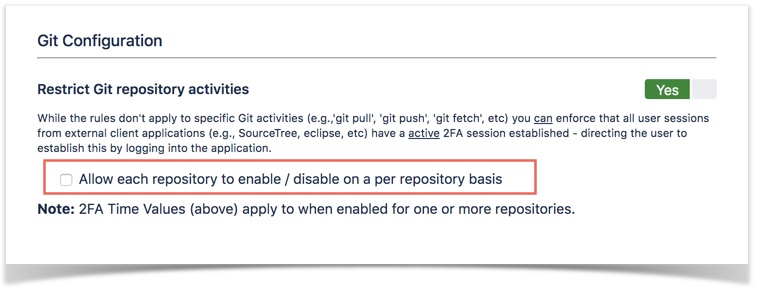
Yes, you can disable your 2FA configuration setting once they are set up.
Toggle Send activity emails to users in the app's General Settings screen to enable an email notification.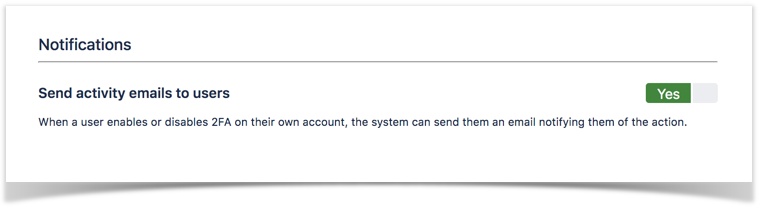
The timeout value range is 15 minutes to 48 hours. Specify the value from the 2FA Timeout Value drop-down list in the app's General Settings screen. 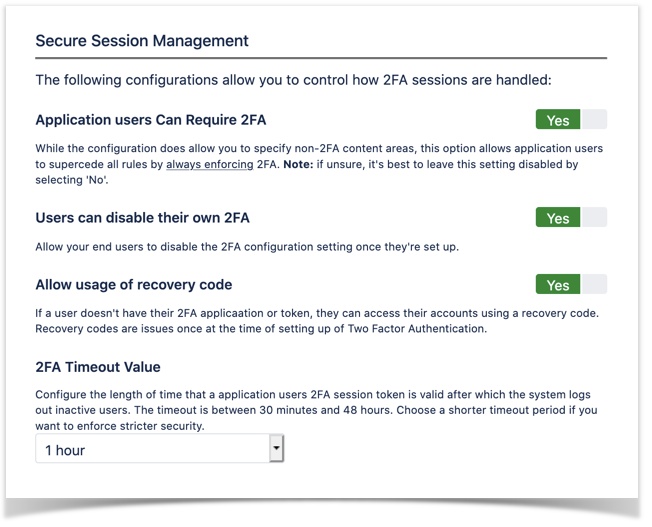
You can add the rules under the Rules Configuration screen of the app. Note that only an administrator can add rules.
Enter the values for Name, Path Type, Path Value, Group, Behaviour, and, click Add.
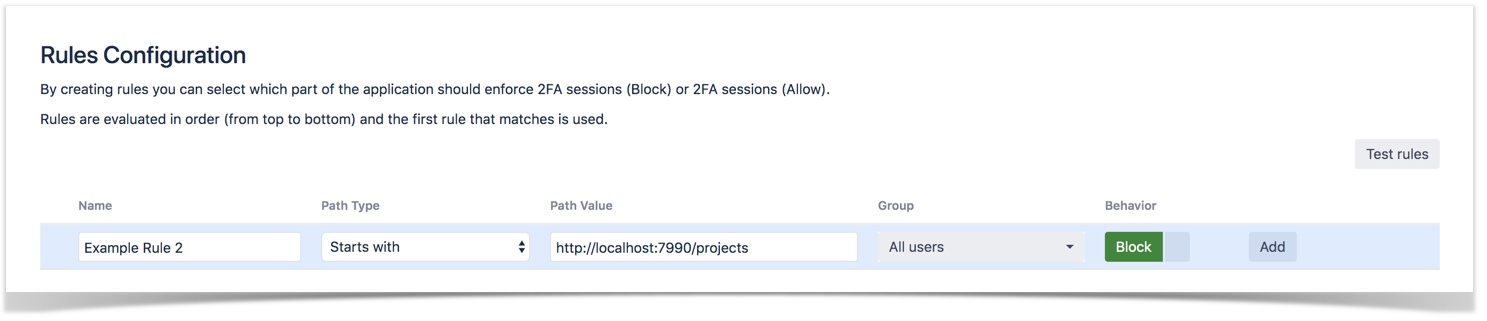
Yes, you can reset the 2FA user's account. Note that only administrators can reset user accounts.
Enter the username in the Search for users field and click the Reset 2FA link to reset the 2FA for a specific user. Reset all resets 2FA for all users.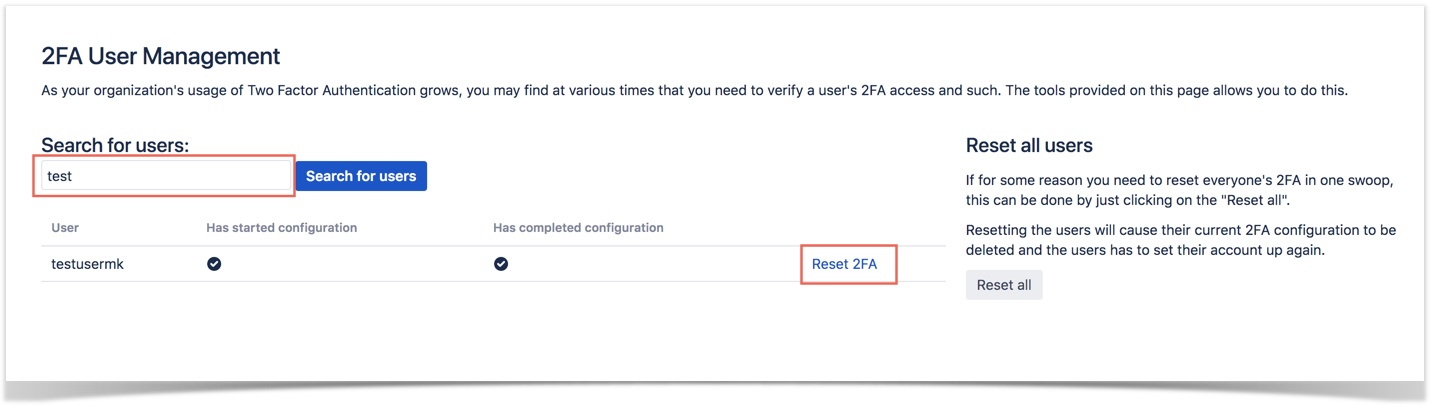
Yes, you can test the rules after adding them.
Once all the required rules are entered, click Test rules and then, Test.
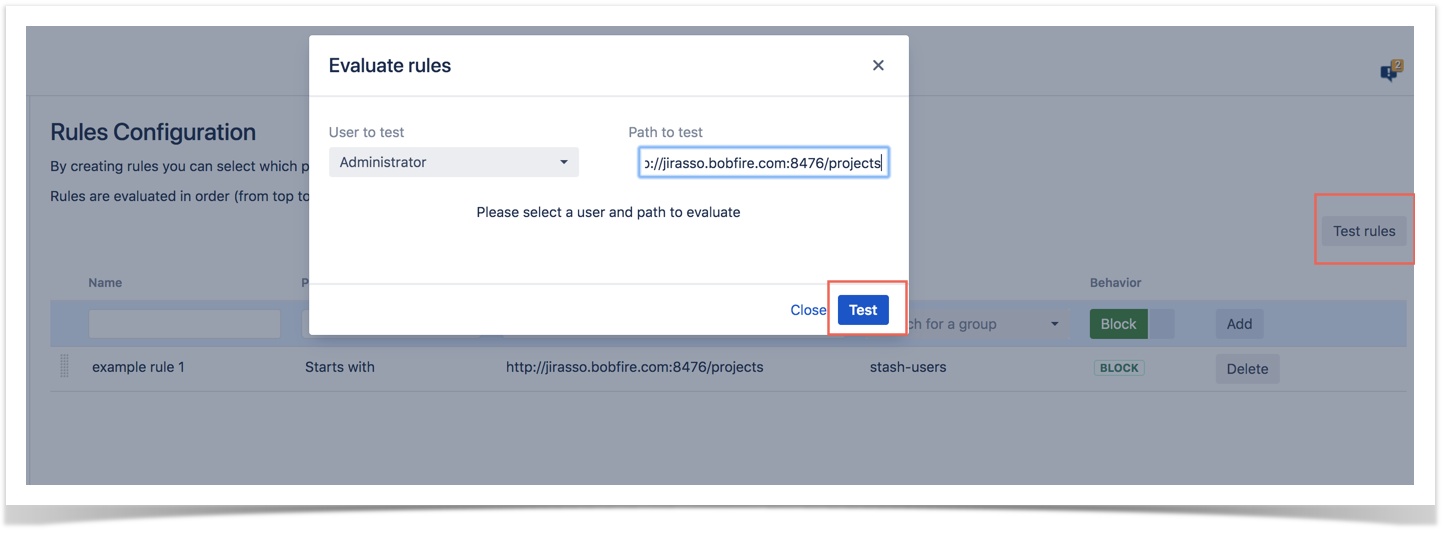
A message is shown after a test as follows: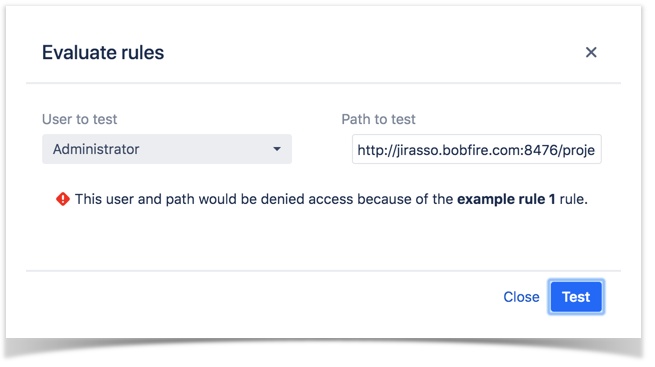
Yes, we can configure the email notification content.
Navigate to End User Messaging > E-mails to edit the email content.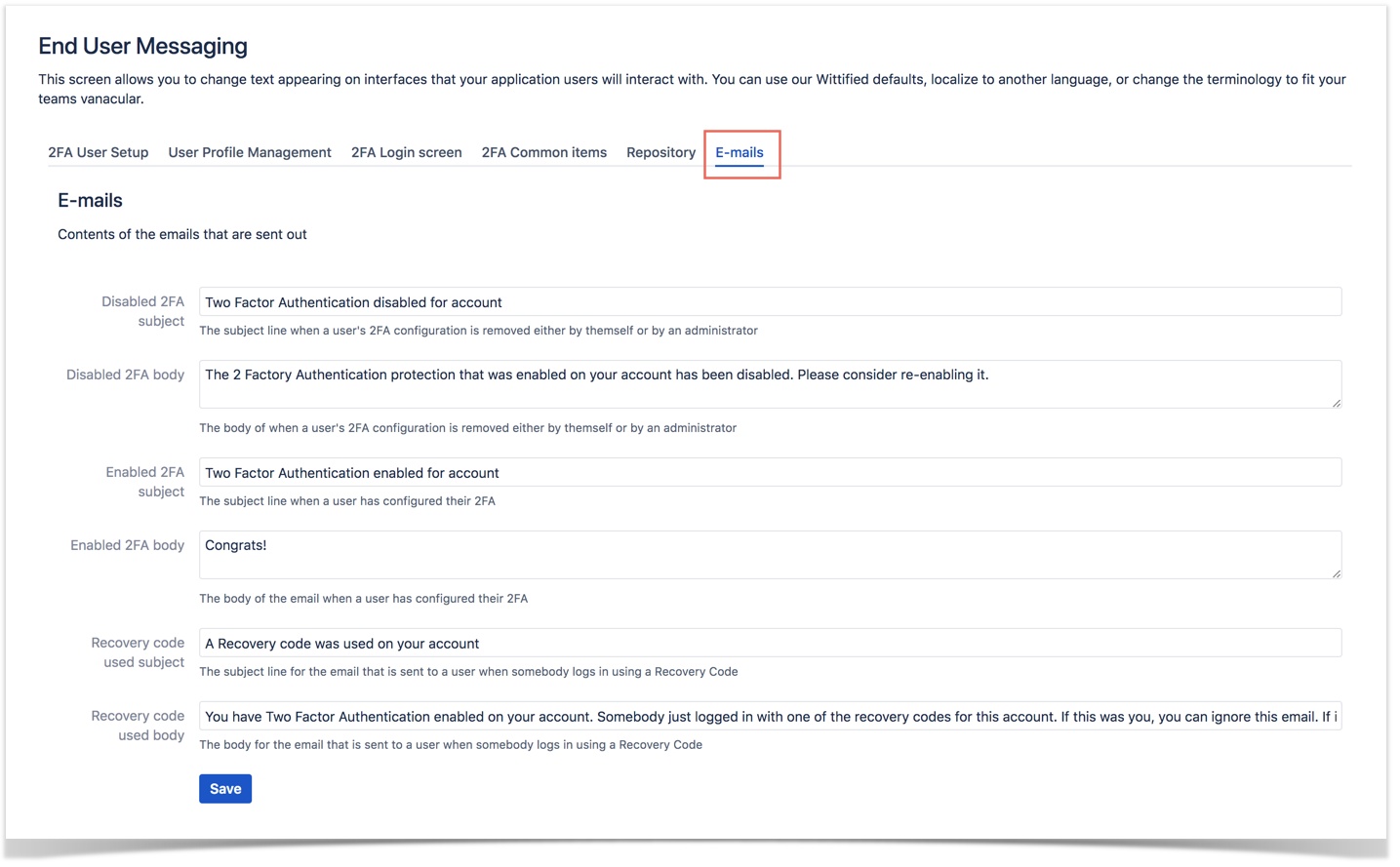
Rules are evaluated in the order in which they were created, and, the first rule that matches is used.
Yes, we can edit the 2FA login screen content.
Navigate to End User Messaging > 2FA Login screen to edit the login screen content.