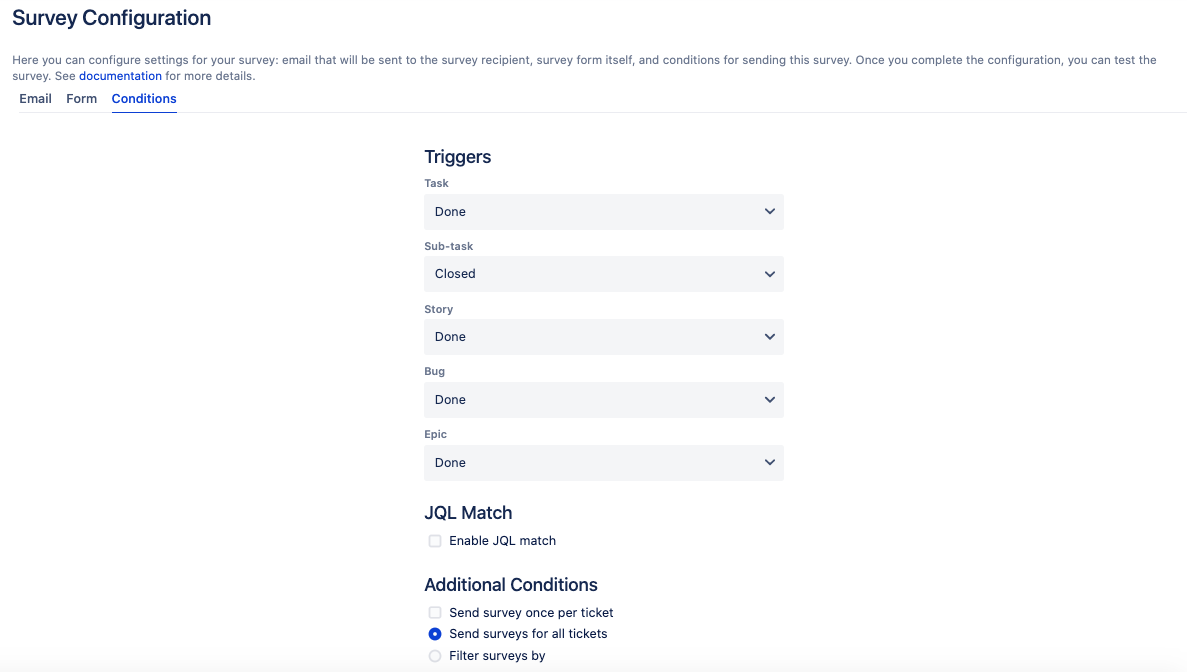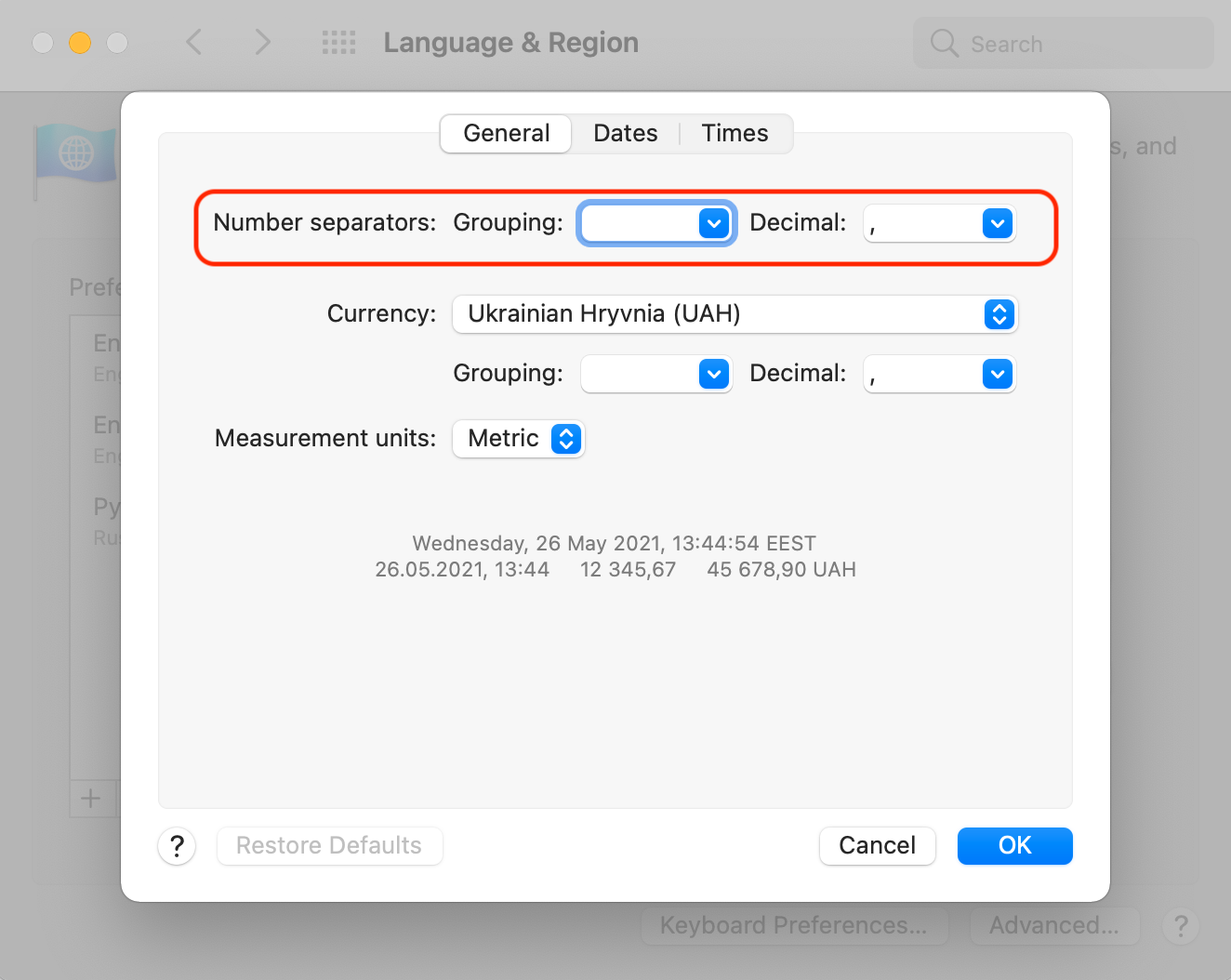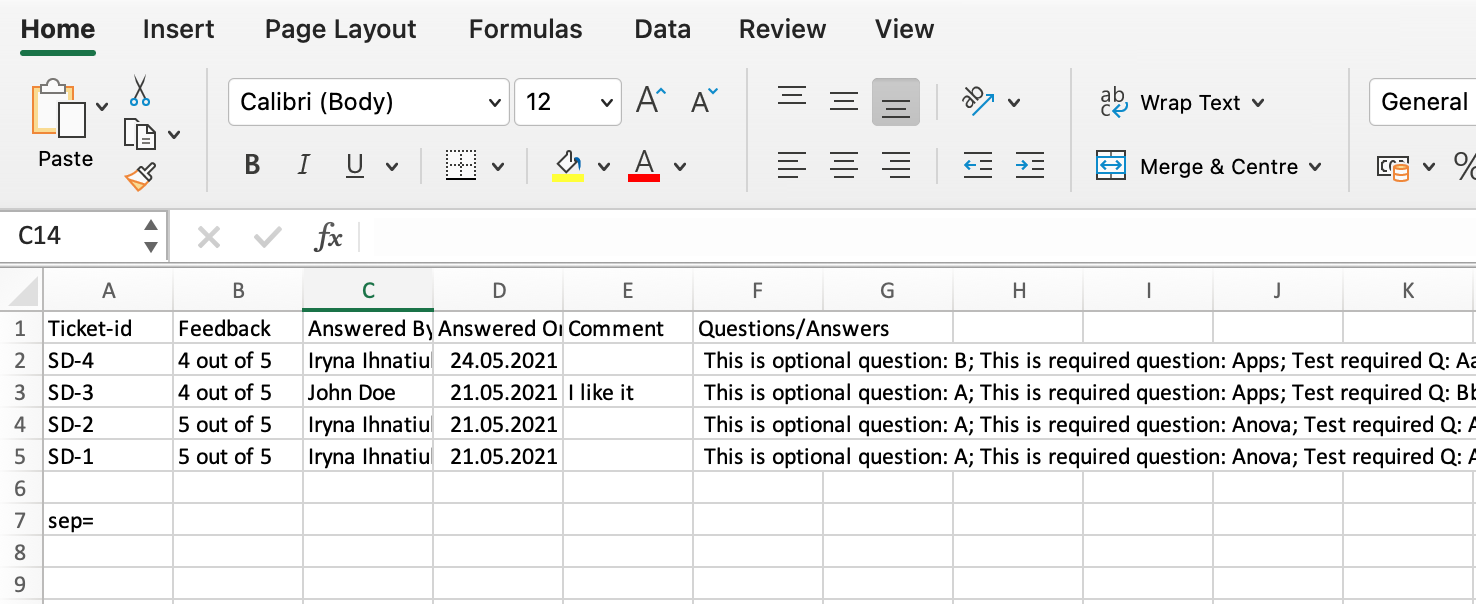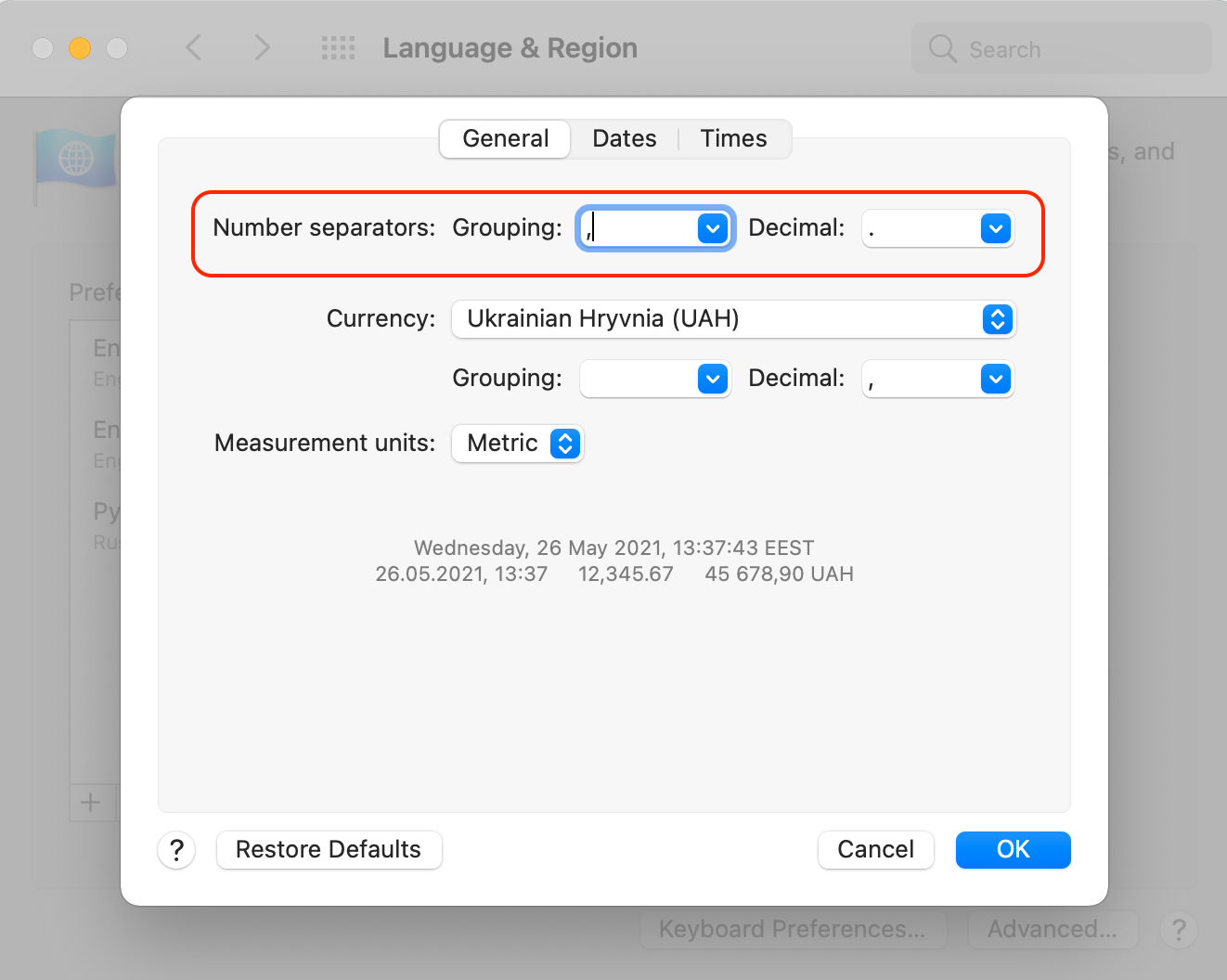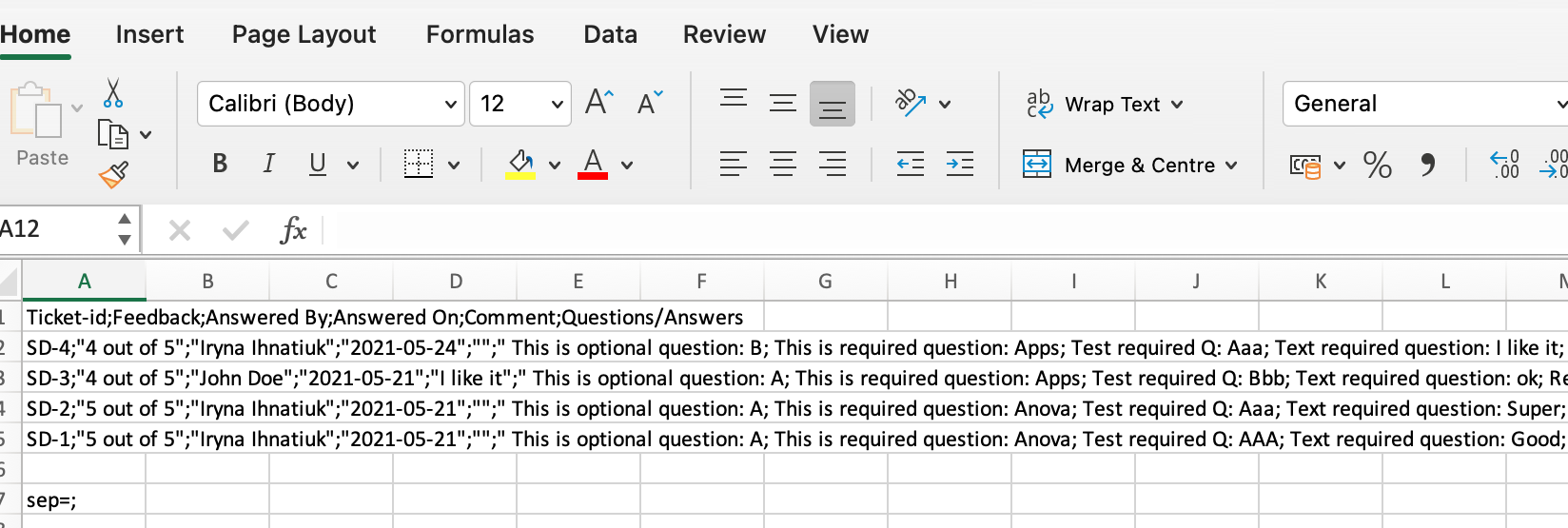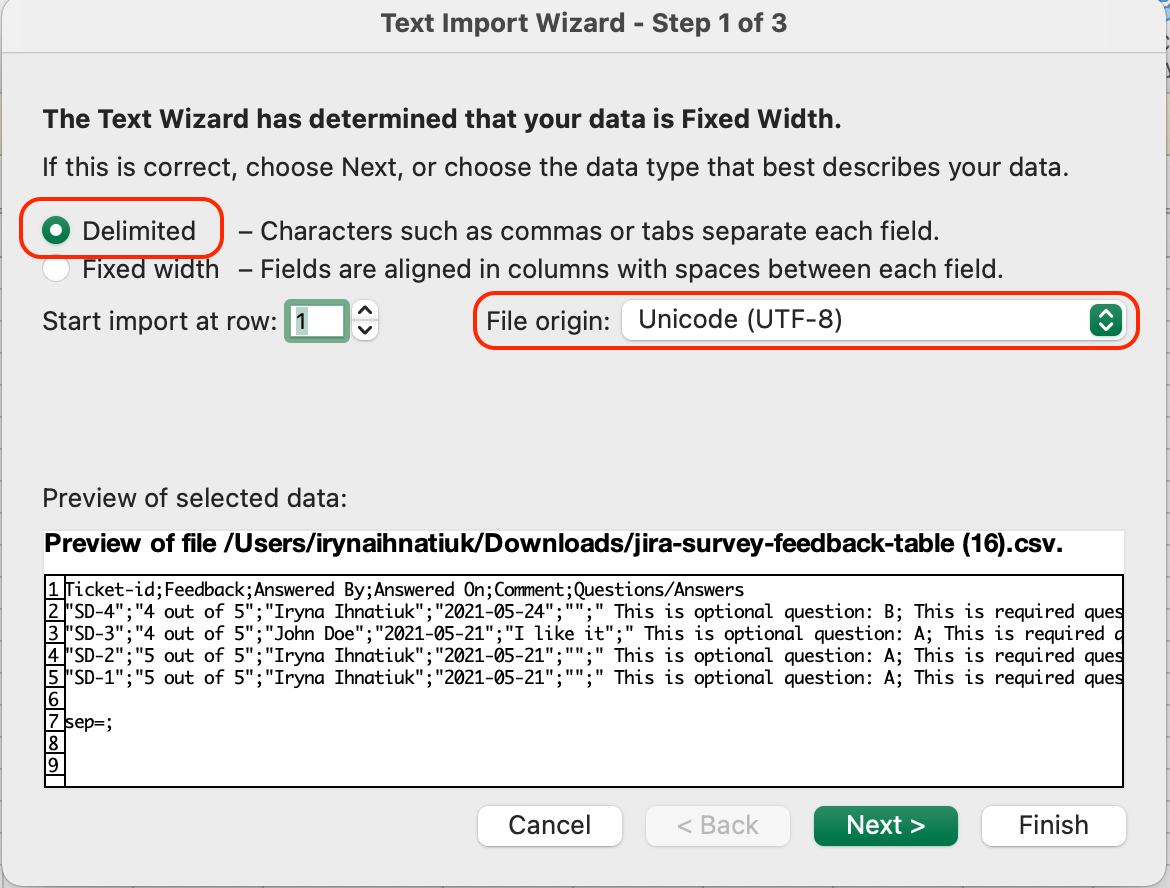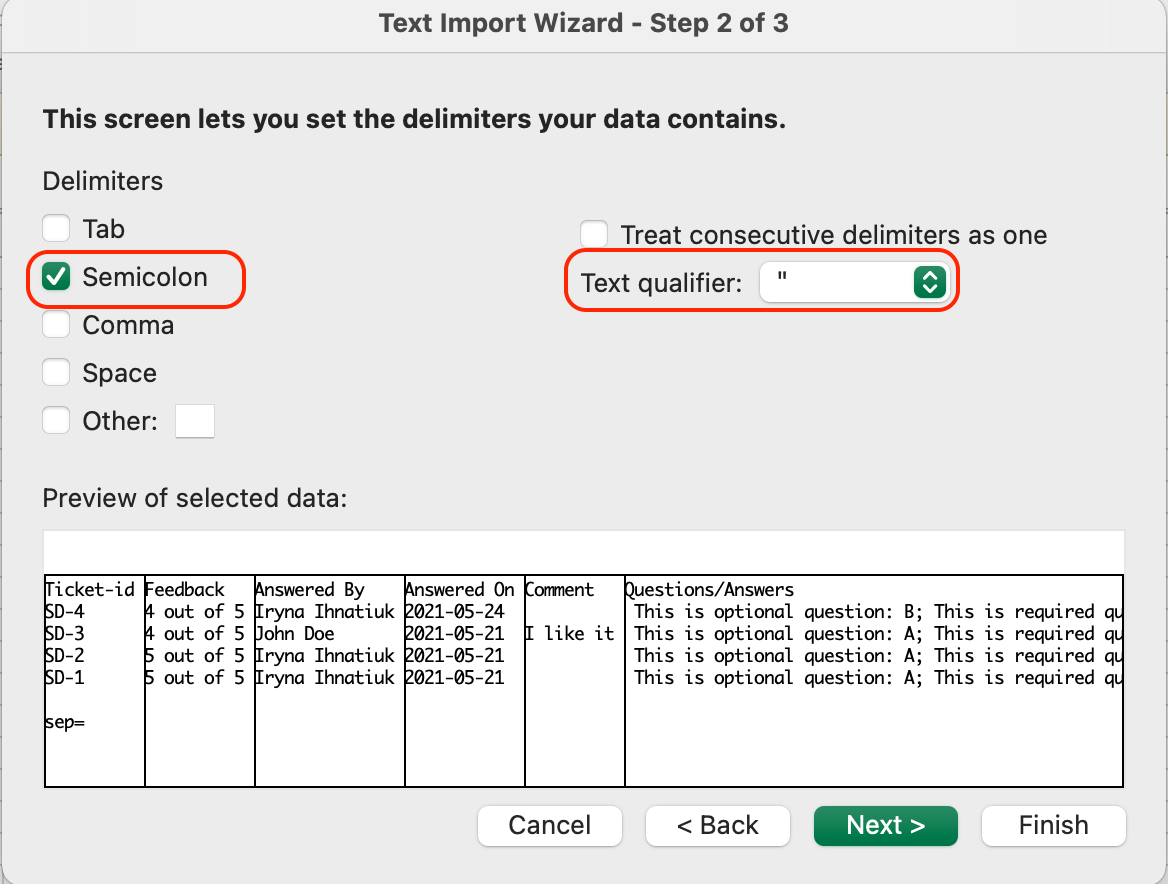SP cloud - FAQ
What is the limit of questions in the survey?
There can be up to 50 questions per survey and up to 2500 characters per answer.
Can I brand my surveys?
HTML is supported in the survey form so you can get creative there. And we're considering adding more features. Let us know at support@appfire.com if you have an idea or request.
Can I see survey information on the ticket without having to click on the glance (panel)?
Yep. According to Atlassian there are two options for the glance in the ticket glance display when you open a ticket:
- New display hides the glance, and you need to click on it to see the results.
- Old display makes the glance visible immediately. To enable this view, add ?oldIssueView=true to your URL. As a result, you will see the information on the ticket age without any additional clicks.
I have created a survey using your plugin, why does the survey not send / email not received?
There could be a few possible reasons for this:
- This survey is not yet active. You can activate it in the list of surveys for the project.
The survey recipient is set to Assignee but the ticket is unassigned.
- The ticket that you used to test the email survey did not progress to the stage selected for the survey trigger point that you define in the Conditions tab of the survey.
- The 'Send survey once per ticket' option is selected instead of 'Send surveys for all tickets' under Additional conditions in the Conditions tab.
Can I expect that the Cloud version has the same functionality as the Server version?
We're working hard to ensure the most similar functionality in Cloud as you're used to seeing in Server. But it may not be totally the same due to different architecture between Server and Cloud Jira versions.
Feature | Server/DC | Cloud | Note |
|---|---|---|---|
Permissions to view survey reports, feedback and rating | |||
| 1 Click Survey | Scheduled | ||
| Surveys recipients: Single user, User group, Multi User Picker CF, Custom | * | In Jira cloud assignee, reporter, custom user, custom group are available | |
| Survey Email can include weblink or rating form | |||
| Work with rating or 'yes/no' option | |||
| Rating Elements: numbers or stars | Scheduled | ||
| Custom Rates count (0-10) | Scheduled | ||
| Ask users for a comment | |||
| Thank you message | |||
| URL for expired surveys | In Jira cloud, you can set up a re-direct URL for answered surveys | ||
| Different types of questions, option 'Required question' | |||
| Preview | Scheduled | ||
| Test survey | Scheduled | ||
| Trigger Point (status change, JQL match, manually) | |||
| Trigger a SIL script | Scheduled | ||
| Frequency sent survey | |||
| * | HTML is supported in the survey Email & Form | ||
| Custom Table Report | |||
Survey Dashboard | Scheduled | ||
Survey information in the ticket | |||
| Export Survey results (CSV, PDF, XLSX) | * | in Cloud - only CSV | |
| Select color of stars | Scheduled | ||
| Set up custom SMTP Server | |||
| Jira Service Management support | |||
| Multiple active surveys per project | Scheduled |
I have an issue with export Survey Feedback Report.
You are able to export Survey Feedback Report to CSV format. The view of the exported file depends on the regional settings of your computer. Examples:
| Region Settings | Excel view |
|---|---|
| |
|
Find how to check your settings on Mac and Windows.
See how to split text into different columns below.
I have another question, where do I get help?
Yes, let's talk! We'd be happy to help. You can always reach us at support@appfire.com, and we'll get you covered.