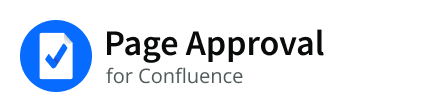Step 1 - Proceeding with Cloud migration
The steps on this page guide you to perform Confluence migration using CCMA (Migration Assistant).
Prerequisites
You have reviewed
everything on the previous page, Migrate Page Approval Server to Page Approval Cloud
the feature differences documentation and now understand the macro differences
1. Upgrade the Page Approval app
In Confluence Server, ensure the Page Approval app is up-to-date.
To check
go to ⚙ > Manage apps
search for Page Approval from the list
2. Prepare the Migration tool
Migrate your data using the Confluence Cloud Migration tool.
Navigate to the Migration Assistant homepage

choose Assess Your Apps.
In the Assess your apps window

mark Page Approval as Needed in Cloud
mark any other app that you want to migrate
choose Done
In the Migration Assistant homepage
choose Prepare your Apps
enter your destination cloud site
choose Continue
If the app is not installed in the cloud site, install it and then click Continue again.
choose View Policy and review the app policy
choose Confirm
The app is now up to date and ready to be migrated to the cloud site
Choose Done to exit the window
3. Performing the migration
When you're ready
choose Migrate your Data > Create new migration to start a new migration process
follow the instructions in this process
At the end of this process, you have the option to immediately start the migration or Save it for later. Either way, the new migration process will be saved to your dashboard. There, you can view the progress and details of all your migrations.
In the Migration dashboard
choose View Details to see the status of the migration
Once the Page Approval server data has been migrated successfully, open your cloud site to view the migrated pages with Page Approval macros.
Questions? Problems?
Contact us at Appfire support.