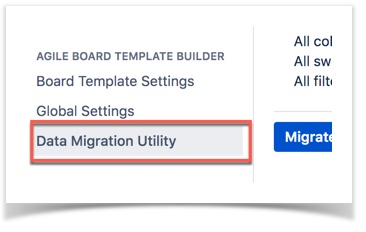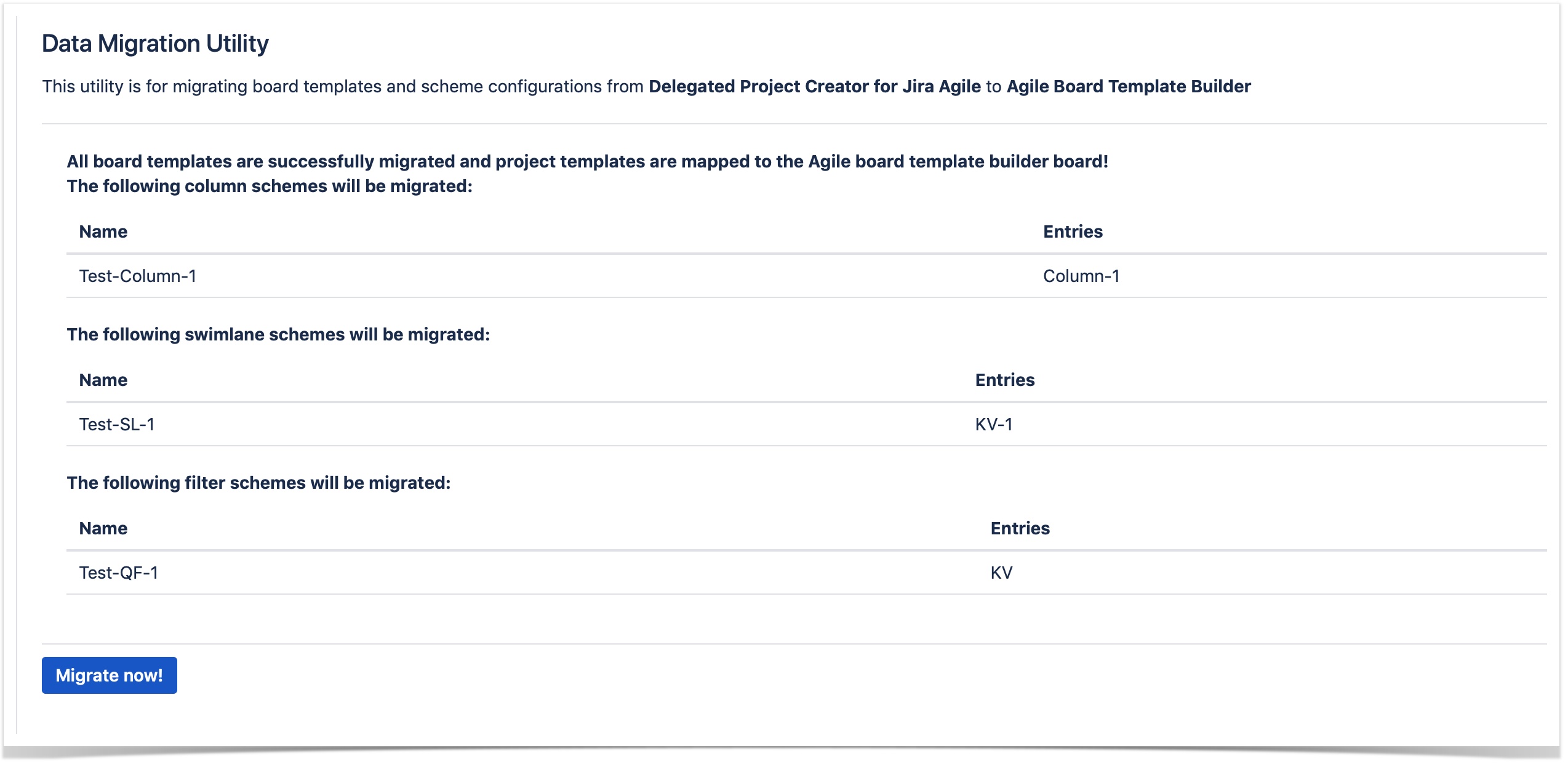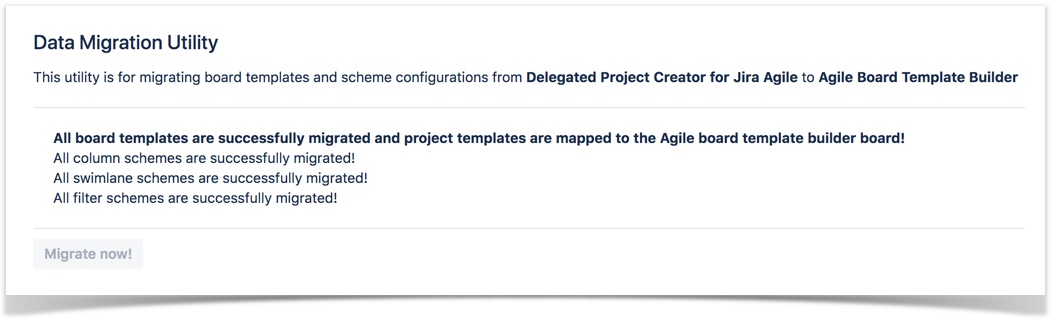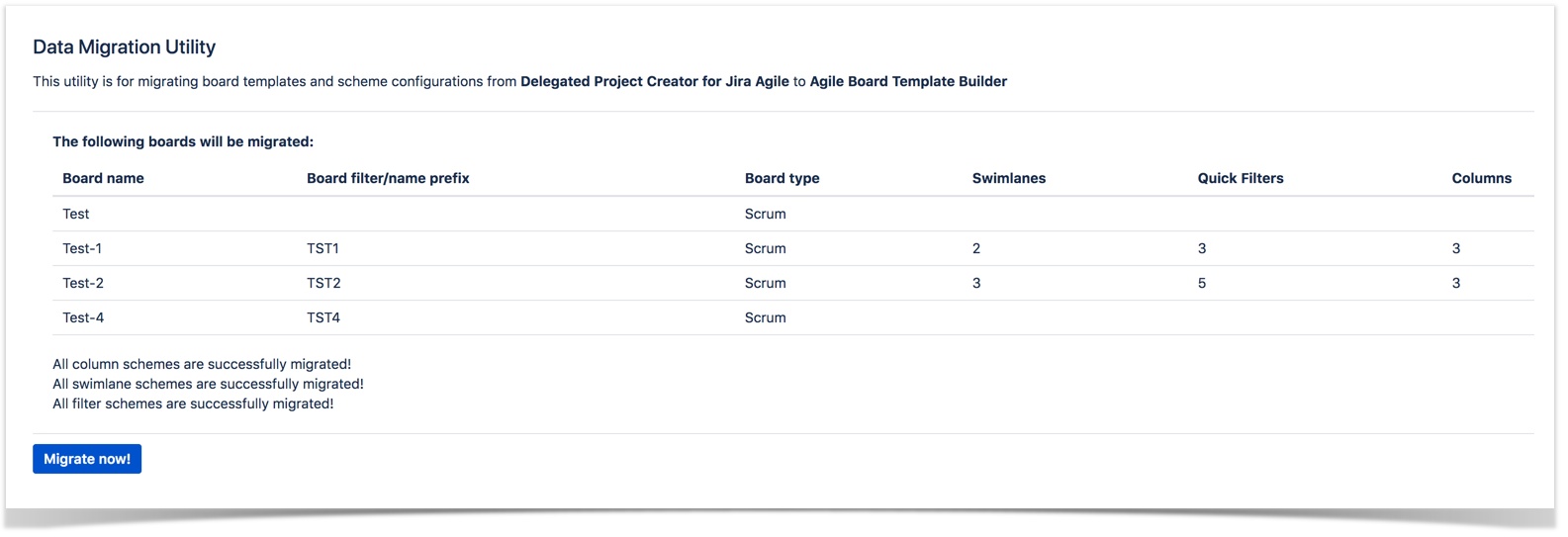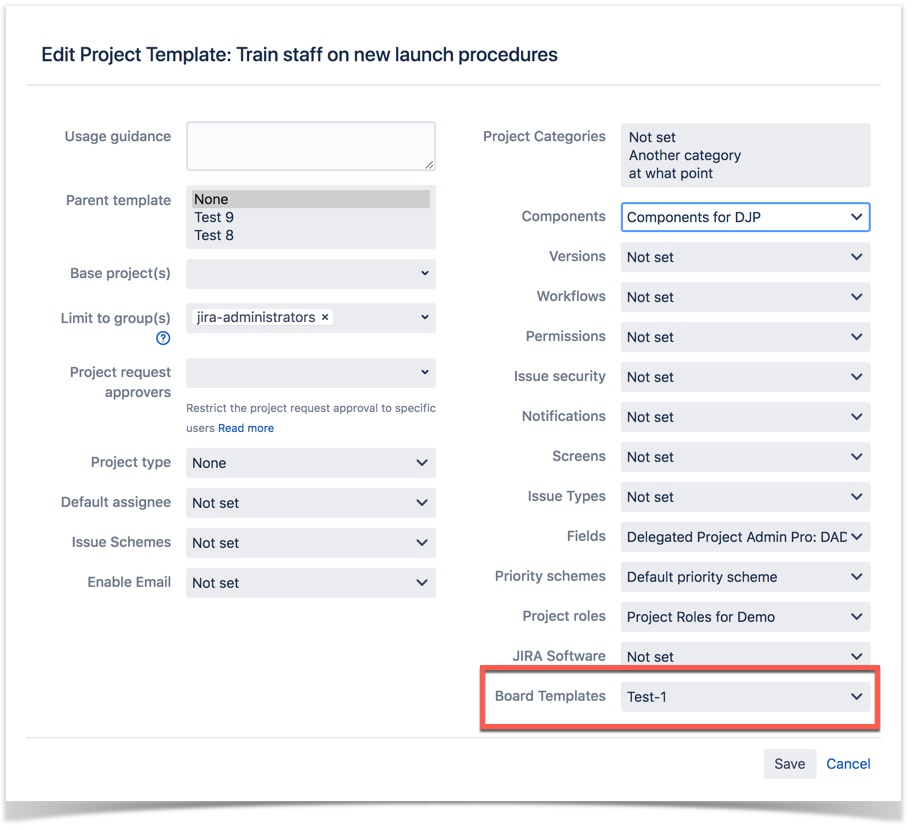Migrate content from Delegated Project Creator for Jira Agile to Agile Board Template Builder
This page explains in detail the migration of configuration details from the Jira Software Schemes tab in Delegated Project Creator for Jira Agile to Agile Board Template Builder. To help the administrators with the migration process, Data Migration Utility is added to the Agile Board Template Builder configuration.
Before starting the migration process, ensure that the Delegated Project Creator for Jira Agile app is enabled in your Jira instance.
Steps
Log into your Jira instance as an administrator.
- Navigate to JIRA ADMINISTRATION > Manage apps > search for Delegated Project Creator for Jira Agile > upgrade the app with the latest version (v1.2) from Marketplace.
Navigate to JIRA ADMINISTRATION > Manage apps > search for Agile Board Template Builder > install/upgrade the app to the latest version from Marketplace. Notice that you have a third tab as a part of the configuration in the AGILE BOARD TEMPLATE BUILDER section in the left sidebar.
If you do not see this tab, it can be because you have disabled Delegated Project Creator for Jira Agile in your Jira instance.
Click the Data Migration Utility tab from the left sidebar to navigate to the Data Migration Utility page. This page lists all the Board templates and scheme configurations including Column, Swimlane, and Quick filter from Delegated Project Creator for Jira Agile that are ready to be migrated.
Click Migrate now! to start the migration process. You see a success message after the migration is complete.
Navigate to AGILE BOARD TEMPLATE BUILDER > Board Template Settings from the sidebar to see all the migrated templates, swimlanes, columns, and quick filters migrated into the Board Template Settings page.
It is recommended to disable Delegated Project Creator for Jira Agile once the migration is complete. To do so, navigate to Manage apps > search and expand the Delegated Project Creator for Jira Agile section > click Disable.
- Any new board template(s) or a scheme configuration(s) added to Delegated Project Creator for Jira Agile post migration can be migrated to Agile Board Template Builder by following the same process from step 2 to 4. In such a scenario, the Data Migration Utility page is displayed as:
- New board templates added in Agile Board Template Builder are now automatically available for use with project templates from the Board templates drop-down field in Edit project template dialog.
Notice that the Jira Software field is displayed when Delegated Project Creator for Jira Agile is enabled in your Jira instance and disappears when the app is disabled.
Problem reporting
If you experience any problems or behavior changes that are unexpected, contact our support to open a ticket with us.