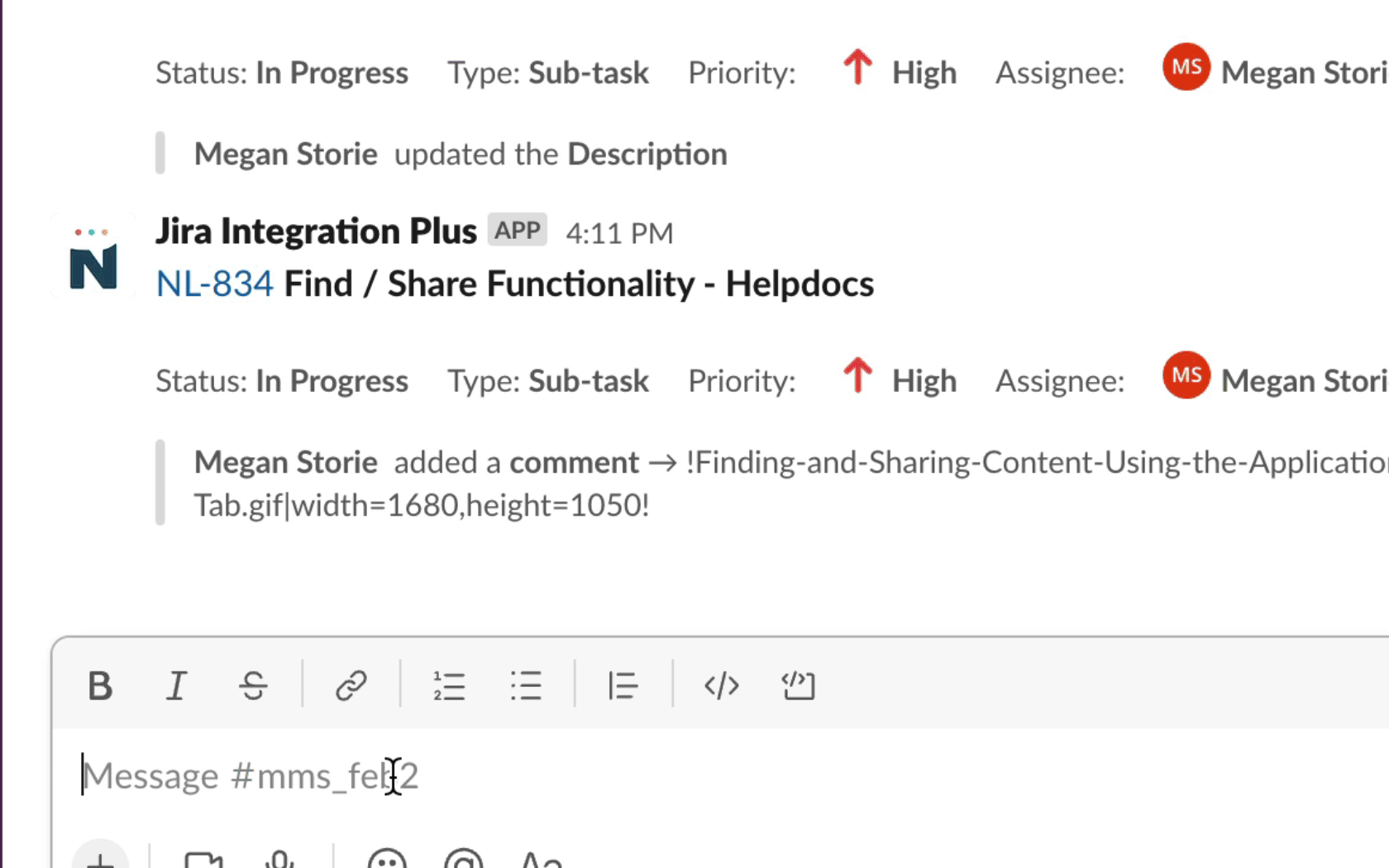Docs+ enables you to find and share Confluence content directly from Slack without having to switch context.
What to Know:
You can find and share content using the Docs Plus Application Home tab, Global Actions, and Slash Commands.
Finding and Sharing Content Using the Application Home Tab
Navigate to the Home tab of the Docs Plus application.
In the "Find and Share" section, Click "Search."
Begin typing the name of the Space, Page, or Blog you want to share.
Click "Share."
Select the User or Channel you want to send the content to.
Click "Share."
Finding and Sharing Content Using a Global Action
In Slack, click the + icon below the message field.
Type "Docs Plus."
Click "Find a Confluence page..."
Begin typing the name of the Space, Page, Blog you want to share.
Click "Share."
Select the User or Channel you want to send the content to.
Click "Share."
Finding and Sharing Content Using a Slash Command
In Slack, type the slash command "/docs-plus search" to find the Space, Page, or Blog you want to share.
You can also use "/docs-plus share" which allows you to find the Space Page, or Blog you want to share.
Begin typing the name of the Space, Page, Blog you want to share.
Select the User or Channel you want to send the content to.
Click "Share."
.gif)