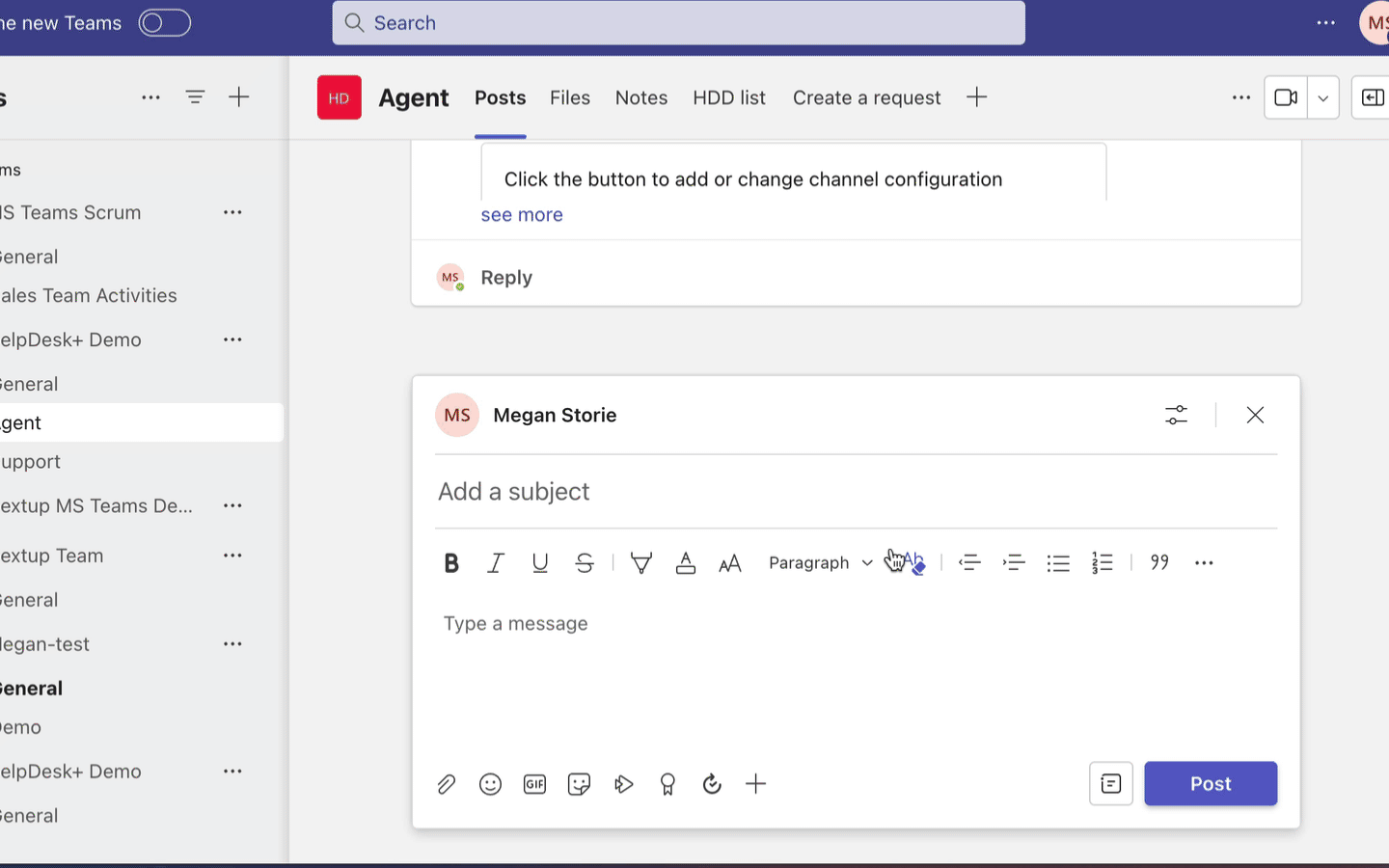Using auto response enables you to have the HelpDesk+ bot reply in a thread and send a message, a create request button, and a custom button for each message posted to a certain channel. For example, a troubleshooting channel may have this enabled so that users are directed to help docs before creating a ticket.
What to Know:
You cannot use auto response if Auto-Create is enabled
Enabling Auto Response
Add Helpdesk+ bot to your team
Type @helpdesk+ configure
Select "support channel"
Select the issue type for which you would like to create an auto response
Click the checkbox next to Auto Response
Provide the message that the bot will reply to each message with
Optionally, click the checkbox next to Create Button to have the bot also display a button that will allow the user to create an issue using the types specified in step 3.
Optionally, click the checkbox next to Custom Button and provide the button text and the URL the button will send the user to when clicked.
Click Submit