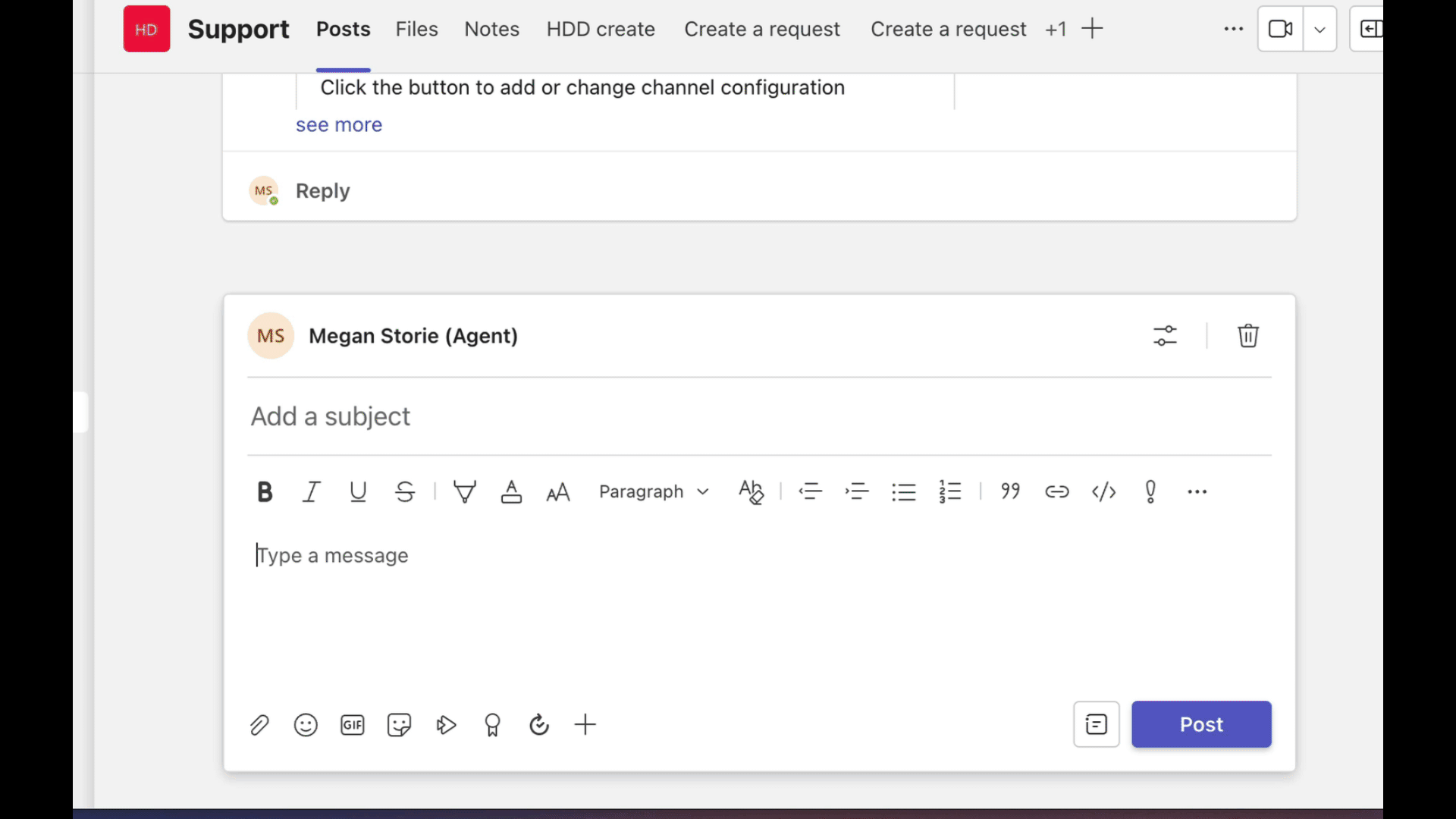Using auto-create enables you to have the HelpDesk+ bot create a ticket for each message posted to a certain Teams channel. For example, an onboarding channel might have this enabled to create a ticket to perform onboarding steps for a new employee.
What to Know:
You can only have one auto-create option per channel
You cannot use auto-create and auto-response in the same channel
Only users with agent permissions can configure the channel
Enabling Auto-Create
Add the Helpdesk+ bot to the team you want to configure
Type @helpdesk+ configure
Click the "configure" button
Select "Setup a Support Channel"
Select the Service desk and Request type
Click the checkbox next to Auto Create
Click Save
Now, each time a user sends a message to that channel, a ticket will be created using the configured issue type.